Overview Configuration
Modify Date Filters
About this task
Note: By default, the 30 Days filter is selected for the Underlying Inspection Tasks, and Underlying Open Recommendations, and Recommendations Due for Implementation sections.
Tip: If the user selects an available filter in the page other than the Default filter defined by the administrator, refreshing the page or navigating to a different page will reset the filter to the Default filter instead of the filter that the user selected.
Procedure
About Queries
The Queries section of the Overview Configuration workspace displays query paths for navigating the Functional Location Overview and Asset Overview pages in Inspection Management. For a complete list of queries and their expected behavior, refer to the Overview Queries Folder in Inspection Management.
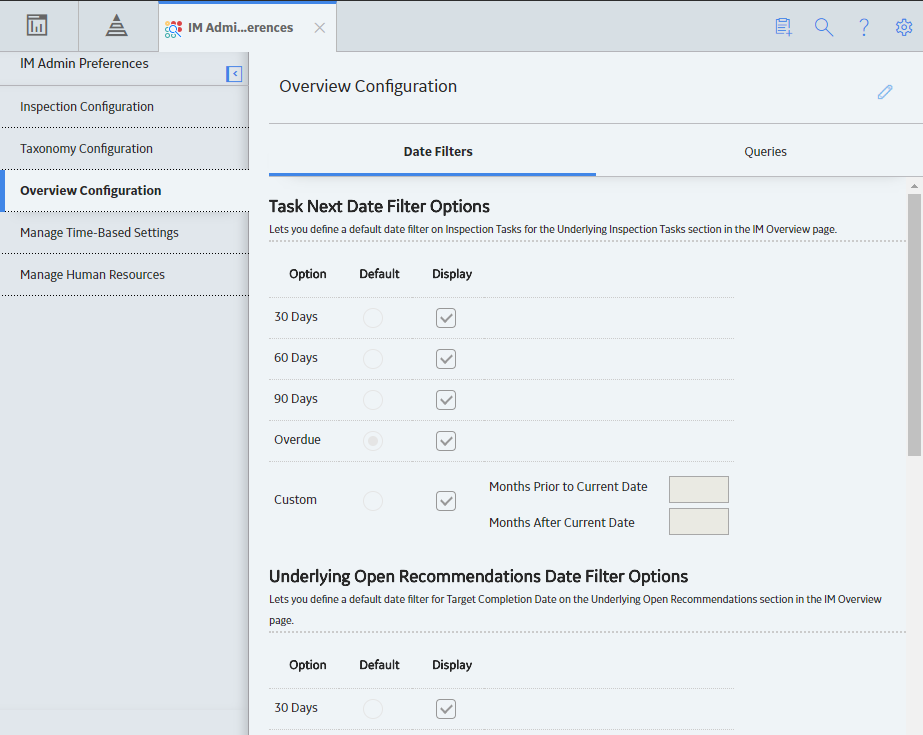
 .
. .
.