This topic describes how to modify a HMI graphic plug-in.
About this task
You can modify custom HMI graphics only.
Note: Modifying graphic templates in an application affect the
rendering of data and animations in the runtime environment. You need to manually
replace the instances of the graphic template with its latest version in all affected
pages. Refer to the table:
| Graphic Template Modifications |
What To Do |
| Added new animation |
Update graphic instances to see the new animations. |
| Deleted existing animation |
Update graphic instances to reflect the changes. |
| Modified visual elements (adding shapes, changing colors,
etc.) |
No manual action required. Changes are automatically recognized by
graphic instances in the runtime. |
Procedure
-
Under Custom plug-ins, right-click the graphic you want to
modify.
-
Select Edit Graphic.
The graphic opens in an SVG editor.
-
On the components panel, access the following tabs to modify the graphic:
| Graphic Tree |
On this tab, you can view the hierarchy of SVG elements and
corresponding animations. You can add or delete animations from this tree
only. Refer to the following topics: |
| Graphics List |
On this tab, you can access all the plug-ins listed under the custom
category. Refer to the following topics: |
-
Save the changes made to the graphic.
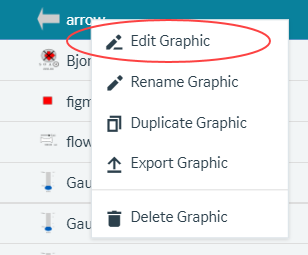 The graphic opens in an SVG editor.
The graphic opens in an SVG editor.