Select and Browse Tags from an MQTT Device
About this task
- Configure MQTT Client on Configuration Hub where your CIMPLICITY plug-in is registered. For more information, see the MQTT Client documentation in the Getting Started section.
- After you configure the MQTT Client, you must create an MQTT Device in the CIMPLICITY Workbench. And add the MQTT Client's endpoint URL. For example, opc.tcp://<Host-name>:3812 in the OPC UA DA Configuration tab. Creating an MQTT device is similar to creating an OPC UA device as described in the OPC UA DA Configuration section.
Procedure
-
Log in to Configuration Hub. For more information, see Access Configuration Hub.
The Configuration Hub page appears, listing all the CIMPLICITY nodes and their associated plug-ins in the NAVIGATION pane.
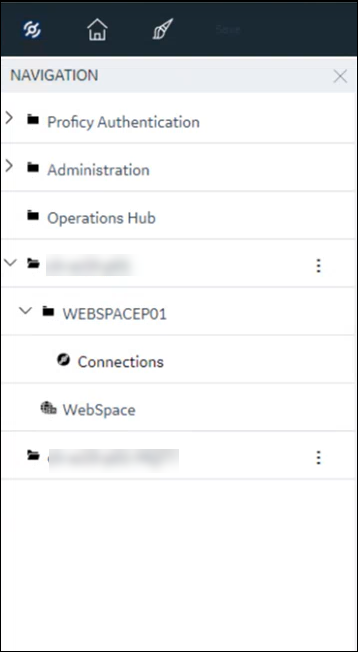
-
From the left pane, expand the required project and select
Connections.
The devices tab appears, listing all the associated devices.
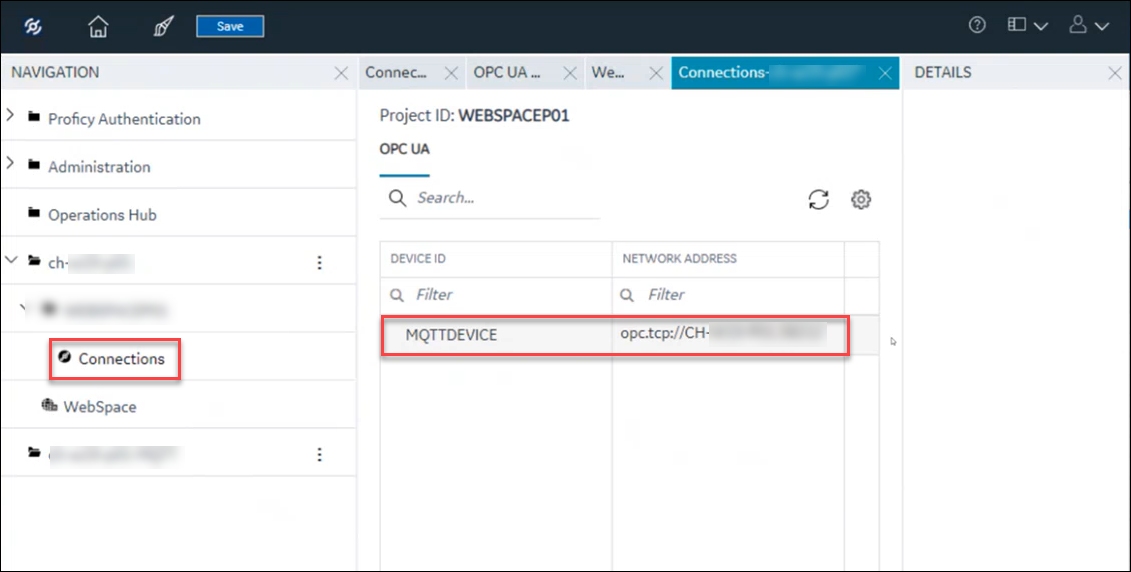
-
Select a device, and then select the ellipsis (...) to the right of your
entry.
A popup menu appears.
-
From the popup menu, select Browse.
A new tab appears, listing the device and all its associated objects.Note: If you are already browsing a device, you will be prompted with a popup stating that you are already browsing a device and whether you want to replace it. If you select Yes, the existing device tab is replaced with the selected device.

You can view the tags and their details from the MQTT device.