Open screen
Open Screen displays a different CimView screen in another window.
Open Screen enables you to specify precisely what screen should open, at what zoom static to the current screen, in what location; you can also define variables with initial values that the open screen will assume. However, your entries are optional.
Configure the action as follows.
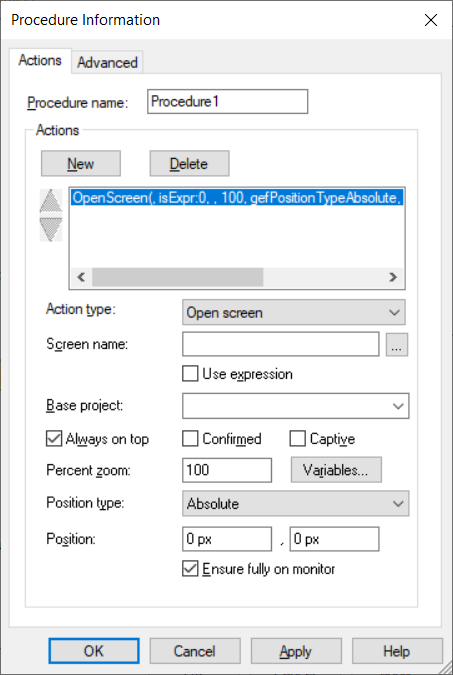
| 1 | Action type |
| 2 | Screen name |
| 3 | Use expression |
| 4 | Base project |
| 5 | Always on Top |
| 6 | Confirmed |
| 7 | Captive |
| 8 | Percent zoom |
| 9 | Variables |
| 10 | Position type |
| 11 | Position |
| 12 | Ensure fully on monitor |
| 1 | Action type |
Select Open screen.
| 2 | Screen name |
Name of the CimView screen that will open when the action is triggered.
| Default | Blank | CimView users specify the screen to open. |
| 3 | Use Expression |
When selected, Use expression displays options to assign the name of the screen through an expression.
| Default | Clear | You can browse for the screen to be accessed. |
| 4 | Base project |
A project name in the Base project field to qualify unqualified points.
| Default | Blank | Points are not associated with a project. |
| 5 | Always on Top |
The window for the selected screen will open and stay in front of other windows as long as it is open.
This option insures that the selected screen will be visible (e.g if you have a toolbar, a main screen that is in full screen mode and the screen this will open is smaller, etc.).
| 6 | Confirmed |
When checked, Confirmed requires confirmation at runtime.
A message box will display before the action occurs requesting confirmation to proceed.
| Default | Clear | Confirmation is not required. |
| 7 | Captive |
When checked, Captive to prohibit a CimView user from performing functions in CimView until the current screen is closed.
| Default | Clear | A CimView user can perform functions before the current screen is closed. |
| 8 | Percent zoom |
Percent the screen will zoom to when it opens. The percent is based on the dimensions entered on the opening screen's Geometry tab.
| Default | 100 | 100% |
Example
| Screen Name | Open Screen |
| Open Screen | The dimensions on the Open Screen in the Properties dialog box Geometry tab are: |
| Width | |
| Height | |
| Zoom | 100 |
The screen opens at 100%, a 300 x 300 dimension.
| 9 | Variables |
Opens an Initial Variable Values dialog box. The open screen can take ownership of the variables listed in the dialog box.
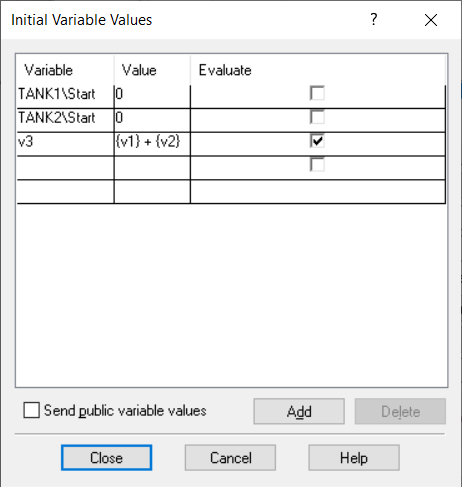
The screen takes ownership of:
| A | Variable |
|
Enter inputs that are:
|
|
| B | Value |
| Enter a value or an expression to be assigned to a variable at run time. | |
| C | Evaluate |
| Select this check box to evaluate an expression and assign the value to a variable at run time. | |
| D | Send public variable values |
| Select this check box to set the values of screen level variables to variables with the same name in the target screen. |
Example
TANK1\Start is a qualified variable
Where
TANK1 is the object name.
Start is the variable.
v3 is an unqualified variable.
| 10 | Position type |
Qualifying entries depend on the selected Position Type option.
For following selections specify the initial position X, Y for the top left corner of the open screen.
| Type | Open Screen Top Left Corner | Positive values Move |
|---|---|---|
| Absolute | Top left corner (0, 0) of the monitor screen. (Default) | X |
| Y | ||
| CimView screen relative | Bottom left corner (0, 0) of the current CimEdit screen. | X |
| Y | ||
| Object relative | Top left corner (0, 0) of the "event trigger object." | X |
| Y | ||
| Geometry String | Top left corner (0,0) of the default monitor. The Geometry String offers several options for specifying the open screen's:
|
| 11 | Position |
Displays when the following position types are selected.
- Absolute
- CimView screen static
- Object static
X and Y positions.
- Absolute positions are in pixels.
- static positions are in points.
| Default | 0, 0 | For the Absolute position type. |
| 12 | Ensure fully on monitor |
When selected, Ensure fully on monitor ensures that the opened screen is completely visible on the monitor.
| Default | Selected | The opened screen is completely visible on the monitor. |