Invoke method
Invoke Method invokes a designated method.
Currently, methods are supported for CIMPLICITY Trends, SPC Charts, Recipes, and Alarm Viewer controls.
Note: See the documentation for these controls for more information.
Configure the action as follows.
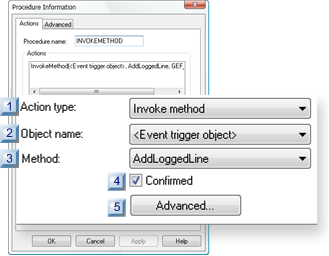
| 1 | Action type |
| 2 | Object name |
| 3 | Method |
| 4 | Confirmed |
| 5 | Advanced |
| 1 | Action type |
Select Invoke method.
| 2 | Object name |
Available control objects are listed.
If the object is named on the Properties dialog box General tab, the name is listed.
| Default | <Event trigger object> |
| 3 | Method |
Methods available for the control object being configured are listed.
| 4 | Confirmed |
When checked, Confirmed requires confirmation at runtime.
A message box will display before the action occurs requesting confirmation to proceed.
| Default | Clear | Confirmation is not required. |
| 5 | Advanced |
Advanced is enabled for methods that require further specifications.
The Edit Method dialog box for that method opens. The information and format that you enter in the Edit Method dialog depends on the method you select.
General configuration includes.
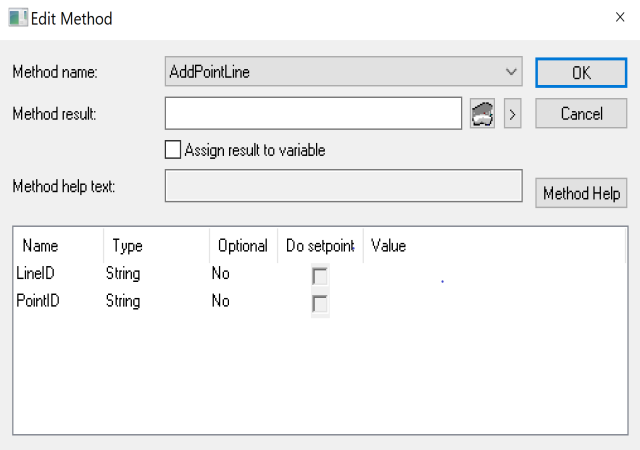
| Field | Description | ||||
|---|---|---|---|---|---|
| Method name | Method selected on the Actions tab. Another method can be selected from the list of available methods. | ||||
| Method result | (Optional) Enter a Setpoint or Variable in the Method result field if the function returns a value. You can use a device or global Point ID with the correct Point Type for the status value. | ||||
| Assign result to variable | (Optional) Select if you want to assign the value of
the method result to a variable. Note:
|
||||
| Method help text | Displays the help text saved for the method. | ||||
| Name | Parameters to be configured for the method. | ||||
| Type | Format required for the corresponding entry in the Value field. | ||||
| Integer | |||||
| String | |||||
| Optional | Specifies if a Value entry is optional. | ||||
| No | |||||
| Yes | |||||
| Do setpoint | Options are: | ||||
| Disabled | |||||
| Enabled | |||||
| If the argument can be used as an output argument, the Do Setpoint checkbox will be enabled. To assign the output value of the argument to a CIMPLICITY Point when the function exits, enter the Point ID in the Expression field. | |||||
| Value | Expression that will pass as the argument for each argument in the Name column. | ||||
 , and then select
, and then select