Execute command
Execute Command executes a command in CimView
Configure the action as follows.
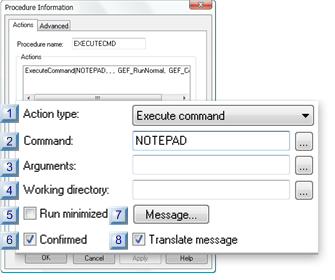
| 1 | Action type |
| 2 | Command |
| 3 | Arguments |
| 4 | Working directory |
| 5 | Run minimized |
| 6 | Confirmed |
| 7 | Message |
| 8 | Translate message |
| 1 | Action type |
Select Execute command.
| 2 | Command |
Enter one: Command path name, folder name, document name with a registered extension, web page reference. Click browse to open the Windows Select a Command dialog box.
| 3 | Arguments |
(Usually blank) Addition information used by the program

|
Opens a Text Box to enter arguments. |
| 4 | Working directory |
Directory path to command if it is different from the screen file directory.

|
Opens a Browser for Folder browser. |
| 5 | Run minimized |
When checked, minimizes window associated with the command.
| 6 | Confirmed |
When checked, Confirmed requires confirmation at runtime.
A message box will display before the action occurs requesting confirmation to proceed.
Default: Clear. Confirmation is not required.
| 7 | Message |
Opens a Text Box to enter a customized confirmation message.
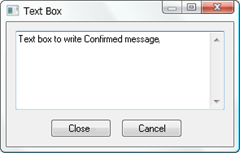
| 8 | Translate message |
Check to make the customized message text available to be emitted to the selected translation file.
For more information on translation, see Translation.