Upgrade the Task Client
Before you begin
Note:
For instructions, refer to the
Operations Hub UAA Installation Guide provided along with the Operations Hub
installation package.
About this task
Use this procedure to upgrade Workflow Task Client from 2.6 SP1 to 2.6 SP2.
Procedure
- Copy the Workflow 2.6 SP2 ISO file to the machine where you want to install the task client, and run the file.
-
From the application splash screen, click Install Workflow Task
Client.
Note:If the splash screen does not appear, run
InstallFrontEnd.exeon the root directory of the installation folder.The License Agreement page appears. -
Review the license agreement, and then click I
Agree.
The Workflow Server page appears.
-
View the following details:
Field Description Server Name Displays the host name or IP address of the Workflow server. Note:Ensure that the auto populated Workflow server name is correct.REST Port Displays the Workflow port number that allows the REST API calls. The task client widget in Operations Hub uses this port to request data from the Workflow application. 8447is the default Workflow port number.Note:Ensure that the auto populated REST port number is correct. -
Click Next.
The Operations Hub Server page appears.
-
Enter the following details:
Field Description OpsHub Server Name Displays the Operations Hub server name (FQDN or host name) as per the configuration of UAA server. Note:Ensure that the auto populated OpsHub server name is correct.Port No. Displays the Operations Hub UAA server port number. 443is the default UAA port number.Tenant Username Enter the username of the administrator who has read-write permissions to access the Operations Hub database. OphubAdminis the default tenant username.Note:The tenant username is case-sensitive.Tenant Password Enter the password for the administrative user you entered in the Tenant Username box. -
Click Next.
The UAA Server page appears.
-
Enter the following details for authenticating the users to access the Workflow
task client:
Field Description UAA Server Name Displays the Operations Hub UAA server name (FQDN or host name) as per the configuration of UAA server. Note:Ensure that the auto populated UAA server name is correct.Port Displays the Operations Hub UAA server port number. UAA Admin Client ID Enter the client ID of the Operations Hub UAA administrator. Note:The UAA admin client ID is case-sensitive.UAA Admin Client Secret Enter the client secret of the Operations Hub UAA administrator. -
Click Validate to verify the UAA server
credentials.
A message appears to inform whether the user account authentication is successful. If
PASS, then you can proceed to install workflow task client. IfFAIL, then you must enter the correct credentials. -
Click Next.
The Application Upgrade page appears.
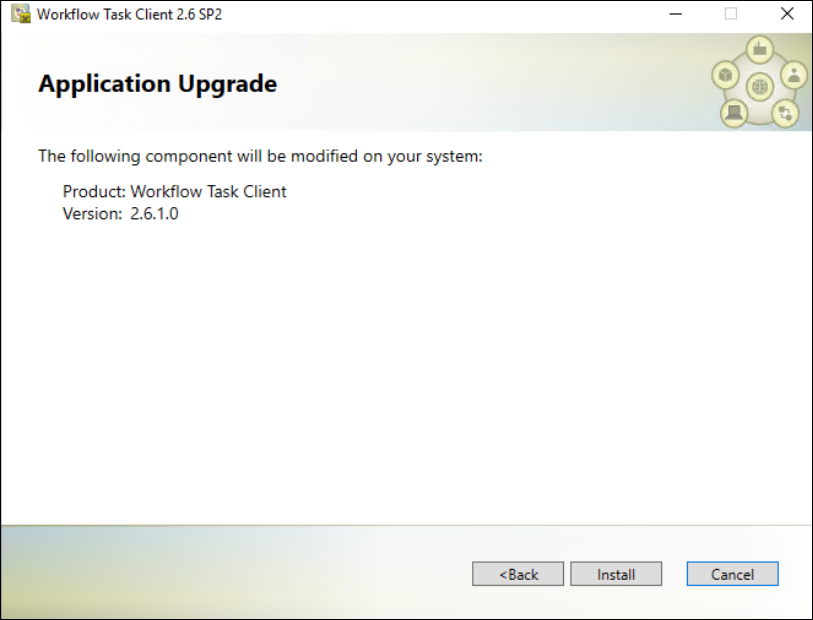
-
Click Install.
The Installing Workflow Task Client 2.6 SP2 page appears, updating the status of the installation.
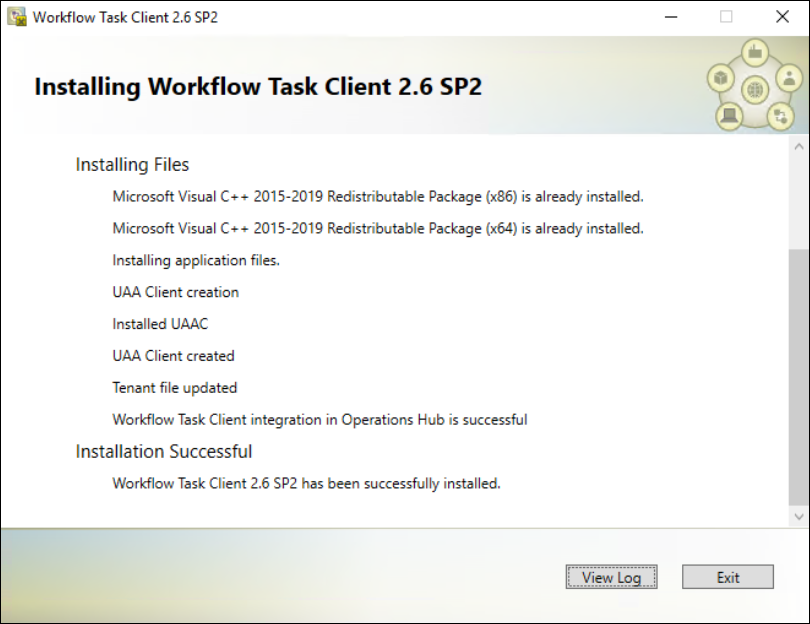
-
When the installation is complete, click Exit.
The task client is added to the Operations Hub application.
Results
- The Workflow Tasklist application is available under APPS.
- The entity
WF_User_Credentialsis created under ENTITIES to save user logins. - The queries
DeleteWorkflowUser,getWorkflowUser, andInsertWorkflowUserare created under QUERIES. TASK LISTandTASK COUNTare added as system widgets in Operations Hub.