Set Up Runtime Navigation
Use the Navigation app to visually structure the Runtime hierarchy of objects in Web HMI.
- In the Administration environment, navigate to .All objects appear in the left panel with check boxes.
- Select the parent check box and then select + at the top of the left panel. The parent object instance appears in the app area. The following shows the FinishedWaterPumpStation parent.
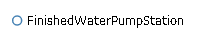
- Select the parent object in the app area, select its children in the left panel and select +.
- In the app area, expand the parent object to show its children by selecting its filled circle. In this example, the FinishedWaterPumpStation has three DisplacementPump children.

- To add object instances to a child, select the child in the app area and select its descendants in the left panel. In this example, SunctionValveA is a descendant of DisplacementPump1D.

- You can also drag and drop objects within the hierarchy to change their order, as shown in this example. SunctionValveA is now a child of FinishedWaterPumpStation.
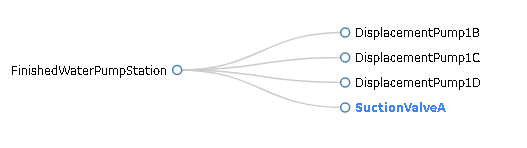
- Optional: To delete an object from the hierarchy, select its check box and then - at the top of the left panel.
- Optional: At any time, you can remove the hierarchy and start with a blank app area by selecting Clear Hierarchy.
- To save the Runtime hierarchy that you created, select Save.