Add an NPT Downtime Event
Procedure
- Log in to the Plant Applications Web Client.
- Select
 .The Events page appears, displaying a list of downtime events and their details in a tabular format.
.The Events page appears, displaying a list of downtime events and their details in a tabular format. - In the Events page, select
 and then select Add NPT to add a non-productive time (NPT) downtime event.The Add NPT Event page appears.
and then select Add NPT to add a non-productive time (NPT) downtime event.The Add NPT Event page appears.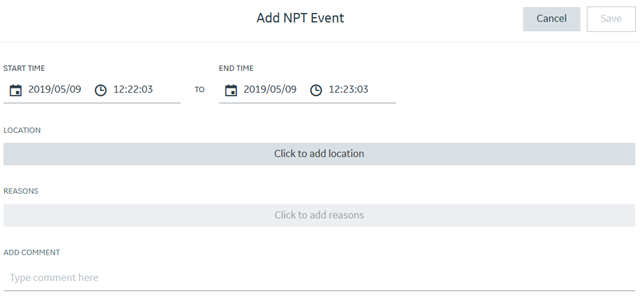
- In the START TIME and END TIME box, enter a duration for the NPT downtime event.
- In the LOCATION section, select Click to add location. The Select location window appears. Select a department, line, and machine in the DEPARTMENT, LINE, and MACHINE sections, respectively, where you plan to add the NPT downtime event. Select Apply.Tip: Alternatively, within the DEPARTMENT, LINE, and MACHINE boxes, in the search box displaying
 , you can enter the text to search for and select the required item.
, you can enter the text to search for and select the required item. - In the REASONS section, select Click to add reasons. The Select Reasons window appears. Select the levels of reasons from the available reasons and then select Apply.Note: The Click to add reasons button is enabled only when you configure the reasons for the selected machines in Plant Applications Administrator.
- Optional: In the ADD COMMENT section, in the box for the comment, enter a comment for the event.
- Select Save to add the NPT downtime event in the downtime events list.