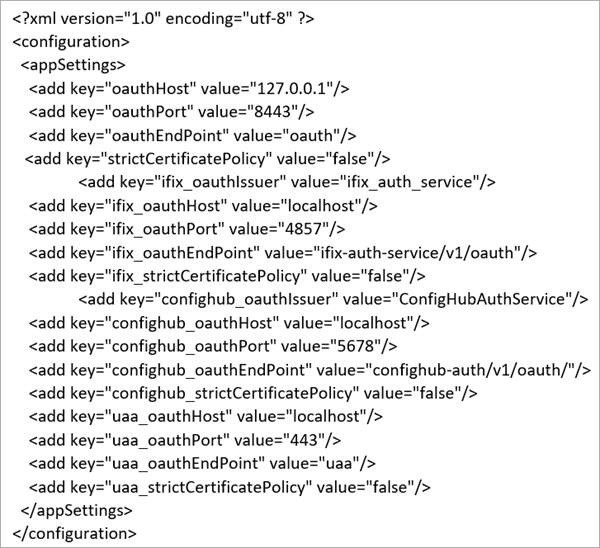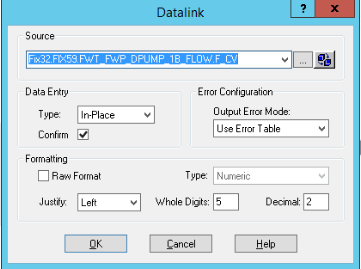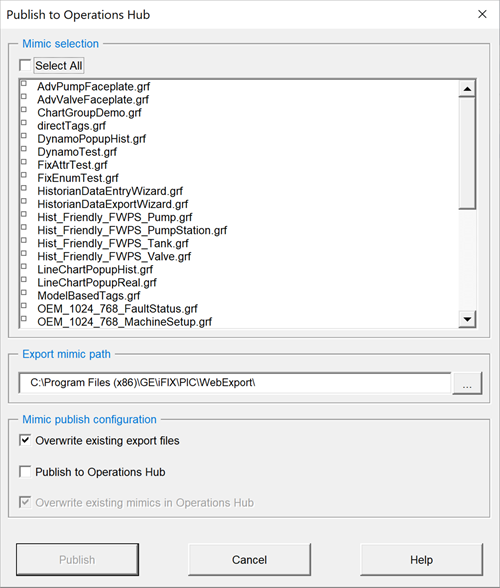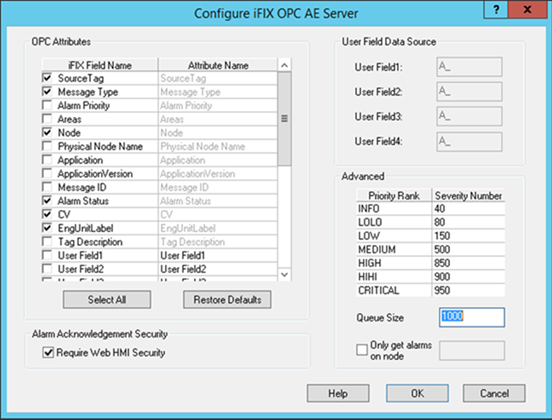When using the iFIX
HMI/SCADA system as your data source, follow this quick walkthrough to successfully get
mimics into Operations Hub.
Before you begin
Install
iFIX and
Operations Hub on different servers or on the same server.
About this task
Note: You can display booleans and enumerations as strings in your mimics. When creating
the mimic, use the A_CV attribute on your data sources. If you use
F_CV, numeric values are rendered. For inline edits, only
booleans currently support selecting a value via a dropdown box.
Procedure
-
Log in to Proficy iFIX and perform these tasks:
-
Go to
C:\Program Files (x86)\GE\iFIX and open the
secmgr.clr.dll.config file in a notepad.
-
Save the dll file after verifying and updating these details:
Ensure that
uaa_oauthHost points to the UAA server
that provides the authentication services. If default UAA server is
installed with Operations Hub, this will generally be the hostname
(short or FQDN) used during Operations Hub installation.
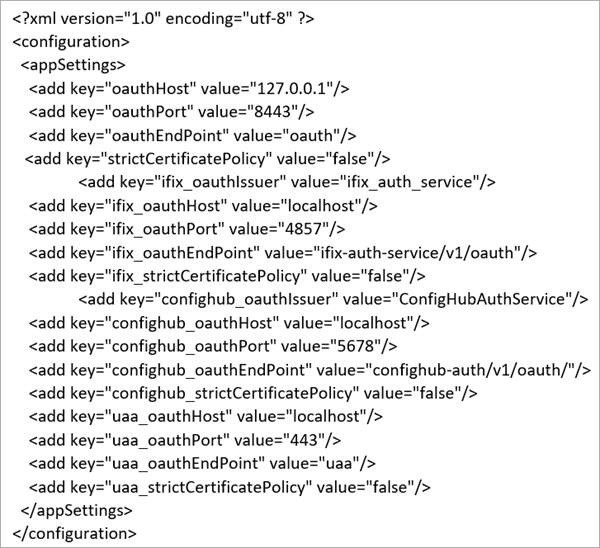
-
Create pictures supporting the Operations Hub objects. To make an
object a click target in a Operations Hub mimic, set its
is
selectable property to true.
-
To enable an operator to update an iFIX data
source tag on a picture and answer an update confirmation question,
access the Datalink screen and select the source
tag. In the Data Entry section, select In-Place
in the Type field, and then select the
Confirm check box, as shown below.
-
In the iFIX Tools Ribbon, select Publish to Operations Hub
to export selected pictures in GRF format in to a Picture folder as
shown below. These GRF files are exported in to JSON??ZIP files. These
pictures become mimics (process diagrams)??that you associate with asset
object types in Operations Hub.
-
Verify the values in the Advanced section of the
Configure iFIX OPC AE Server screen conform
to the OPC A&E specification guidelines and use the Operations Hub
default dividing point values to separate the alarm severity ranges, as
explained in Alarm Microservice.
The following provides a sample Configure iFIX OPC AE
Server screen.
-
Log in to Operations Hub.
-
Create a data source with OPC UA
configuration in Operations Hub.
Note: The datasource name should match the iFIX node name.
-
Import the mimic.
-
Create an application.
-
Create application pages for Alarm card and Mimic Card.
-
Run the application and check to see if mimics are working.