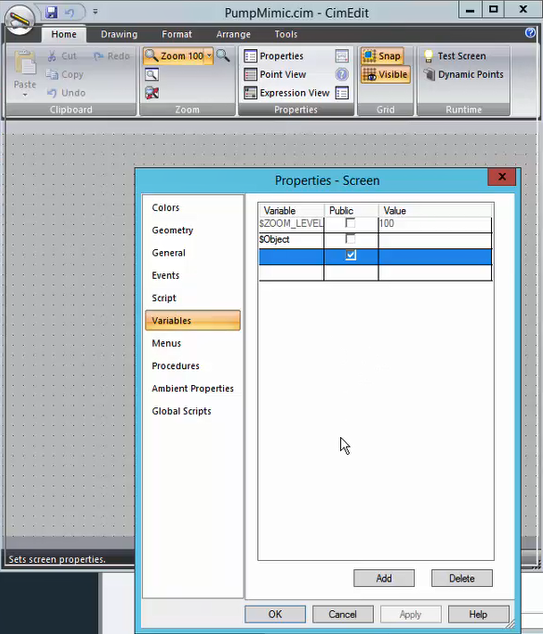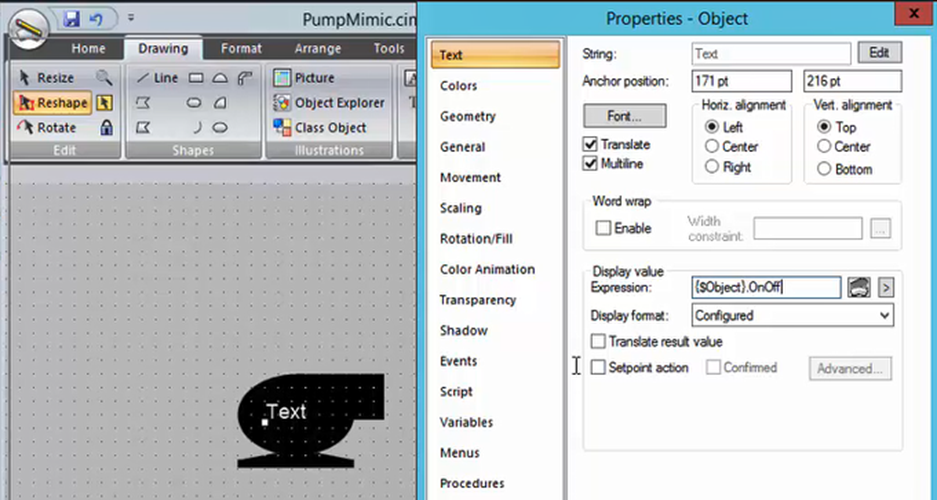When using the CIMPLICITY HMI/SCADA system as your data source, follow this quick walkthrough to successfully get
mimics into Operations Hub.
About this task
By integrating Operations Hub and CIMPLICITY, you can view
CIMPLICITY data in Operations Hub using screens called mimics that were created in
CimEdit.Note: You can display booleans and enumerations as strings in your mimics.
When creating the mimic, use the .Value attribute on your data
sources. If you use .$RAW_VALUE, numeric values are rendered. For
inline edits, both booleans and enumerations display a dropdown box with the
possible values.
Procedure
-
Start the CIMPLICITY Workbench application.
-
From the Workbench toolbar, go to and create a new project.
-
After creating the project, go to .
The Project Properties screen appears.
-
On the OPC UA Server tab, perform these steps.
-
Select the check box for Enable Server.
-
Select Security Configuration, then select the
check box for all the security options you want to enable for the OPC UA
server.
-
On the Operations Hub tab, perform these steps.
-
Provide the following details:
-
Select the check box for Require trusted
connection.
-
Select View Certificate and if
Untrusted, select
Trust.
The certificate gets added to the CIMPLICITY project's
\data\WebHMIpki\server_certs folder. The
certificate status now appears as Trusted.
-
Copy the certificate files from the CIMPLICITY project's
\data\WebHMIpki\server_certs folder, and paste them
to the project's \data\WebHMIpki\trusted_issuers
folder.
-
In the CIMPLICITY project, create a
TPump class with an alarm
enabled.
-
Create a
Pump01 object that corresponds to the class.
-
Create a visual representation (PumpMimic) of the
TPump on the
CimEdit screen.
-
On Properties, enter $Object in
the Variable column. CIMPLICITY uses
this value to reference the context in the Operations Hub model, which is the
TPump in this example.
-
On Text, type ($Object).OnOff in
the Display value Expression field. This value represents
the
OnOff value on the TPump object type in
the Operations Hub
model.
-
To export or publish the mimic, right-click on the CIMPLICITY screen and select
Publish to Operations Hub.
-
In Operations Hub, do the
following:
-
Create a data source with
OPC UA configuration in Operations Hub.
-
Import the
mimic.
-
Associate the mimic to the
TPump object type.
-
Create an
application.
-
Create application pages for
Alarm card and Mimic Card.
-
Run the application and check to see if mimics are working.