Configure CIMPLICITY for Mimics
When using the CIMPLICITY HMI/SCADA system as your data source, follow this quick walkthrough to successfully get mimics into Operations Hub.
- Install the latest versions of CIMPLICITY and Operations Hub on different servers or on the same server.
- Create an administrative user that you can use for both CIMPLICITY and Operations Hub. The user IDs must match in order to connect and manage communications and operations between the two systems, but the passwords must be different.
Note: You can display booleans and enumerations as strings in your mimics.
When creating the mimic, use the
.Value attribute on your data
sources. If you use .$RAW_VALUE, numeric values are rendered. For
inline edits, both booleans and enumerations display a dropdown box with the
possible values.- Start the CIMPLICITY Workbench application.
- From the Workbench toolbar, go to and create a new project.
-
After creating the project, go to .
The Project Properties screen appears.
-
On the OPC UA Server tab, perform these steps.
- Select the check box for Enable Server.
- Select Security Configuration, then select the check box for all the security options you want to enable for the OPC UA server.
-
On the Operations Hub tab, perform these steps.
-
In the CIMPLICITY project, create a
TPumpclass with an alarm enabled. -
Create a
Pump01object that corresponds to the class. -
Create a visual representation (PumpMimic) of the
TPumpon the CimEdit screen. -
On Properties, enter $Object in
the Variable column. CIMPLICITY uses
this value to reference the context in the Operations Hub model, which is the
TPump in this example.
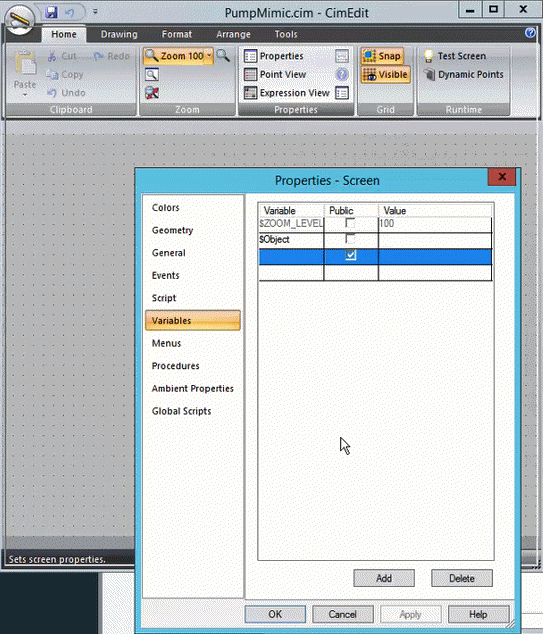
-
On Text, type ($Object).OnOff in
the Display value Expression field. This value represents
the
OnOffvalue on theTPumpobject type in the Operations Hub model.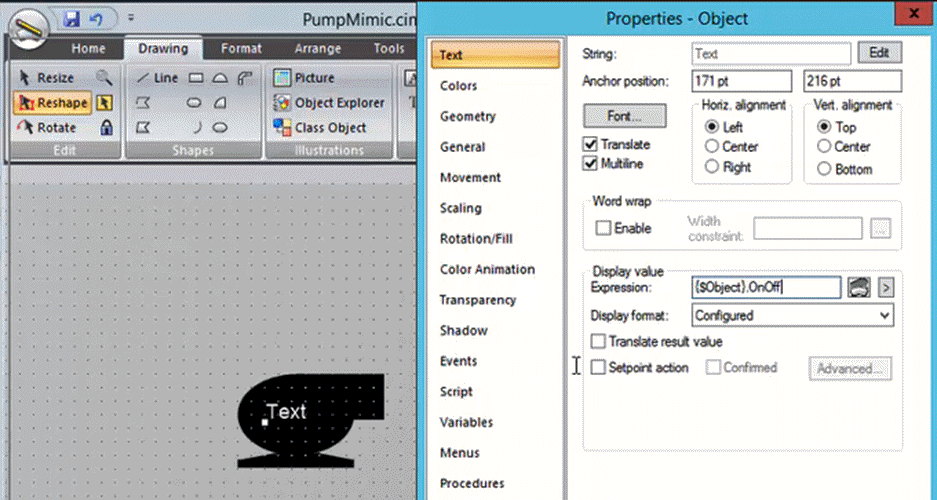
- To export or publish the mimic, right-click on the CIMPLICITY screen and select Publish to Operations Hub.
-
In Operations Hub, do the
following:
- Create a data source with OPC UA configuration in Operations Hub.
- Import the mimic.
-
Associate the mimic to the
TPumpobject type. - Create an application.
- Create application pages for Alarm card and Mimic Card.
- Run the application and check to see if mimics are working.