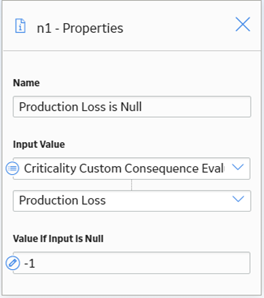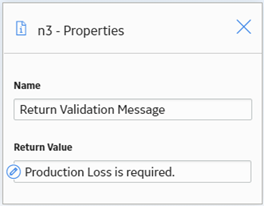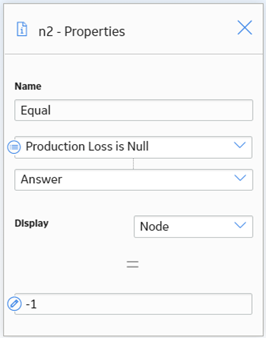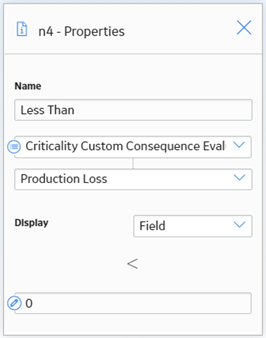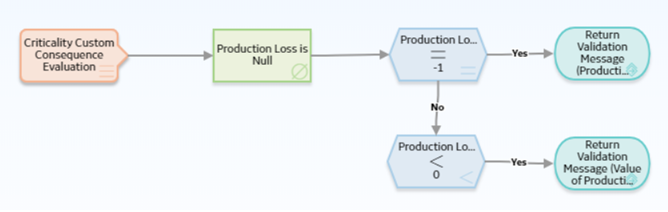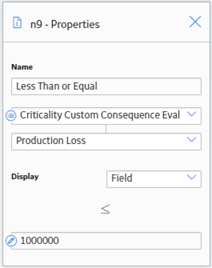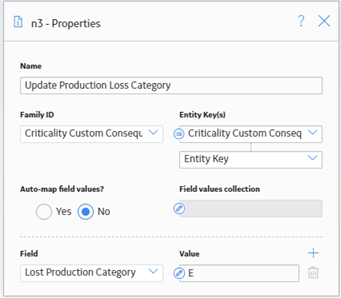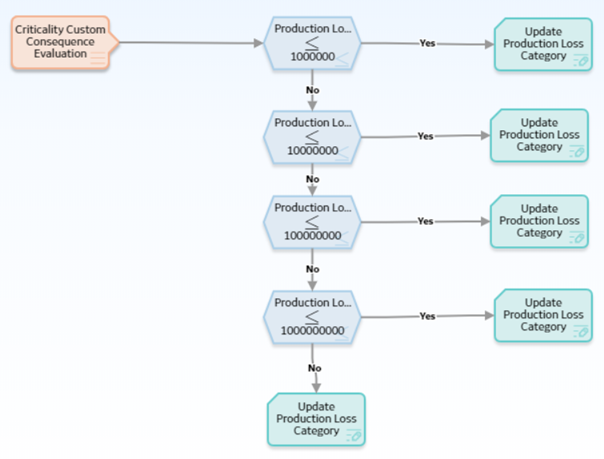Configure Consequence Evaluation Validation and Calculation
About Consequence Evaluation Validation and Calculation
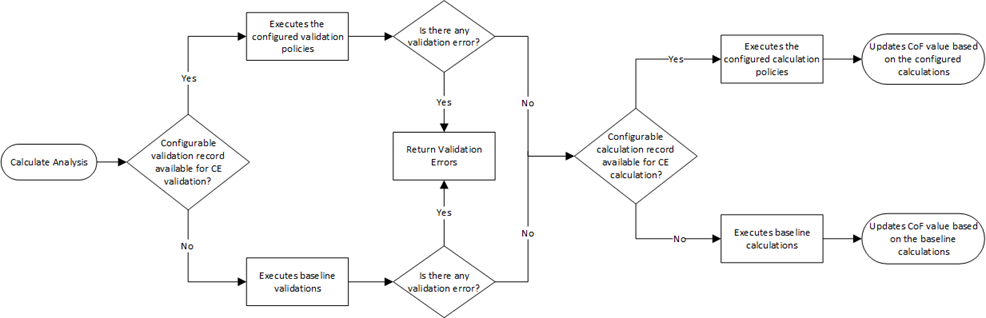
Workflow
This topic describes the overview of the tasks that you need to perform to configure the flexible CE validation and calculation. Based on the complexity of the configuration, you may need to perform certain tasks outside of the Risk Based Inspection module . When performing such tasks, we recommend that you follow the documentation of the respective modules.
The following image illustrates the typical workflow of the flexible Consequence Evaluation calculation configuration:

- Configure CE calculation policy.
- Create Calculation Configuration in RBI Application Settings.

Create a Consequence Evaluation Family and Datasheet
About This Task
If you want to use a new family to configure the flexible CE calculation, you can create a child family under the Criticality Consequence Evaluation family. This is not a mandatory step to configure the flexible CE calculation. However, if you want to use new fields for the calculation that are not part of the baseline family, we recommend that you create a new family and do the configuration. This will make sure that the baseline family is not modified, and you can use the baseline family whenever required.
For more information on creating and configuring a family, refer to the Family Management documentation.
Create Relationship between RBI Criticality Analysis and CE Family
About This Task
If you have created a family as part of the flexible CE calculation, you must create a relationship definition between the RBI Criticality Analysis family and the new family.
This topic describes the basic steps to create a relationship definition between the RBI Criticality Analysis and the Consequence Evaluation family. For detailed documentation on creating relationship definitions, refer to the Family Management documentation.
Procedure
- Access the Has Consequence Evaluation Relationship Definition. For information on accessing a relationship family, refer to the Access the Relationship Definition Section topic.
- Create a One-to-Many Relationship Definition between the RBI Criticality Analysis family (Predecessor family) and the new CE family (successor family). For information on creating a relationship definition, refer to the Create a Relationship Definition topic.
Link Potential Degradation Mechanism to Consequence Evaluation Family
About This Task
If you have created a family as part of the flexible CE calculation, you must link the family to the applicable Potential Degradation Mechanism (PDM) records. This topic describes the steps that you need to perform to link the family to a Potential Degradation Mechanism. For more information on Potential Degradation Mechanisms, refer to the About Potential Degradation Mechanisms (PDM) topic.
Procedure
Create CE Validation Policy
About This Task
As part of the flexible CE calculation, if you do not want to use the baseline validations and want to use new validations, you can create a new validation policy. If you use a configured validation policy, it overrides all the baseline validations. After you create the validation policy, you must configure the policy in the Flexible Calculation Validation section in RBI 580 Flexible Calculation Preferences page.
This topic describes the basic steps on creating a validation policy. For more information on creating, managing, and activating policies, refer to the Policy Designer documentation.
Procedure
Create CE Calculation Policy
About This Task
As part of the flexible CE calculation configuration, you must create a new calculation policy to perform the calculations. These calculations are used to derive the CoF value.
This task explains the basic steps on creating a calculation policy. For more information on creating, managing, and activating policies, refer to the Policy Designer documentation.
Procedure
Configure CE Output Preferences
About This Task
You can configure the output fields for the family where you have configured the flexible calculation. The output fields are not copied to new records when the parent RBI Criticality Analysis is copied, and the values are reset when the analysis is calculated. For more information on configuring the output fields, refer to the Create a Flexible Calculation Output Preference topic.
Create Flexible CE Validation Configuration
If you want to override the baseline validations, you must create a flexible validation record in the RBI 580 Flexible Calculation Preferences section. For more information on creating a flexible validation record, refer to the Create a Flexible Calculation Validation topic.
Before You Begin
Make sure that a policy is created for the validations that you want to perform.
Procedure
- Analysis Family: RBI Criticality Analysis
- Action: Consequence Evaluation Validation
- Action Family: Select the family that you want to use for the flexible CE validation.
- Policy Name: Select the policy that must be used for the validation.
- Sequence: 1
Detail section:
- Input Entity Family: Select the family defined in Input Entity of the CE validation policy.
- Policy Node Name: Enter the name of the input Entity node defined in the validation policy.
Create Flexible CE Calculation Configuration
If you want to override the baseline calculations, you must create a flexible calculation record in the RBI 580 Flexible Calculation Preferences section. For more information on creating a flexible calculation record, refer to the Create a Flexible Calculation Configuration topic.
Before You Begin
Make sure that a policy is created for the calculations that you want to perform.
Procedure
Master section:
- Analysis Family: RBI Criticality Analysis
- Action: Consequence Evaluation Calculation
- Action Family: Select the family that you want to use for the flexible CE calculation.
- Policy Name: Select the policy that must be used for the calculation.
- Sequence: 1
Detail section:
- Input Entity Family: Select the family defined in Input Entity of the CE calculation policy.
- Policy Node Name: Enter the name of the input Entity node defined in the calculation policy.
Configure Consequence Evaluation Calculation - Example
About This Task
- It is a required field. If the field is blank, the validation must fail with a message indicating that it is a required field.
- The field value cannot be less than zero. If the field value is less than zero, the validation must fail with a message indicating that the value in the field is invalid.
- The field is mapped to the Loss Production Category field as described in the following table.
Value in Production Loss Field Value in Lost Production Category Field 0 - 1000000 E 1000001 - 10000000 D 10000001 - 100000000 C 100000001 - 1000000000 B 1000000001 – Any higher value A
Procedure
- Create a new Consequence Evaluation family (Criticality Configured Consequence Evaluation). For information on creating a family, refer to the Create a Family topic.
- Create the following fields:
- Production Loss
- Lost Production Category
For information on creating family fields, refer to the Create a New Family Field topic.
- Create a datasheet in the family. For information on creating a datasheet, refer to the Create a Datasheet topic.
- Add the newly created fields to the datasheet. For information on adding fields to a datasheet, refer to the Add Fields to a Datasheet topic.
- Create a One-to-Many relationship definition between the RBI Criticality Analysis family (Predecessor family) and the Criticality Configured Consequence Evaluation family (successor family). For more information on creating a relationship definition, refer to the Create a Relationship Definition topic.
- Create the following fields:
- Link a Potential Degradation Mechanism to the Criticality Configured Consequence Evaluation family. For example, link the Creep PDM to the newly configured family. For more information on linking PDM to a family, refer to the Link Potential Degradation Mechanism to Consequence Evaluation Family topic.
- Create a validation policy to perform the validations in the Production Loss field. For information on creating the validation policy, refer to the Create a Sample Validation Policy topic.
- Create a calculation policy to update the value in the Lost Production Category field based on the value in the Production Loss field. For information on creating the calculation policy, refer to the Create a Sample Calculation Policy topic.
- Configure the output preferences in the RBI Application Settings page and mark the Lost Production Category field as an output field. For more information on configuring output preferences, refer to the Configure CE Output Preferences topic.
- Create the flexible validation record in the RBI Application Settings page with the following configuration:
- Analysis Family: RBI Criticality Analysis
- Action: Consequence Evaluation Validation
- Action Family: Criticality Configured Consequence Evaluation
- Policy Name: Select the validation policy created in step 3.
For more information on validation configuration, refer to the Create a Flexible Calculation Validation topic.
- Configure the Calculation Configuration in the RBI Application Settings page with the following settings:
- Analysis Family: RBI Criticality Analysis
- Action: Consequence Evaluation Calculation
- Action Family: Criticality Configured Consequence Evaluation
- Policy Name: Select the calculation policy created in step 4.
For more information on calculation configuration, refer to the Create a Flexible Calculation Configuration topic.
Results
- The baseline calculations will be overridden.
- The validation policy will be triggered. If the value in the Production Loss field is invalid, the calculation will fail with an appropriate validation error.
- If there is no validation error, the calculation policy will be triggered.
- As defined in the calculation policy, the value in the Lost Production Category will be updated as per the value in the Production Loss field.
Create a Sample Validation Policy
About This Task
Procedure
Create a Sample Calculation Policy
About This Task
This topic describes the basic steps that you need to perform to configure a policy with the calculations as part of the example. For detailed information on creating and configuring a policy, refer to the Policy Designer documentation.

 .
.