RBI Analyses
About RBI Analysis
An RBI Analysis is a combination of linked RBI Analysis records and their successor records. These records contain risk information about the RBI Component for which the analysis was created. There are two kinds of RBI Analyses: RBI 581 and RBI 580.
- The details of an RBI 580 analysis are stored in an RBI Criticality Analysis record. It is based on the API 580 specification for Risk Based Inspection requirements and methodologies, and is the type of analysis provided in baseline RBI.
- The details of an RBI 581 analysis are stored in an RBI 581 Risk Analysis. It is based on the API 581 specification, and is provided by the RBI 581 module.
Depending on the requirements of the organization, generally you will use one of the two types of analyses, but not both.
Details
There are two types of RBI Analyses:
- Main RBI Analysis: An RBI Analysis that represents current information about the RBI Component and the operating environment. You can use the information in a main RBI Analysis as the starting point for a child What If Analysis.
- What-If Analysis: A child analysis of a main RBI Analysis. What If Analyses allow you to calculate the risk associated with an RBI Component under hypothetical circumstances or at some future date. For example, you might want to see what the risk would be if you changed the operating pressure or what the risk could be in a few years.
RBI Analysis
The following example shows the records that you would see after creating a What-If Analysis from a main RBI Analysis. Yellow boxes represent records in the main RBI Analysis, and orange boxes represent records in the What-If Analysis. These two root RBI Analysis records are linked to each other.
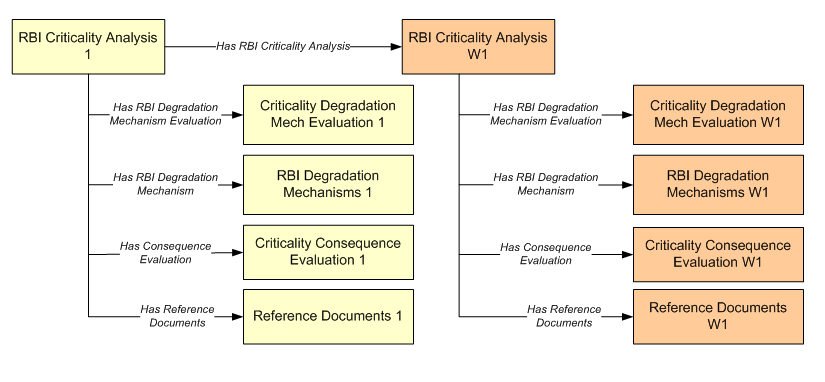
About Active Analysis
An RBI Criticality Analysis or a What If Analysis can be active or inactive. An active analysis is the one on which recommendations and tasks for a particular RBI Analysis will be based. For an RBI Component, you can have only one active analysis. There is no limit, however, to the number of inactive analyses that can exist for an RBI Component.
When you create an analysis, it is in the Created state. If the analysis is active, you can then set the analysis to one of the following states in that order:
- Risk Completed
- Accepted by ASM
If the analysis is inactive, however, the state of the analysis will automatically be set to Archived. If you change the state of an analysis to Risk Completed, all the other analyses are marked inactive (i.e., their state is set to Archived).
About What-If Analysis
A What-If Analysis is a child analysis of a main RBI Analysis (or another What-If Analysis) in an active state that allows you to calculate the risk associated with an RBI Component under hypothetical circumstances. What-If Analyses allow you to analyze hypothetical situations to determine how operational and procedural changes would impact the risk associated with a component's failure on a certain date.
When you create a What-If Analysis:
-
A record of the RBI Criticality Analysis or RBI Pipeline Analysis is created. For the What-If Analysis, however, the value in the Event Type field is populated with the value W.
Note: For a normal RBI Analysis, the value in the Event Type field is blank. - The What-If Analysis is linked to the main analysis through the Has Child RBI Criticality Analysis relationship.
- The Consequence Evaluation, Degradation Mechanisms (DMs), and Degradation Mechanism Evaluations (DMEs) linked to the main analysis are copied and linked to the What-If Analysis.
- The Analysis ID of the What-If Analysis is in the following format: W <Analysis ID of the main analysis> <Number>, where <Number> is the sequential number of the What-If Analysis.
- You can duplicate the What-If Analysis. You cannot, however, apply the What-If Analysis.
- You can change the state of the What-If Analysis. The state assignments and operations that are applicable to an RBI Analysis are also applicable to a What-If Analysis.
-
APM copies the values from the fields in the main analysis to the What-If Analysis. However, values in the following fields are not copied:
- Fields in RBI Criticality Analysis:
- Consequence Category Rolled Up
- Driving Risk
- Eff Date for Risk Analysis
- Inspection Priority Rolled Up
- Probability of Failure Rolled up
-
Risk Category
-
Risk Completed
-
Risk Completed Date
- Fields in Criticality Consequence Evaluation:
-
Average Leak Rate
-
Cleanup Cost
-
Deinventory Time
-
Distance to End Effect
-
Estimated Leak Quantity
-
Estimated Release Rate
-
Final Phase
-
Flammable Affected Area
-
Initial Leak Rate
-
Leak Size
-
Pool Area
-
Probability of Ignition
-
Release Duration
-
Toxic Mix Release Rate
-
Toxicity Area
-
- Fields in RBI Degradation Mechanisms
-
Combined Consequence
-
Inspection Priority
-
Probability of Failure
-
- Fields in Criticality Env. Crack. Deg. Mech. Eval
-
Adjusted Years Last Inspection
-
DF
-
Likelihood Category
-
Updated Potential
-
Years in Service
-
Years Last Inspection
-
- Fields in Criticality Int. Corr. Deg. Mech. Eval
-
DF
-
Estimated
-
Estimated Wall Loss
-
Fractional Wall Loss
-
Likelihood Category
-
Pressure at Minimum Thickness
-
Structural Minimum Thickness
-
Wall Ratio
-
Years in Service
-
- Fields in Criticality Ext. Corr. Deg. Mech. Eval
-
Age
-
Area Humidity Factor
-
Calculated Corrosion Rate
-
Coating Factor
-
DF
-
Estimated Minimum Thickness
-
Estimated Wall Loss
-
Fractional Wall Loss
-
Insulation Condition Factor
-
Insulation Type Factor
-
Likelihood Category
-
Wall Ratio
-
Years in Service
-
- Fields in RBI Criticality Analysis:
About Inspection History
When you calculate an RBI PRD Criticality Analysis, Degradation Mechanism Evaluations (DMEs) are used as an input to calculate the Probability of Failure. A key factor in calculating the Probability of Failure for the analysis is the assessment of previous inspections, which are contained in the Inspection History.
Details
As part of each analysis, you can choose the inspection for each DME. This selection assists in reducing uncertainty posed by the particular Degradation Mechanism (DM) and in determining its rate of deterioration. Each Inspection is quantitatively assessed to determine its effectiveness in achieving this goal.
- Duration between current and last inspection
- Inspection Confidence Factor
- Updated Characteristic Life
The resulting quantitative value, or Inspection History, indicates how effective prior inspections were at identifying the DM and the rate of degradation.
About Assigning Inspections to a Degradation Mechanism Evaluation (DME)
You can use Inspection Management to record inspection results for a piece of asset. In each Inspection, you can specify the DM for which you were looking during the inspection.
In RBI, you use RBI Components to divide a piece of an asset into parts. You then define DMs for those components, and then conduct analyses for each RBI Component.
Assigning Inspections to DMEs in RBI
If an RBI Component represents parts of a piece of an asset that you have inspected in the past, and have recorded results in Inspection records, you can assign those inspections to the appropriate DMEs for that component. By doing so, you identify the inspections that were used to detect DMs for that component.
The type of analysis used will determine what happens when you assign an inspection to a DM. For any RBI 580 DME, the listed inspections fall within a specified 20-year window. When you are working with an RBI Analysis, APM uses the values in the Inspection Confidence field of the Inspection records to automatically populate the following fields in the Criticality Degradation Mech Evaluation representing that degradation mechanism:
- Inspection Confidence: Indicates how effective the last inspection was at detecting the DM and identifying the rate of degradation.
- Equivalent Number of Inspections: Indicates the number of inspections that will be used when calculating the analysis.
Assigning PRD Inspections to DMEs
You can also assign inspections that are associated with pressure relief devices (PRDs) when you are working with an RBI PRD Criticality Analysis. When you do so, the Inspection records that you select will belong to the PRD Pop Test Checklist family, and values that are stored in the PRD Pop Test Checklist records that you select will be used as inputs to RBI PRD Criticality Analysis calculations. Specifically, values in the following fields in the PRD Pop Test Checklist records are used in RBI PRD Criticality Analysis calculations:
- Completion Date
- Inspection Confidence
- Leak Test Results
- Over Pressure Test Results
For any PRD DME, the listed inspections fall within a specified 20-year window. The Date in Service field must contain a date prior to the date in the Completion Date field. The Completion Date and Inspection Confidence fields in the PRD Pop Test Checklist must contain values in order to assign a PRD Pop Test Checklist to a DM that is associated with an RBI PRD Criticality Analysis.
The Leak Test Results and Over Pressure Test Results fields, however, do not have to contain values in order to assign an Inspection record of this type to a DME. Instead, in this case, the following default values will be used in the RBI PRD criticality Analysis calculations:
- Leak: This value is used as an input by default when the Leak Test Results field does not contain a value in the PRD Pop Test Checklist that you assign to a DME.
- Fail: This value is used as an input by default when the Over Pressure Test Results field does not a value in the PRD Pop Test Checklist that you assign to a DME.
When you are working with an RBI 581 Risk Analysis or an RBI Criticality Analysis, (i.e., not an RBI PRD Criticality Analysis), if you want to specify manual values, you can choose to override the automatic Inspection Confidence and Equivalent Number of Inspections. In most cases; however, you will want APM to populate the fields automatically to avoid subjective interpretations of the values.
About Inspection Priority on PRD Analyses
When you calculate an RBI PRD Criticality Analysis, in each RBI Degradation Mechanism Evaluation linked to the PRD Analysis a probability of failure and consequence of failure are calculated. Together, the values are used to determine the Inspection Priority, which is stored in the Inspection Priority (Unmitigated Risk) field in the related RBI Degradation Mechanism. The fields used to determine the inspection priority are:
- Leak Degradation Mechanism Evaluations
- Probability of Leak – RBI Interval
- Leak Consequence CategoryNote: This field is stored on the related PRD Consequence Evaluation.
- Over Pressure Degradation Mechanism Evaluation
- Probability of Loss of Containment – RBI Interval
- Consequence of Failure at Over Pressure
The probability of failure, consequence of failure and resulting inspection priority as described above can be viewed for each degradation mechanism linked to the RBI PRD Analysis on the Degradation Mechanisms tab of the RBI Analysis workspace.
The Degradation Mechanism Evaluation on an RBI PRD Criticality Analysis with the most conservative inspection priority becomes the driving risk. The driving risk values are stored on the RBI PRD Criticality Analysis.
The Inspection Priority is used to determine the driving RBI Component when a single pressure relief device protects more than one RBI Component. The RBI Component that belongs to the RBI Analysis whose Inspection Priority has the most conservative value (the lowest number) becomes the driving RBI Component. Recommendation are generated based on the Inspection Priority under the Analysis Outputs RBI Interval column.
Inspection Priority for Current Interval
When you calculate an RBI PRD Criticality Analysis, in each RBI Degradation Mechanism Evaluation linked to the RBI Analysis a probability of failure and consequence of failure are calculated for the current interval. The current interval is defined as the difference of the calculation date and the value of the Next Inspection Date field stored on the RBI PRD Criticality Analysis. Together, the values are used to determine an Inspection Priority. The fields used to determine the inspection priority are:
- Leak Degradation Mechanism Evaluations
- Probability of Leak – Current Interval
- Leak Consequence CategoryNote: This field is stored on the related PRD Consequence Evaluation.
- Over Pressure Degradation Mechanism Evaluation
- Probability of Loss of Containment – Current Interval
- Consequence of Failure at Over Pressure
The Degradation Mechanism Evaluation on a PRD Criticality Analysis with the most conservative inspection priority for the current interval becomes the driving risk for the current interval. The driving risk values are stored on the PRD Criticality Analysis under the Analysis Outputs Current Interval column.
Inspection Priority and Risk Matrices
Specifically, to determine the Inspection Priority, the Probably of Failure and Combined Consequence are plotted on a matrix available by selecting the area in the page header that contains Inspection Priority, Risk Category, and APM Risk data.
Access an RBI Criticality Analysis
About This Task
Procedure
-or-
Access the component that contains the RBI Analysis that you want to access. Then, below the graph in the Component Overview section, select the RBI Analysis that you want to access.
The Analysis workspace appears, displaying the Analysis Details, Degradation Mechanism, and Consequence Evaluations sections.
 to save your changes.
to save your changes.Create an RBI Analysis
About This Task
You can create an RBI Criticality Analysis for an RBI Component.
Procedure
Results
- For each Potential Degradation Mechanism (PDM) linked to the Component, a Degradation Mechanism (DM) is added to the Analysis.
What To Do Next
Add a What-If Analysis
About This Task
You can add a What-If Analysis to the following types of analyses:
- RBI Criticality Analysis
- RBI Pipeline Analysis
When you create a What-If Analysis, a copy of the main RBI Analysis is created. In the What-If Analysis, however, the value in the Event Type field is populated with the value W.
You cannot add a What-If Analysis to an RBI PRD Criticality Analysis.
Procedure
Results
- The Analysis ID of the What-If Analysis is in the following format: W <Analysis ID of the main analysis> <Number>, where <Number> is the sequential number of the What-If Analysis.
- All the fields (with a few exceptions) in the What-If Analysis are populated with values in the main analysis fields.
- The Consequence Evaluation, Degradation Mechanisms (DMs), and Degradation Mechanism Evaluations (DMEs) linked to the main analysis are copied and linked to the What-If Analysis.
Calculate an RBI Criticality Analysis
Before You Begin
- Make sure that you have entered values in all the required fields. Otherwise, the calculation fails.
- Make sure that a DM is linked to the RBI Criticality Analysis. Otherwise, the calculation fails.
About This Task
- All analyses associated with a Process Unit.
- All analyses associated with a single asset or Corrosion Loop.
- All analyses associated with multiple assets.
Procedure
Calculate all RBI Criticality Analyses Associated with a Process Unit
Before You Begin
- Ensure that you have entered values in all the required fields. Otherwise, the calculation fails.
- Make sure that a DM is linked to each of the RBI Criticality Analyses. Otherwise, the calculation fails.
About This Task
Procedure
Calculate all RBI Criticality Analyses Associated with a Single Asset or Corrosion Loop
Before You Begin
- Ensure that you have entered values in all the required fields. Otherwise, the calculation fails.
- Make sure that a DM is linked to each of the RBI Criticality Analyses. Otherwise, the calculation fails.
About This Task
Procedure
Calculate all RBI Criticality Analyses Associated with Multiple Assets
Before You Begin
- Ensure that you have entered values in all the required fields. Otherwise, the calculation fails.
- Make sure that a DM is linked to each of the RBI Criticality Analyses. Otherwise, the calculation fails.
About This Task
Procedure
Generate a Report for an Asset
Before You Begin
About This Task
Procedure
Access the Risk Matrix for an RBI Criticality Analysis
Procedure
Duplicate an RBI Criticality Analysis
About This Task
When you duplicate an RBI Criticality Analysis, you make an exact copy of the original RBI Analysis. The duplicated RBI Criticality Analysis is linked to the same RBI Component as the original RBI Criticality Analysis. To copy an RBI Criticality Analysis, and link it to a different RBI Component, you can apply an RBI Analysis.
Procedure
Results
- All the DMs that you have selected are copied and linked to the duplicated analysis.
- If you have selected the Copy Recommendations for Degradation Mechanisms check box, then Recommendations are also copied.
Apply an RBI Criticality Analysis
About This Task
When you apply an RBI Criticality Analysis, you make a copy of the original RBI Criticality Analysis. The applied RBI Criticality Analysis is not automatically linked to the original RBI Component. Instead, the applied RBI Criticality Analysis can be linked to any RBI Component of the same type as the source component. To copy an RBI Criticality Analysis and link it to the same RBI Component, you can duplicate an RBI Criticality Analysis.
Procedure
Finalize Risk of an RBI Criticality Analysis
You can modify the state of an RBI Criticality Analysis based on the available operation. For more information on State Assignments and Operations, refer to About RBI Criticality Analysis State Assignments and Operations.
Procedure
What To Do Next
Finalize Risk of Multiple RBI Criticality Analyses
About This Task
Procedure
What To Do Next
Delete an RBI Criticality Analysis
Before You Begin
You cannot delete an RBI Criticality Analysis if it is Active, has a child analysis, or has Recommendations.
- If an RBI Criticality Analysis has a child analysis, delete the child analysis.
- If an RBI Criticality Analysis has Recommendations, delete the recommendations.

 , and then select
, and then select  button will be in orange color, except for RBI Pipeline Analysis, indicating calculation is required for the analysis.
button will be in orange color, except for RBI Pipeline Analysis, indicating calculation is required for the analysis. , and then select
, and then select  .
. .
.  , and then:
, and then: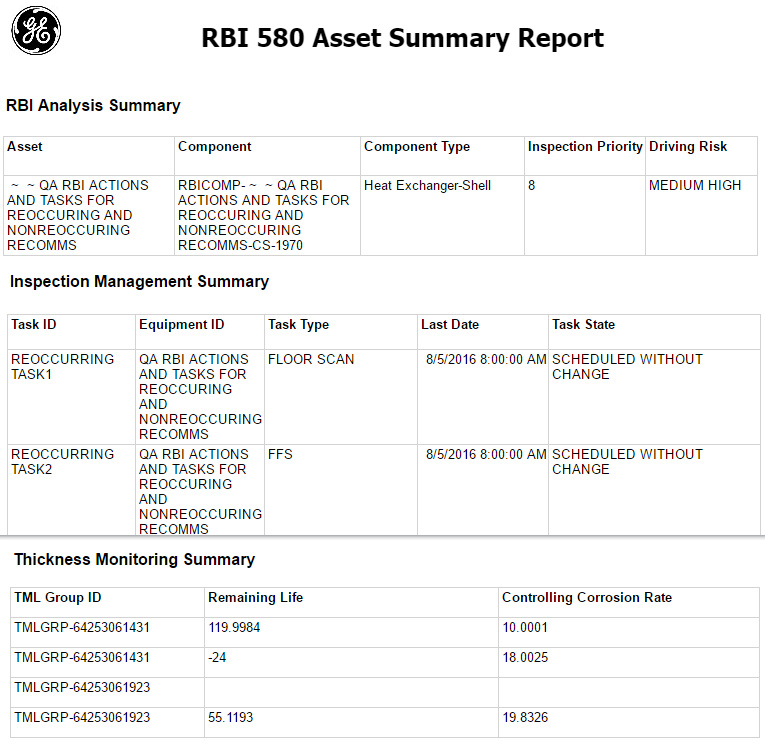
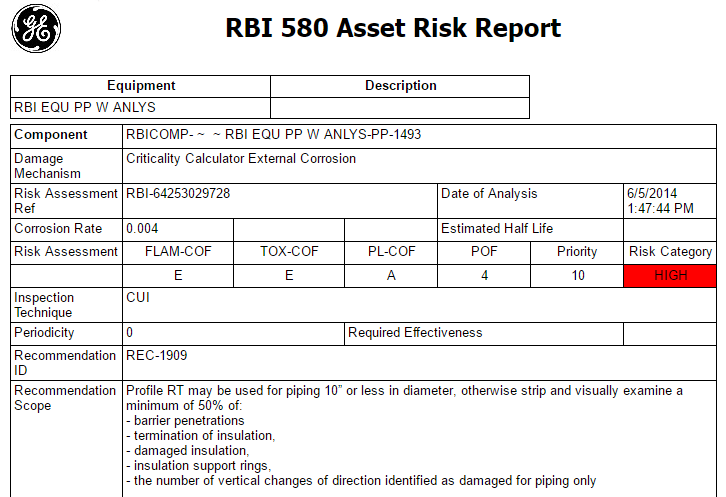
 .
. .
. button is enabled.
button is enabled.  .
.