| Server Name | Enter the name of the server on which SQL Server Reporting Services (SSRS) has been installed and configured. If you do not specify the protocol for the server, HTTP will be considered. If the SQL Server Report Server is a secured server, you can type HTTPS://<Server Name> to indicate that an HTTPS connection should be used. If the SQL Server Report Server is not secured, you can type HTTP://<Server Name> or you can omit the protocol and simply type the server name. Note: In the Data Source page, specify the Data Source Host value as “*” by default. But when you are configuring https, enter a valid Fully Qualified Domain Name (FQDN) in the Data Source Host field. |
| Web Service | Enter the name of the Report Server Virtual Directory that has been created for the instance of SSRS that you want to use for the current APM Server and data source. This is required to redeploy to Report Server only when there are changes in a report (instead of redeploying every time the report is accessed). If the SQL Server Report Server for this data source has not been defined, the Web Service will be set to Report Server by default, which is the name of the virtual directory created for the first SQL Server Reporting Service instance that is installed on the given server. You can modify the default value if needed. If the server specified in the Report Server text box contains multiple instances of SSRS, you must specify the virtual directory of the instance that you want to use for the current APM Server and data source. |
| Web App Name | Enter the name of the Web Portal Site Identification Virtual Directory that has been created for the SSRS instance that you want to use for the current APM Server and data source. If SSRS for this data source has not been defined, the Web App Name will be set to Reports, which is the name of the Web Portal Virtual Directory created for the first SSRS instance that is installed on the server. You can modify the default value as needed. If the server specified in the Report Server box contains multiple instances of SSRS, you must specify the Web Portal Virtual Directory of the instance that you want to use for the current APM Server and data source. Note: If you enter an incorrect value in this field, a report will be redeployed every time you access it. To avoid repeated redeployment of reports, enter the correct Web App Name value. When you do so, reports will be deployed to the report server during the first-time deployment and then redeployed only if there are changes in the report. To find the Web App Name, in the Report Server Configuration Manager window, select Web Portal URL. The trailing value in the URL field is the Web App Name value. |
| User Name | Enter the user name to access SSRS. |
| User Password | Enter the password to access SSRS. |
| User Domain | Enter the domain name to access SSRS. |

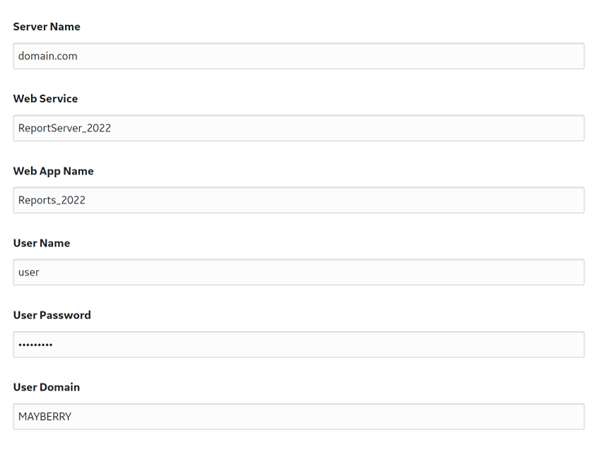
 .
. .
.