Entity and Relationship Families
About Family
APM does not support any modifications made to database tables directly or via third-party tools. Do not write data directly into or change data in database tables through any third-party tool.
Only access, add, or modify data related to APM products via approved GE Vernova procedures and processes. Accessing, adding, or modifying data by any other method may result in data corruption, and may void your APM product warranty. For more information, consult a member of the GE Vernova Professional Services department.
In APM, a family is an organizational unit that helps classify data in the database. APM uses two types of families: entity families and relationship families. Families serve to organize information within the database and to help end users locate and classify similar data.
Each APM family has a corresponding table in the database. Family tables are used to store all the data belonging to a given family, where each row in a family table corresponds to a record in that family.
APM provides many families, both entity families and relationship families, in the baseline APM database. In addition, you can create your own families. You can create families as you need to categorize all of your records and provide appropriate names for classifying the type of data that they will store for your organization.
Family Hierarchy
In APM, entity families can be organized into a hierarchy so that one family is defined as a subfamily of another family. By creating a hierarchy, you can enhance clarity.
When you look at the baseline APM database, you will see that some families are further divided into subfamilies. For example, the Recommendation family contains several subfamilies that define the types of Recommendation records that you can create.
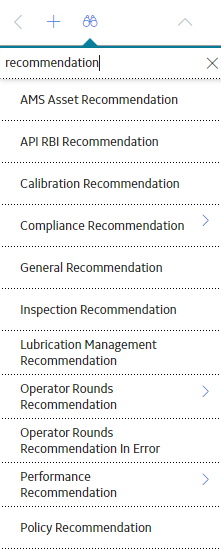
As you configure your database, you will need to look at all of the different groupings of items that you will manage in APM. Then you need to divide these items and name each group, which will become your families. Next, you need to look for situations where one item is a type of another item. In some cases, you may want to create a family that helps form your hierarchy but to which you would not directly save records. In the end, you will probably have a number of families.
Consider an example where you create three families: Failure, Equipment Failure, Shutdown. These three families are distinctly different, but they also share some commonality: a shutdown is a type of equipment failure and equipment failure is a type of failure.
If you set up your hierarchy so that all of these families are stored at the root level along with all other families, there would be no connection between one family and another to organize the families logically. A better choice would be to set up families and subfamilies.
Each root level will be useful for defining data that is common to its sub-levels. In addition, the metadata is well ordered based on the type of data that is being collected. Since it is not an easy task to change designations after the other metadata elements have been created, you will probably find it easier to organize your database on a paper prior to creating it within the Configuration Manager.
About Families Delivered with Read-Only Properties
- Modifying certain properties of the family.
- Customizing the rules for a family.
- Creating new fields for the family.
- Customizing certain properties for the fields within a family.
- Deleting the fields within a family.
- Deleting the family.
In other words, families that are delivered in this way can be managed only by APM.
In the Configuration Manager, when you select a family that has been delivered in this way, the properties that you cannot modify will be displayed as read-only in the interface. In addition, some options that allow you to customize the family or its fields will be disabled.
| Location in the Configuration Manager | Interface Element |
|---|---|
| Family Information section |
|
| Family Fields section |
|
About Entity Families and Relationship Families
APM uses two types of family: Entity and Relationship.
An Entity family is an organizational unit that is used for classifying elements within your organization. Records belonging to entity families store information that is related to physical items (e.g., equipment, people, analysis, and inspections) in your company or facility. For example, Full Inspection is an entity family that APM provides in the baseline database. An individual Full Inspection would be one entity belonging to that family. Each entity family has a corresponding entity family table in the APM database. Entity family records are what you view and manage in the Record Manager.
A Relationship family corresponds to a database table that is used to connect two entity family tables. Relationship definitions can be used for each relationship family to specify the entity families to which it relates. For example, in the baseline APM database, the Has Reference Documents relationship family relates the Full Inspection entity family with the Reference Document entity family.
When two entity families have been related to one another through a relationship family, records within those entity families can be linked, meaning that a connection can be created between the two records. For example, a Full Inspection record might be linked to a Reference Document record that stores information about the item that was inspected. The link itself is defined by a record that is stored in the Has Reference Documents relationship family table.
About Families Managed by Product Modules
Baseline entity families can be delivered with their Family Is Managed By Product Module property set to True such that records in that family can be managed using only the module that the family supports.
The Family Managed by Product Modules functionality determines how a record for family will be launched from  (search). If there is a specific route assigned, each time a record in that family is opened from Search, it will use that route to open the record in the specified route. For example, if you have specified a route as #aca/analysis/[ENTY_KEY] in the Asset Criticality Analysis family, the record selected from the search results will always be routed to the specified route, i.e, #aca/analysis/[ENTY_KEY].
(search). If there is a specific route assigned, each time a record in that family is opened from Search, it will use that route to open the record in the specified route. For example, if you have specified a route as #aca/analysis/[ENTY_KEY] in the Asset Criticality Analysis family, the record selected from the search results will always be routed to the specified route, i.e, #aca/analysis/[ENTY_KEY].
- Delete
- Save
- New
Baseline families that are delivered with this property setting exist to support specific modules.
About Manage ID Template
The APM uses Manage ID Templates to construct Record IDs and index records in the system. When a record is created in the system, a field ID is created using the values stored in the fields that are included in the ID Template. The Field ID is stored in the ENTY_ID system field of that record. After the Field ID is created, it can be used to search for that record in the APM.
For example, when you perform a search in the APM and specify a value in the search text box, by default the APM searches for the specified keyword(s) in the Field ID's of records in the database. Your search results will include records that contain your keyword(s) in their Field IDs.
The following image displays the results for the records that contains the value Repair in the Record ID.
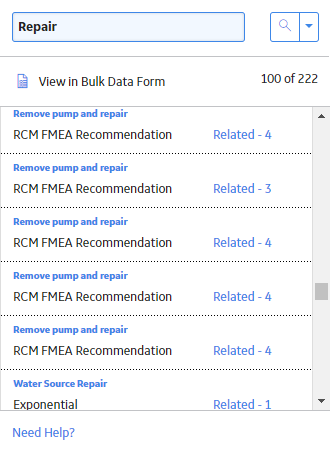
Create a Family
Procedure
About the Entity and Relationship Sections of the Left Pane
The Entity and the Relationship pane, which appears on the left side of the Family Management page, displays a hierarchy of all the record and relationship families that currently exist in the APM.
- Entity: Contains a hierarchical view of all of the entity families in the database. The Home family is at the highest level and serves as the parent of all families. Below the Home level, families are sorted in alphabetical order and may be organized into various sublevels.
- Relationship: Contains an alphabetical list of all the relationship families in the database. Relationship families store relationship definitions, which define the connections between entity families.
The search button ( ) appears below the Entity and Relationship buttons, which you can use to search for a family.
) appears below the Entity and Relationship buttons, which you can use to search for a family.
Depending on which family tab is selected, you can add an Entity or Relationship by selecting the  button.
button.
Family Information
The Information section stores the data and physical storage information for a family. The following table provides description of the fields that exist in the Information section. The information in the table reflects the baseline state and behavior of these fields. This list is not comprehensive.
| Field | Description | Behavior and Usage |
|---|---|---|
| Active Status | Specifies the status of the family. | If the box is selected, the family is active. If the box is cleared, the family is inactive. |
| Authentication Required to Insert or Update Records | Specifies whether or not authentication is required to create or modify records in the family. | If this box is selected, the password associated with the Security User who is currently logged in is required each time you create or modify a record in that family, and revision history is enabled automatically for that family. If this box is cleared, records in that family can be created or modified without a password. This box is enabled only when an entity family is selected and is cleared by default. |
| Caption | The name of the family. | The caption that you provide will appear on the interface to identify the family. The caption is required and must be unique within the system. The name that you enter in the Caption box will automatically populate the ID box and the Physical Table Name box. The Database View Name box will be populated with the caption in the required SQL script format. |
| Description | The description of a family. | You can enter text in the Description box. |
| Database View Name | Specifies that name of the database view that will be used by a family. | This is a required field and is populated automatically. |
| Enable Site Filtering | Specifies that the site filtering is selected for the family. | By enabling site filtering, the records produced by the family are assigned to a specific site, and then can be accessed by users who have been assigned to the same site. When you create a new family, by default, the check box appears selected. For custom families, you can select or clear the Enable Site Filtering check box. For more information about sites and site filtering, see the Sites topic. |
| Family Managed by Product Module | Specifies whether or not records in the family can be modified only using the associated module and not the Record Manager. | If the box is selected, records in the family can be modified only using the associated module. If the box is cleared, records in the family can be modified using the module or the Record Manager. This box is enabled only if you select an entity family. It is disabled if you select a relationship family. |
| ID | The unique ID assigned to the selected family. | The ID is a required field and must be unique as compared to other family IDs in the database, but it can be the same as the caption. The family is identified in the hierarchy and in the database by using this ID. Note: The family ID cannot start with a number. |
| Module Navigation URL | The URL that will be used to redirect users from the Record Manager to the associated module when viewing a record belonging to this family in the Record Manager. | This box is enabled only if the Family Managed by Product Module box is selected. |
| Physical Table Name | The name of the physical database table that exists for the family. | This is a required field and is populated automatically. |
About Families with Authentication Required
Families can be configured such that authentication is required to create or update records in that family. When authentication is required, Security Users will need to re-enter their passwords before they can save changes to records in that family. In this way, an electronic signature is provided for these changes, which indicates that the user is accountable for any actions recorded under that signature (i.e., changes to data).
To configure a family in this way, you can set the Authentication Required to Insert or Update Records family property to True. Setting this property to true for a parent family does not change this setting automatically for its subfamilies. After this property is set, the next time a Security User tries to save changes to an existing record or create a new record in that family, a dialog box will appear, prompting the Security User for their password. If the password that the Security User enters does not match the password stored for that Security User, a message will appear, indicating that the authentication failed, and the record will not be saved.
Revision history is also enabled automatically for families with this setting, and the following additional details are displayed on the Record Manager:
- Record created by or modified by: The name of the Security User who created the record originally.
- Record created on: The date and time on which the record was created originally.
No baseline family is delivered with the Authentication Required to Insert or Update Records property set to True.
Modify a Family
Procedure
Modify the ID Templates
About This Task
- The ID template (for example, adding or deleting a field, adding a delimiter, or reordering the fields in the ID template).
- The behavior of the fields.
Procedure
Delete a Family
Procedure
Results
- Successor relationship definitions
- Predecessor relationship definitions
- Family rules
- Family datasheets
- Family fields
- Physical tables and views associated with that family
- The State Configuration associated with that familyNote: If the State Configuration is inherited from the parent family and you are deleting the subfamily, then only the State Configuration associated with the subfamily will be deleted.

 .
. button appearing next to the field.
button appearing next to the field.