Rounds Data Collection Workflow
Manage Rounds Data Collection Workflow
This workflow describes how the Rounds Operator collects Rounds data. Rounds Operators complete operator, lubrication, maintenance or similar checks as defined in the Asset Strategy along a Route. Data is captured using a mobile device and uploaded to APM where it can be used in Health Indicators, Policies, and so on. The Rounds Operator will also initiate required maintenance via Performance Recommendations.
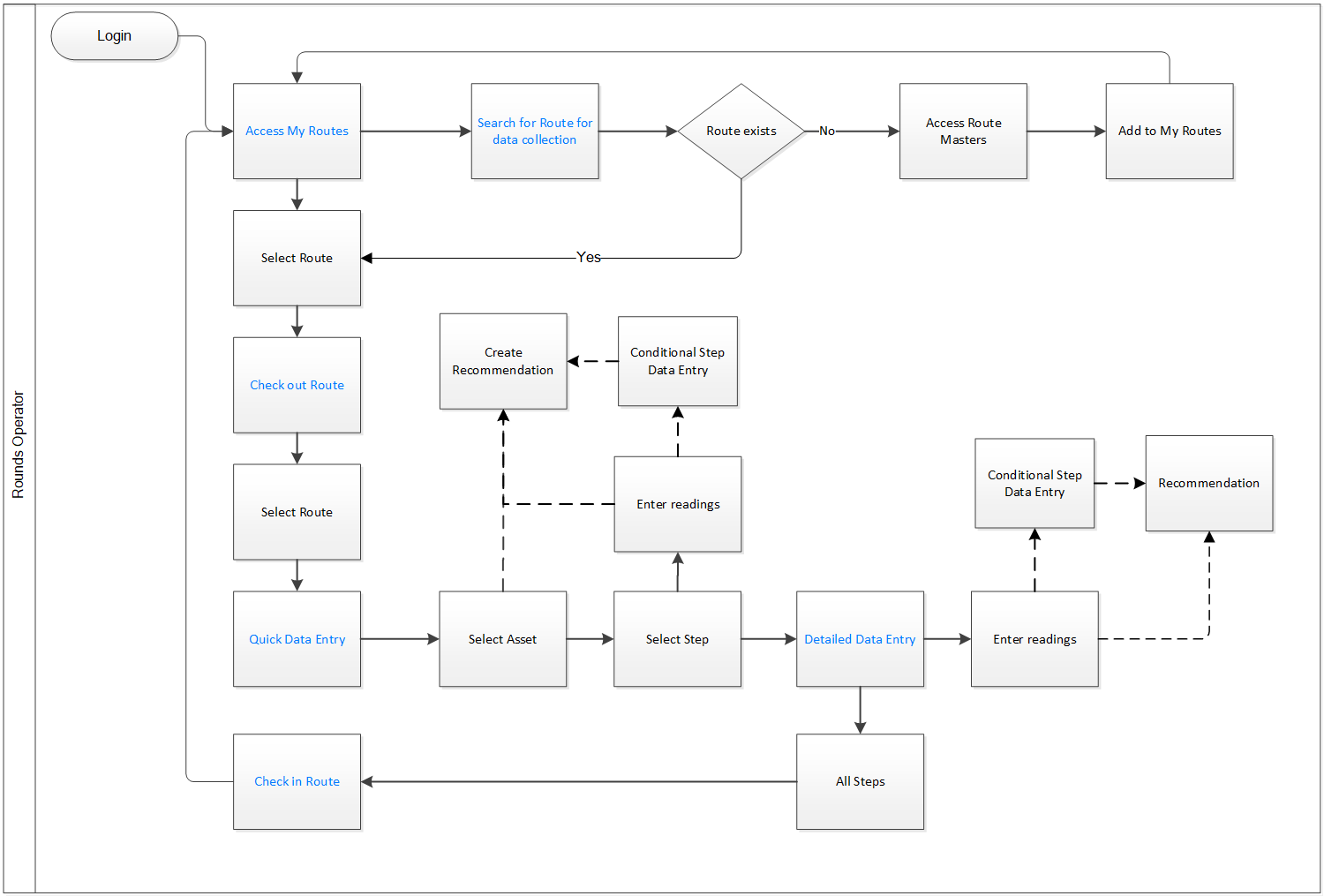
Select My Routes on Rounds Pro mobile app
Persona: Rounds Operator
As a Rounds Operator, access My Routes and select the specific route for which you want to collect data. The Route intances that have been created by the Rounds Designer in the web application appear in the My Routes section of the Rounds Pro mobile app. You can search for a specific Route in My Routes. If the Route is not available, you can access the Route Masters and add the specific Route to My Routes.
Check Out a Route
Persona: Rounds Operator
As a Rounds Operator, you can select a specific Route from My Routes for which you want to record data. To enter readings for the steps in the Route, you can check out the Route.
Enter Data in the Quick Data Entry Screen
Persona: Rounds Operator
As a Rounds Operator, you can select a Step and enter readings for the Step on the quick data entry screen that appears and then check in the Route. If a conditional step exists for the step, you can enter reading for the conditional step. If you want to provide any performance recommendations, you can use the Recommendations tab to provide the details.
Enter Data in the Detailed Data Entry Screen
Persona: Rounds Operator
As a Rounds Operator, you can select the asset and the step to access the step details screen. You can enter the reading in the detailed data entry screen and then check in the Route. If a conditional step exists for the step, you can enter reading for the conditional step. If you want to provide any performance recommendations, you can use the Recommendations tab to provide the details.
Check In a Route
Persons: Rounds Operator
As a Rounds Operator, after collecting and recording readings for the steps in the Route you can check in the Route to the database. The route that is checked in appears in the My Routes section again with the readings that were recorded. You can check in a route that is still in progress. The partially collected route information is uploaded to the APM server and the route continues to appear in the Open Instances page of the web application or My Routes section on the Rounds Pro mobile app and can be checked out again. You can check in a Route after you have completed collecting the route information. The completed route is uploaded to the APM server and does not appear in the My Routes section on the Rounds Pro mobile app.
