PRD Analyses
About PRD Analysis
A PRD Analysis is an analysis that contains data specific to pressure relief devices.
Details
A PRD Analysis for a pressure relief device can be created once you have identified at least one piece of an asset or RBI Component that it protects. PRD Analyses function the same way as RBI Analyses.
However, the following features that are available for RBI Analyses are not available for RBI PRD Analyses:
- Creating What If Analyses from RBI PRD Analyses
- Specifying that TM Analysis values at the TML Group level be used to calculate RBI corrosion rate values
When you create a Criticality Calculator PRD Component:
- When prompted to select an Asset, you should select the Asset that represents the pressure relief device itself.
- When prompted for the Component family, you should select one of the following options:
-
Criticality Calculator PRD Component - Relief Valve
-
Criticality Calculator PRD Component - Rupture Disk
-
- When prompted for the Component Type, you should select one of the following options:
-
Balanced Bellows PRD
-
Conventional PRD
-
Pilot-Operated PRD
-
PRD with Rupture Disk
-
Rupture Disk Only
-
-
An Asset that represents a Pressure Relief Device cannot be linked to both RBI Components and PRD Components.
About Active Analysis
An RBI Criticality Analysis or a What If Analysis can be active or inactive. An active analysis is the one on which recommendations and tasks for a particular RBI Analysis will be based. For an RBI Component, you can have only one active analysis. There is no limit, however, to the number of inactive analyses that can exist for an RBI Component.
When you create an analysis, it is in the Created state. If the analysis is active, you can then set the analysis to one of the following states in that order:
- Risk Completed
- Accepted by ASM
If the analysis is inactive, however, the state of the analysis will automatically be set to Archived. If you change the state of an analysis to Risk Completed, all the other analyses are marked inactive (i.e., their state is set to Archived).
About Inspection History
When you calculate an RBI PRD Criticality Analysis, Degradation Mechanism Evaluations (DMEs) are used as an input to calculate the Probability of Failure. A key factor in calculating the Probability of Failure for the analysis is the assessment of previous inspections, which are contained in the Inspection History.
Details
As part of each analysis, you can choose the inspection for each DME. This selection assists in reducing uncertainty posed by the particular Degradation Mechanism (DM) and in determining its rate of deterioration. Each Inspection is quantitatively assessed to determine its effectiveness in achieving this goal.
- Duration between current and last inspection
- Inspection Confidence Factor
- Updated Characteristic Life
The resulting quantitative value, or Inspection History, indicates how effective prior inspections were at identifying the DM and the rate of degradation.
About Assigning Inspections to a Degradation Mechanism Evaluation (DME)
You can use Inspection Management to record inspection results for a piece of asset. In each Inspection, you can specify the DM for which you were looking during the inspection.
In RBI, you use RBI Components to divide a piece of an asset into parts. You then define DMs for those components, and then conduct analyses for each RBI Component.
Assigning Inspections to DMEs in RBI
If an RBI Component represents parts of a piece of an asset that you have inspected in the past, and have recorded results in Inspection records, you can assign those inspections to the appropriate DMEs for that component. By doing so, you identify the inspections that were used to detect DMs for that component.
The type of analysis used will determine what happens when you assign an inspection to a DM. For any RBI 580 DME, the listed inspections fall within a specified 20-year window. When you are working with an RBI Analysis, APM uses the values in the Inspection Confidence field of the Inspection records to automatically populate the following fields in the Criticality Degradation Mech Evaluation representing that degradation mechanism:
- Inspection Confidence: Indicates how effective the last inspection was at detecting the DM and identifying the rate of degradation.
- Equivalent Number of Inspections: Indicates the number of inspections that will be used when calculating the analysis.
Assigning PRD Inspections to DMEs
You can also assign inspections that are associated with pressure relief devices (PRDs) when you are working with an RBI PRD Criticality Analysis. When you do so, the Inspection records that you select will belong to the PRD Pop Test Checklist family, and values that are stored in the PRD Pop Test Checklist records that you select will be used as inputs to RBI PRD Criticality Analysis calculations. Specifically, values in the following fields in the PRD Pop Test Checklist records are used in RBI PRD Criticality Analysis calculations:
- Completion Date
- Inspection Confidence
- Leak Test Results
- Over Pressure Test Results
For any PRD DME, the listed inspections fall within a specified 20-year window. The Date in Service field must contain a date prior to the date in the Completion Date field. The Completion Date and Inspection Confidence fields in the PRD Pop Test Checklist must contain values in order to assign a PRD Pop Test Checklist to a DM that is associated with an RBI PRD Criticality Analysis.
The Leak Test Results and Over Pressure Test Results fields, however, do not have to contain values in order to assign an Inspection record of this type to a DME. Instead, in this case, the following default values will be used in the RBI PRD criticality Analysis calculations:
- Leak: This value is used as an input by default when the Leak Test Results field does not contain a value in the PRD Pop Test Checklist that you assign to a DME.
- Fail: This value is used as an input by default when the Over Pressure Test Results field does not a value in the PRD Pop Test Checklist that you assign to a DME.
When you are working with an RBI 581 Risk Analysis or an RBI Criticality Analysis, (i.e., not an RBI PRD Criticality Analysis), if you want to specify manual values, you can choose to override the automatic Inspection Confidence and Equivalent Number of Inspections. In most cases; however, you will want APM to populate the fields automatically to avoid subjective interpretations of the values.
About Inspection Priority on PRD Analyses
When you calculate an RBI PRD Criticality Analysis, in each RBI Degradation Mechanism Evaluation linked to the PRD Analysis a probability of failure and consequence of failure are calculated. Together, the values are used to determine the Inspection Priority, which is stored in the Inspection Priority (Unmitigated Risk) field in the related RBI Degradation Mechanism. The fields used to determine the inspection priority are:
- Leak Degradation Mechanism Evaluations
- Probability of Leak – RBI Interval
- Leak Consequence CategoryNote: This field is stored on the related PRD Consequence Evaluation.
- Over Pressure Degradation Mechanism Evaluation
- Probability of Loss of Containment – RBI Interval
- Consequence of Failure at Over Pressure
The probability of failure, consequence of failure and resulting inspection priority as described above can be viewed for each degradation mechanism linked to the RBI PRD Analysis on the Degradation Mechanisms tab of the RBI Analysis workspace.
The Degradation Mechanism Evaluation on an RBI PRD Criticality Analysis with the most conservative inspection priority becomes the driving risk. The driving risk values are stored on the RBI PRD Criticality Analysis.
The Inspection Priority is used to determine the driving RBI Component when a single pressure relief device protects more than one RBI Component. The RBI Component that belongs to the RBI Analysis whose Inspection Priority has the most conservative value (the lowest number) becomes the driving RBI Component. Recommendation are generated based on the Inspection Priority under the Analysis Outputs RBI Interval column.
Inspection Priority for Current Interval
When you calculate an RBI PRD Criticality Analysis, in each RBI Degradation Mechanism Evaluation linked to the RBI Analysis a probability of failure and consequence of failure are calculated for the current interval. The current interval is defined as the difference of the calculation date and the value of the Next Inspection Date field stored on the RBI PRD Criticality Analysis. Together, the values are used to determine an Inspection Priority. The fields used to determine the inspection priority are:
- Leak Degradation Mechanism Evaluations
- Probability of Leak – Current Interval
- Leak Consequence CategoryNote: This field is stored on the related PRD Consequence Evaluation.
- Over Pressure Degradation Mechanism Evaluation
- Probability of Loss of Containment – Current Interval
- Consequence of Failure at Over Pressure
The Degradation Mechanism Evaluation on a PRD Criticality Analysis with the most conservative inspection priority for the current interval becomes the driving risk for the current interval. The driving risk values are stored on the PRD Criticality Analysis under the Analysis Outputs Current Interval column.
Inspection Priority and Risk Matrices
Specifically, to determine the Inspection Priority, the Probably of Failure and Combined Consequence are plotted on a matrix available by selecting the area in the page header that contains Inspection Priority, Risk Category, and APM Risk data.
Access an RBI PRD Criticality Analysis
About This Task
Procedure
Create an RBI Analysis
About This Task
You can create an RBI PRD Criticality Analysis for an RBI Component.
Procedure
Results
- For each Potential Degradation Mechanism (PDM) linked to the Component, a Degradation Mechanism (DM) is added to the Analysis.
What To Do Next
Calculate an RBI PRD Criticality Analysis
Before You Begin
- Make sure that you have entered values in all the required fields. Otherwise, the calculation fails.
- Make sure that an Over Pressure DME is linked to the RBI PRD Criticality Analysis. Otherwise, the calculation fails.
About This Task
This topic describes how to calculate a single analysis. In addition to an individual analysis, you can also calculate:
Procedure
Calculate all RBI PRD Criticality Analyses Associated with a Process Unit
Before You Begin
- Ensure that you have entered values in all the required fields. Otherwise, the calculation fails.
- Make sure that an Over Pressure DME is linked to each of the RBI PRD Criticality Analysis. Otherwise, the calculation fails.
About This Task
This topic describes how to calculate all analyses associated with a single Process Unit. You can also calculate:
Procedure
Calculate all RBI PRD Criticality Analyses Associated with a Single Asset or Corrosion Loop
Before You Begin
- Ensure that you have entered values in all the required fields. Otherwise, the calculation fails.
- Make sure that an Over Pressure DME is linked to each of the RBI PRD Criticality Analysis. Otherwise, the calculation fails.
About This Task
This topic describes how to calculate multiple analyses associated with a single Asset or Corrosion Loop. You can also calculate:
Procedure
Access the Risk Matrix for an RBI PRD Criticality Analysis
About This Task
Procedure
Change the State of an RBI PRD Criticality Analysis
Finalize Risk of Multiple RBI PRD Criticality Analyses
About This Task
Procedure
What To Do Next
Delete an RBI PRD Criticality Analysis
Before You Begin
You cannot delete an RBI PRD Criticality Analysis if it is Active, has a child analysis, or has Recommendations.
- If an RBI PRD Criticality Analysis has a child analysis, delete the child analysis.
- If an RBI PRD Criticality Analysis has Recommendations, delete the recommendations.
 to save your changes.
to save your changes. , and then select
, and then select  .
. .
. 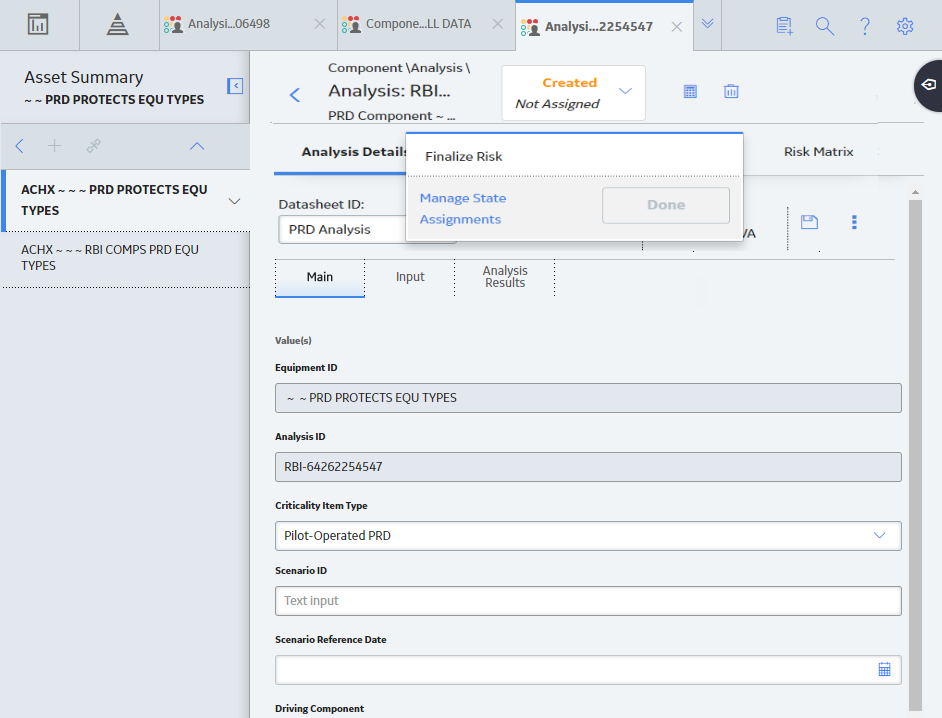
 button is enabled.
button is enabled.  .
.