T-Min Calculations
About T-Min Calculations
This topic has been intentionally excluded from the GE Digital APM product documentation website. This topic is available to you via the product documentation that is provided within the GE Digital APM system.
About the Calculated T-Min Value
This topic has been intentionally excluded from the GE Digital APM product documentation website. This topic is available to you via the product documentation that is provided within the GE Digital APM system.
About Default T-Min
This topic has been intentionally excluded from the GE Digital APM product documentation website. This topic is available to you via the product documentation that is provided within the GE Digital APM system.
About User-Defined T-Min
This topic has been intentionally excluded from the GE Digital APM product documentation website. This topic is available to you via the product documentation that is provided within the GE Digital APM system.
About the Results of a T-Min Calculation
This topic has been intentionally excluded from the GE Digital APM product documentation website. This topic is available to you via the product documentation that is provided within the GE Digital APM system.
About the Calculation Details
This topic has been intentionally excluded from the GE Digital APM product documentation website. This topic is available to you via the product documentation that is provided within the GE Digital APM system.
About TML Calculation Details
This topic has been intentionally excluded from the GE Digital APM product documentation website. This topic is available to you via the product documentation that is provided within the GE Digital APM system.
Calculate Minimum Thickness (T-Min)
Before you begin
- Ensure there are values in the fields required to calculate T-Min for each TML.
 , and then select
, and then select 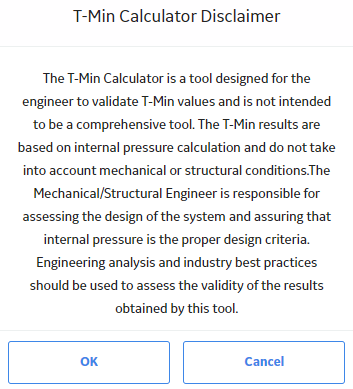
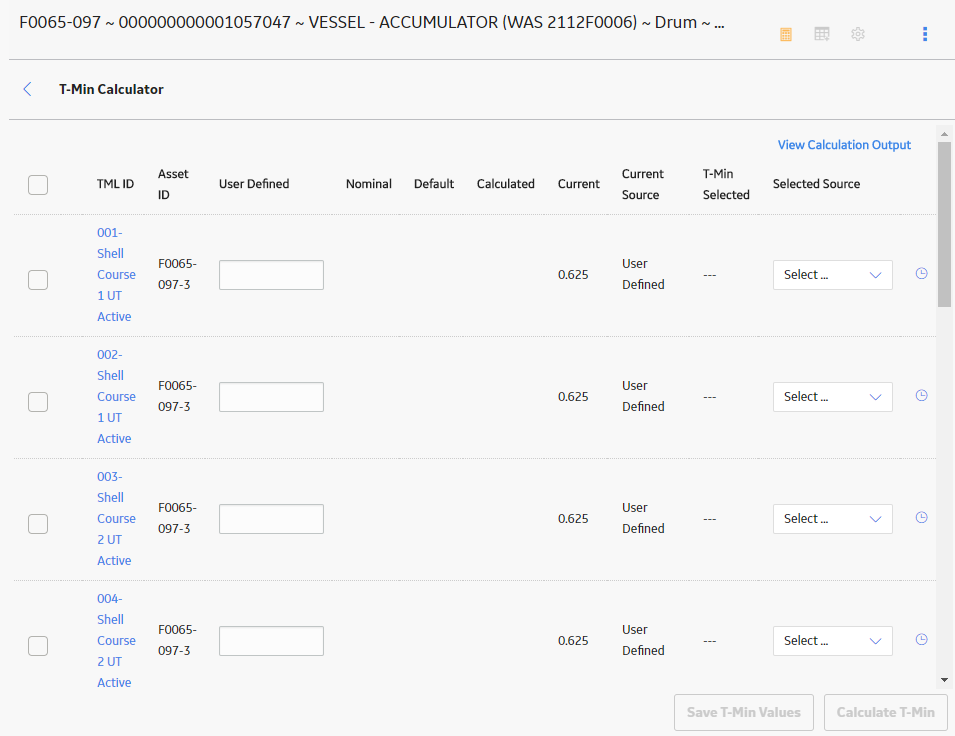
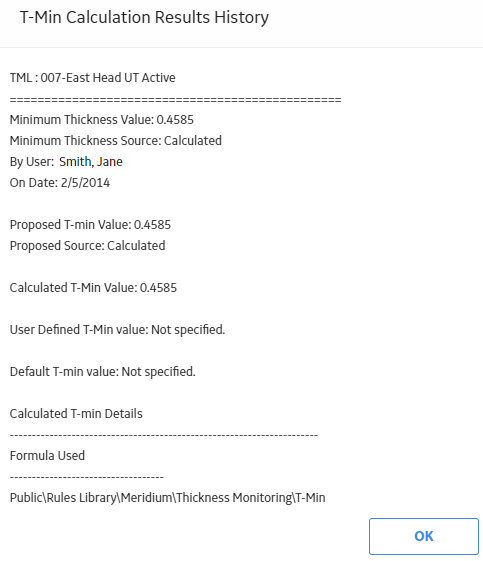
 and
and  images appear next to the TML IDs to indicate whether the TMLs have been calculated successfully. The
images appear next to the TML IDs to indicate whether the TMLs have been calculated successfully. The 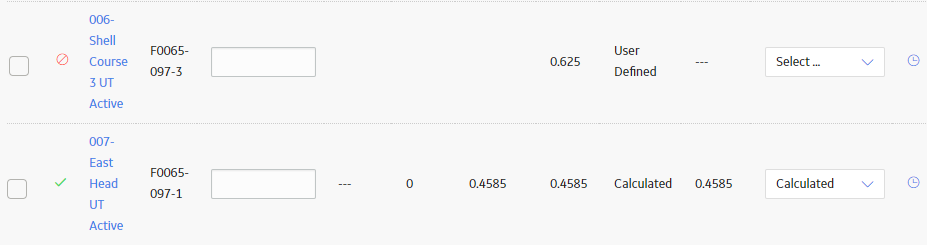
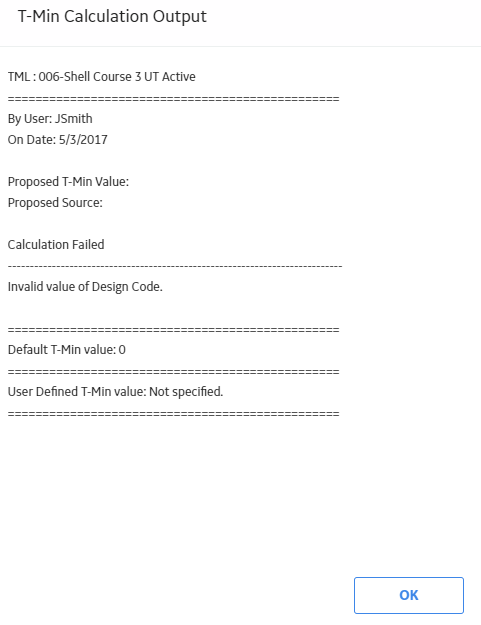
 .
. .
.