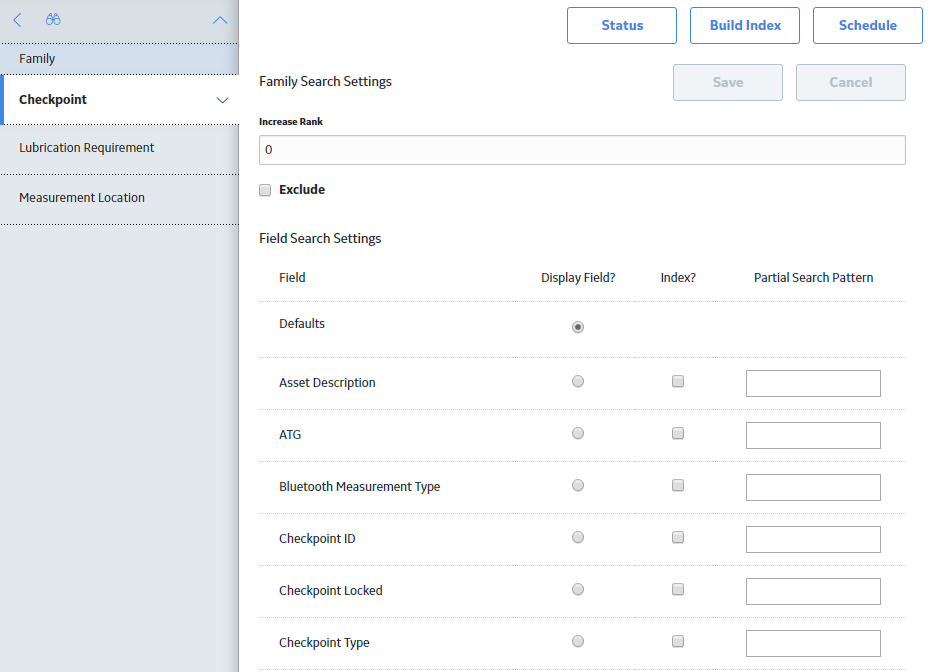Search Configuration
Search Configuration
You can use the search configuration options to change the way that records are returned by the global search. For example, you can specify the information that is shown in search results or whether or not a certain family or field should be included in the search results at all.
Excluding Families from Search
When you exclude a family from search, records in that family are not returned by the global search tool. In addition, records in any excluded families will not be returned in any Search window used in GE Digital APM. Therefore, you will not be able to select the records in workflows that use the Search window to select records. For example, in Policy Designer, you could not assign one of these records to a policy instance.
In the baseline GE Digital APM database, the following families are excluded from search by default:
- Family Policy
- Health Indicator Value
- OPC Reading
- Reading
- Reading In Error
- Security Group
About The Search Index
The search index is used to return the results of the Global search in GE Digital APM. The search index is updated automatically, and, for performance reasons, is designed to update incrementally.
When only a few records are added to the database, those records appear in the Global search results almost immediately. However, when large data loads are performed or records updated in bulk (e.g., during an initial implementation), it takes a longer amount of time for the records to be indexed, and therefore for them to appear in the Global search results.
The search index typically only needs be rebuilt manually after a database upgrade. However, in some cases the search index may become out of sync with the data in your database. For example, if you add records to the database directly rather than via Record Manager in the GE Digital APM application, the search index will not include those changes and you must rebuild the search index manually. If occurrences such as this happen regularly in your company’s implementation of GE Digital APM, you may want to schedule the search index to be built on a regular basis.
Access the Search Configuration Page
Procedure
Configure Search
Procedure
Build the Search Index
Procedure
- Access the Search Configuration page.
- To build the search index immediately:
- To schedule the search index to be built at a future time or on a recurring schedule: