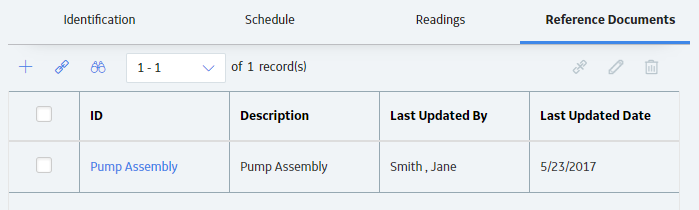Reference Documents
Use Reference Documents on a Device
Before you begin
The device on which you want to display the reference document must contain the necessary software application for displaying the reference document type. For example, if a reference document is a Microsoft Word document, the device must have a word processing program, such as Mobile Word, in order to view the reference document on the device.
In addition, if you are creating a reference document to display an image in the workspace for a checkpoint on a Route, the image must be a compressed file type (e.g., .png or .jpg), and the size of the image file must not exceed 100 KB.
About this task
For example, if a user is supposed to take several readings on the same piece of equipment, you might want them to be able to access an image dictating the exact locations at which the readings should be taken.
You can link new or existing Reference Document records to Measurement Location records via the Reference Documents section of the Measurement Location record's datasheet.
Procedure
Link a New Reference Document Record to Measurement Location Records
Procedure
Results
- After the Measurement Location record is downloaded to the device, the device user will be able to view the reference document.
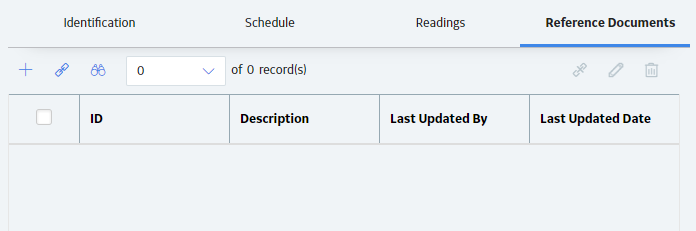
 .
.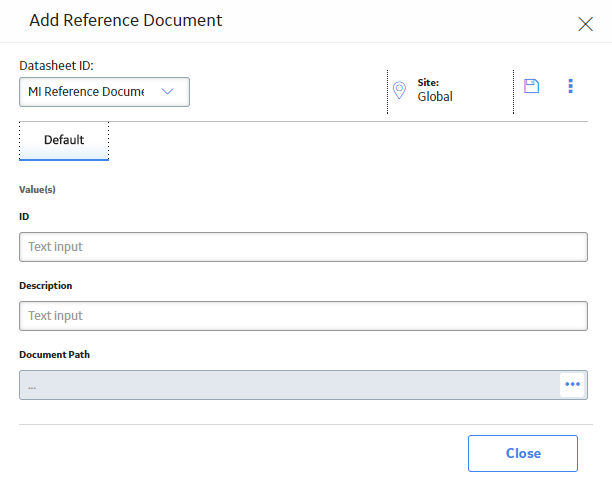
 .
.  .
.