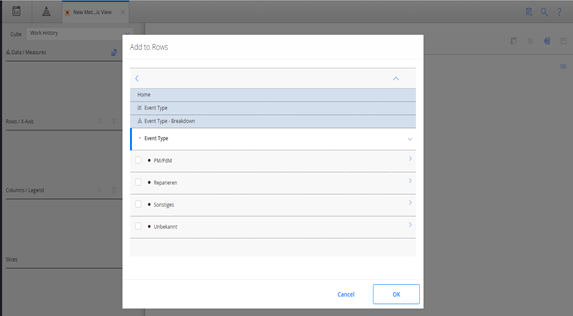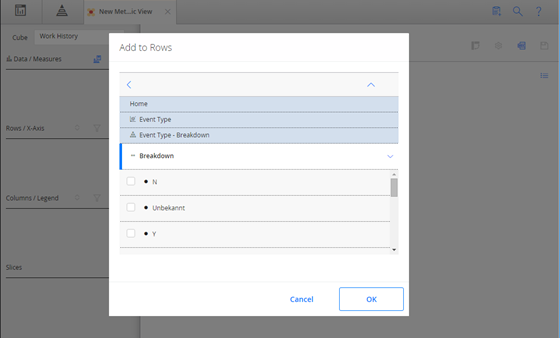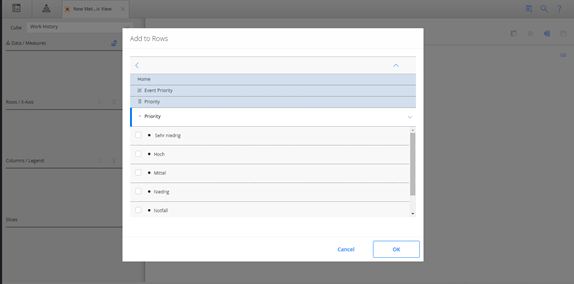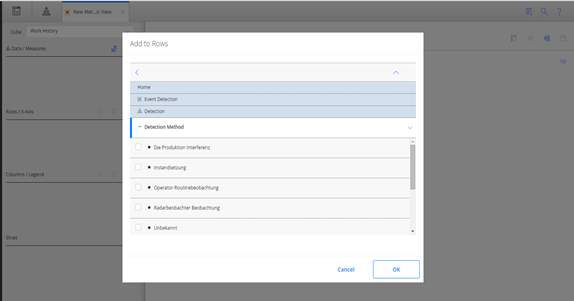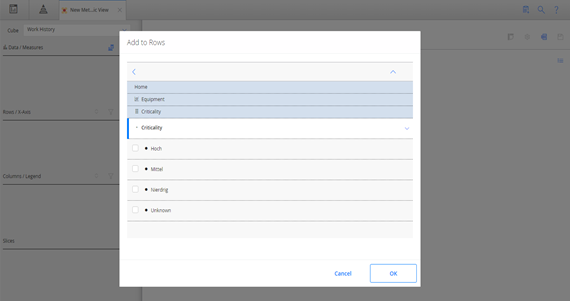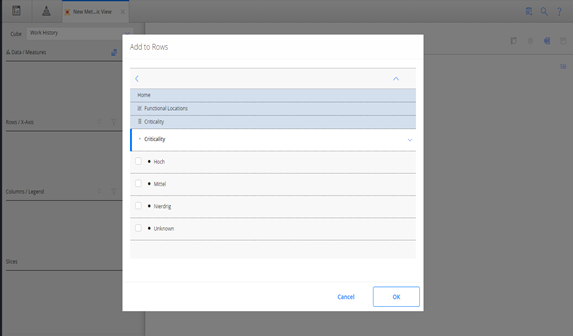Deployment
Deploy Metrics and Scorecards for the First Time
About this task
The following table outlines the steps that you must complete to deploy and configure this module for the first time. These instructions assume that you have completed the steps for deploying the basic system architecture.
These tasks may be completed by multiple people in your organization. We recommend, however, that the tasks be completed in the order in which they are listed.
Results
| Step | Task | Notes |
|---|---|---|
| 1 | Deploy SQL Server Analysis Services 2012 or Microsoft SQL Server Analysis Services 2014. Ensure that the SQL Server Analysis Services machine meets the system requirements.
Deploying SQL Server Analysis Services on the SQL Server Analysis Server machine includes the following steps:
| This step is required. This step assumes that you have read the Metrics and Scorecards hardware and software requirements and that you have obtained the SQL Server Analysis Services software installer. |
| 2 | Verify that your event and asset criticality data meet the standard classification requirements, and modify the views for the Work History cube as needed. | This step is required. |
| 3 | Localize the event and asset criticality values in the application. | This step is optional. |
| 4 | Schedule cubes for processing on the SQL Server Analysis Server. | This step is required. |
| 5 | Assign Security Users to one or more of the Metrics and Scorecards Security Groups and Roles. | This step is required. |
| 6 | Create Analysis Services Cube records for each cube that has been defined in SQL Server Analysis Services. Since GE Digital APM uses HTTP connection to connect to the cube, in addition to server address, you need to provide credentials of the user created in Step 1 Task 3. | This step is required. |
| 7 | Grant Security Users and Groups access rights to Analysis Services Cube records . | This step is required. |
| 8 | Configure privileges for KPI . | This step is required. |
| 9 | Configure privileges for Scorecards . | This step is required. |
| 10 | Configure a cube for usage metrics tracking on the SQL Server Analysis Server. | This step is required only if you use Metrics and Scorecards to view the usage metrics in a cube. |
Upgrade or Update Metrics and Scorecards to GE Digital APMV4.3.0.6.0
About this task
The following tables outline the steps that you must complete to upgrade this module to V4.3.0.6.0. These instructions assume that you have completed the steps for upgrading the basic GE Digital APM system architecture.
These tasks may be completed by multiple people in your organization. We recommend, however, that the tasks be completed in the order in which they are listed.
Procedure
About Configuring a Cube for Usage Metrics Tracking
You can track the activity of the users in your system. Usage metrics are stored in the MI_SEC_LOG_EVENTS system table. When a user logs in to GE Digital APM, actions of the user are stored in batches for that session in the MI_SEC_LOG_EVENTS table.
- Successful logins
- Failed logins
- Password changes
- User account creation, activation, deactivation, modification
- Session expiry
| Column ID | Description |
|---|---|
| SECL_KEY | Stores the values that identify the events in the MI_SEC_LOG_EVENTS table. |
| SECL_EVENT_NM | Stores the names of the events. |
| SECL_USER_ID | Stores the user IDs of the users who attempt to log in to GE Digital APM. |
| SECL_ADMIN_ID | Stores the user IDs of the Administrators who create, update, and delete users. |
| LAST_UPDT_DT | Stores the value that identifies the date and time when a record was last updated. |
To view the usage metrics that have been tracked for your system, you must create a cube based upon the MI_SEC_LOG_EVENTS table. After you create the cube, you must join the MI_SEC_LOG_EVENTS and the MIV_MI_IS_A_USER tables. You must also join the MIV_MI_IS_A_USER and MIV_MI_HUMAN_RESOURCE tables.
About Scheduling Cubes for Processing
An Analysis Services cube is a combination of measures and dimensions that together determine how a set of data can be viewed and analyzed. A cube is a static object and initially represents the data that existed in Analysis Services for the selected measures and dimensions when the cube was created. To keep a cube current, it must be processed regularly, whereby the cube is updated with the most current data in Analysis Services.
To make sure that a cube always provides users with the most current data, you should schedule it for processing regularly, usually on a daily basis. One way to process cubes and shared dimensions successfully is to do so manually on the Analysis Server. Using this method, you can process shared dimensions first, and then process the related cubes. Processing cubes manually, however, is not a viable option if you have many cubes that you want to process on a daily basis.
Instead, a preferable option would be to schedule cubes for processing using Data Transformation Services (DTS). This functionality is available in the SQL Server Business Intelligence Development Studio, which is included in SQL Server Standard Edition. For details on creating a DTS package that can be used to process objects according to a custom schedule, see your SQL Server documentation.
Install SQL Server Analysis Services on the Server
SQL Server Analysis Services is the foundation for the GE Digital APM Metrics and Scorecards module because it serves as a storage and management mechanism for cubes, which can then be accessed and viewed via GE Digital APM. To support Metrics and Scorecards features, SQL Server Analysis Services must be installed on the machine that will serve as the Analysis Server. The Analysis Server must be set up as a machine that is separate from the GE Digital APM Application Server.
Where Does This Software Need to Be Installed?
SQL Server Analysis Services must be installed on the machine that will function as the Analysis Server. You do not need to install any SQL Server components on the Application Server to support the Metrics and Scorecards functionality.
Performing the Installation
SQL Server Analysis Services can be installed using the SQL Server Standard Edition installation package, which you may have received from GE Digital APM or from a third-party vendor, depending upon the licensing options you selected when you purchased the GE Digital APM product. Instructions for performing the installation can be found in the documentation included in the SQL Server Standard Edition installation package.
Creating the Analysis Services Database, Data Source, and Cubes
In addition to creating the Analysis Services database, data source, and cubes, the cubes must be processed before they will be available for use in the GE Digital APM system. For details on completing these tasks, consult your SQL Server documentation.
Migrate SQL Server Cubes
About this task
- If you have SQL Server Server 2008 cubes, you must migrate them to SQL Server 2012.
- If you have SQL Server 2012 cubes, you can migrate them to SQL Server 2014.
The following workflow provides a general overview of the process for migrating cubes from an older version of SQL Server Analysis Services to a newer version of SQL Server Analysis Services. For more details, you should see your SQL Server documentation.
Procedure
Deploy the Work History Cube
Procedure
About Modifying the Work History Cube
The baseline Work History cube provided with the Metrics and Scorecards module uses the following standard classifications for event and asset criticality data. If the event or asset criticality data in your database cannot be classified as one of following the standard IDs, the data, by default, will be classified as Unknown.
- Event Type
- Standard Event Types
- ID: Miscellaneous; Caption: Miscellaneous
- ID: PM/PdM; Caption: PM/PdM
- ID: Repair; Caption: Repair
- ID: Unknown; Caption: Unknown
- Standard Event Types
- Event Breakdown Indicator
- Standard Event Breakdown Indicators
- ID: N, Caption: N
- ID: Y, Caption: Y
- ID: Unknown, Caption: Unknown
- Standard Event Breakdown Indicators
- Event Priority
- Standard Event Priorities
- ID: 1, Caption: Very Low
- ID: 2, Caption: Low
- ID: 3, Caption: Medium
- ID: 4, Caption: High
- ID: 5, Caption: Emergency
- ID: Unknown, Caption: Unknown
- Standard Event Priorities
- Event Detection Method
- Standard Event Detection Methods
- ID: 0001, Caption: Continuous Condition Monitoring
- ID: 0002, Caption: Corrective Maintenance
- ID: 0003, Caption: Formal Inspection
- ID: 0004, Caption: Operator Routine Observation
- ID: 0005, Caption: Periodic Condition Monitoring
- ID: 0006, Caption: Preventive Maintenance
- ID: 0007, Caption: Production Interference
- ID: 0008, Caption: Radar Operator Observation
- ID: Unknown, Caption: Unknown
- Standard Event Detection Methods
- Asset Criticality Data
- Standard Asset Criticality Data
- ID: A, Caption: High
- ID: B, Caption: Medium
- ID: C, Caption: Low
- ID: Unknown, Caption: Unknown
- Standard Asset Criticality Data
Modify the Views for Work History Cube
If the event or asset criticality data in your database does not match the standard IDs used by the Work History cube, then you need to modify the views used for the Work History cube.
Before you begin
- Log in to SQL Server Management Studio and connect to the database.
- Verify the standard classification defined for event or asset criticality data.
Modify the Non Standard Event Type Data
Procedure
Example
CASE MI_EVENT_TYP_CHR
WHEN 'Miscellaneous' THEN 'Miscellaneous'
WHEN 'PM/PdM' THEN 'PM/PdM'
WHEN 'Repair' THEN 'Repair'
WHEN 'Inspection' THEN 'PM/PdM'
ELSE 'Unknown'
END AS EventTypeModify the Non Standard Event Breakdown Data
Procedure
Example
CASE MI_EVWKHIST_BRKDN_IND_F
WHEN 'Y' THEN 'Y'
WHEN 'N' THEN 'N'
WHEN 'No' THEN 'N'
ELSE 'Unknown'
END AS BreakdownModify the Non Standard Event Priority Data
Procedure
Example
CASE ISNULL(MI_EVWKHIST_ORDR_PRTY_C, MI_EVWKHIST_RQST_PRTY_C)
WHEN 'Very Low' THEN '1'
WHEN 'Low' THEN '2'
WHEN 'Medium' THEN '3'
WHEN 'High' THEN '4'
WHEN 'Emergency' THEN '5'
WHEN '1' THEN '1'
WHEN '2' THEN '2'
WHEN '3' THEN '3'
WHEN '4' THEN '4'
WHEN '5' THEN '5'
WHEN 'M' THEN '3'
ELSE 'Unknown'
END AS PriorityModify the Non Standard Event Detection Method Data
Procedure
Example
CASE MI_EVWKHIST_DETCT_MTHD_CD_C
WHEN 'Continous Condition Monitoring' THEN '0001'
WHEN 'Corrective Maintenance' THEN '0002'
WHEN 'Formal Inspection' THEN '0003'
WHEN 'Operator Routine Observation' THEN '0004'
WHEN 'Periodic Condition Monitoring' THEN '0005'
WHEN 'Preventive Maintenance' THEN '0006'
WHEN 'Production Interference' THEN '0007'
WHEN 'Radar operator Observation' THEN '0008'
WHEN '0001' THEN '0001'
WHEN '0002' THEN '0002'
WHEN '0003' THEN '0003'
WHEN '0004' THEN '0004'
WHEN '0005' THEN '0005'
WHEN '0006' THEN '0006'
WHEN '0007' THEN '0007'
WHEN '0008' THEN '0008'
WHEN '0009' THEN '0001'
ELSE 'Unknown'
END AS DetectionMethodModify the Non Standard Equipment Criticality Data
Procedure
Example
CASE MI_EQUIP000_CRITI_IND_C
WHEN 'HIGH' THEN 'A'
WHEN 'Medium' THEN 'B'
WHEN 'Low' THEN 'C'
WHEN 'A' THEN 'A'
WHEN 'B' THEN 'B'
WHEN 'C' THEN 'C'
WHEN 'H' THEN 'A'
ELSE 'Unknown'
END AS EquipmentCriticalityModify the Non Standard Functional Location Equipment Criticality Data
Procedure
Example
CASE A.MI_FNCLOC00_CRTCAL_IND_C
WHEN 'HIGH' THEN 'A'
WHEN 'Medium' THEN 'B'
WHEN 'Low' THEN 'C'
WHEN 'A' THEN 'A'
WHEN 'B' THEN 'B'
WHEN 'C' THEN 'C'
WHEN 'M' THEN 'B'
ELSE 'Unknown'
END AS FunctionalLocationCriticalityLocalize the Event or Asset Criticality Values
By default, the Meridium Work History cube displays the event and asset criticality data in English. However, you can modify the event or asset criticality values to other languages supported by GE Digital APM. The examples in this topic explain how to modify event and asset criticality values, and how you can verify, in GE Digital APM, that those modifications have been implemented.
Before you begin
- Log in to SQL Server Management Studio and connect to the database.
Example: Localize the Event Type Values
Procedure
Example: Localize the Event Breakdown Values
Procedure
Example: Localize the Event Priority Values
Procedure
Example: Localize Event Detection Method Values
Procedure
Example: Localize Equipment Criticality Values
Procedure
Example: Localize Functional Location Criticality Values
Procedure
Metrics and Scorecards Security Groups and Roles
The following table lists the baseline Security Groups available for users within this module, as well as the baseline Roles to which those Security Groups are assigned.
| Security Group | Roles |
|---|---|
| MI Metrics Administrator |
MI Foundation Admin MI APMNow Admin |
| MI Metrics User |
MI Foundation Power MI Foundation User |
| MI Metrics Viewer | MI APM Viewer |
| Everyone |
MI Foundation Admin MI Foundation Power MI Foundation User |
The baseline family-level privileges that exist for these Security Groups are summarized in the following table.
| Family |
MI Metrics Administrator |
MI Metrics User | MI Metrics Viewer |
|---|---|---|---|
| Entity Families | |||
| Analysis Services Cube | View, Update, Insert, Delete | View | View |
| KPI | View, Update, Insert, Delete | View, Update, Insert, Delete | View |
|
KPI Measurement | View, Update, Insert, Delete | View, Update, Insert, Delete | View |
| Scorecard | View, Update, Insert, Delete | View, Update, Insert, Delete | View |
| Relationship Families | |||
| Has KPI Measurement | View, Update, Insert, Delete | View, Update, Insert, Delete | View |
| Has Privileges | View, Update, Insert, Delete | View, Update, Insert, Delete | View |
| Has Sub Indicators | View, Update, Insert, Delete | View, Update, Insert, Delete | View |
| Is Used By Scorecard | View, Update, Insert, Delete | View, Update, Insert, Delete | View |
In addition to performing functions associated with the family-level privileges described in this table, members of the MI Metrics Administrator Security Group:
- Can manage cube privileges by granting view access to the users.
- Has full access to all KPIs, Scorecards, and Cubes without needing to be granted additional privileges via the GE Digital APM.
 .
.