About Inspection Field Data Collection Recommendations
Access Offline Inspection Recommendations
Before you begin
- Access the My Open Inspections section to view Inspections that have been assigned to you, and then download one or more Inspections for which you want to access Inspection Recommendations.
Procedure
- Access the Inspection Field Data Collection page.
- Select the Inspection containing the recommendation you want to access.
The corresponding offline Inspection form appears, displaying the Inspection Details section.
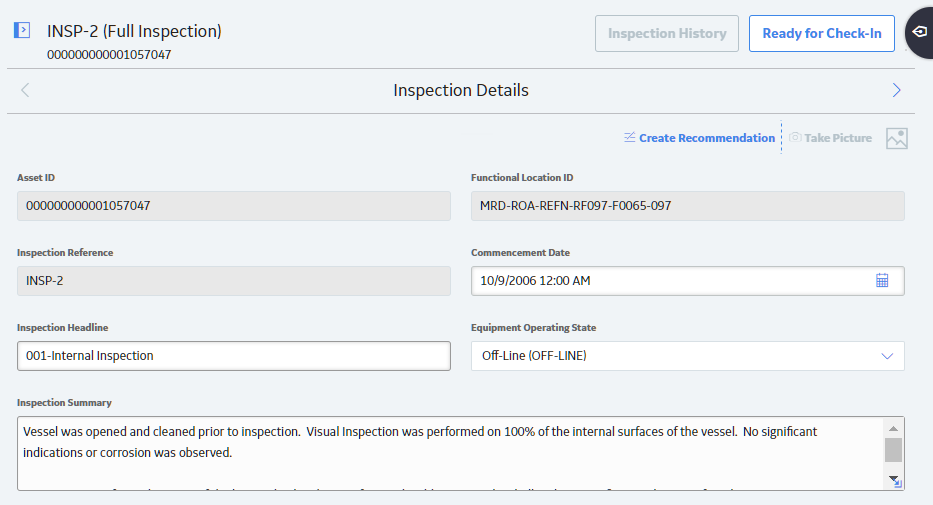
- In the upper-right corner of the page, select
 .
.The Recommendations pane appears, displaying a list of recommendations for the selected Inspection.

In the Recommendations pane, note the following Recommendations fields that are displayed:
- The Recommendation ID, which identifies the recommendation record.
-
The Status, which indicates the state of the Inspection Recommendation.
Note: The default state for newly added offline Inspection Recommendations is Not Synced. - The Recommendation Headline, which provides a short description of the recommended action.
- The Target Completion Date, which is the date by which the recommended action should be completed.
Create Offline Inspection Recommendations
Procedure
- Access the Inspection Field Data Collection page.
- Select the inspection for which you want to create a recommendation.
The corresponding offline inspection form appears, displaying the Inspection Details section.
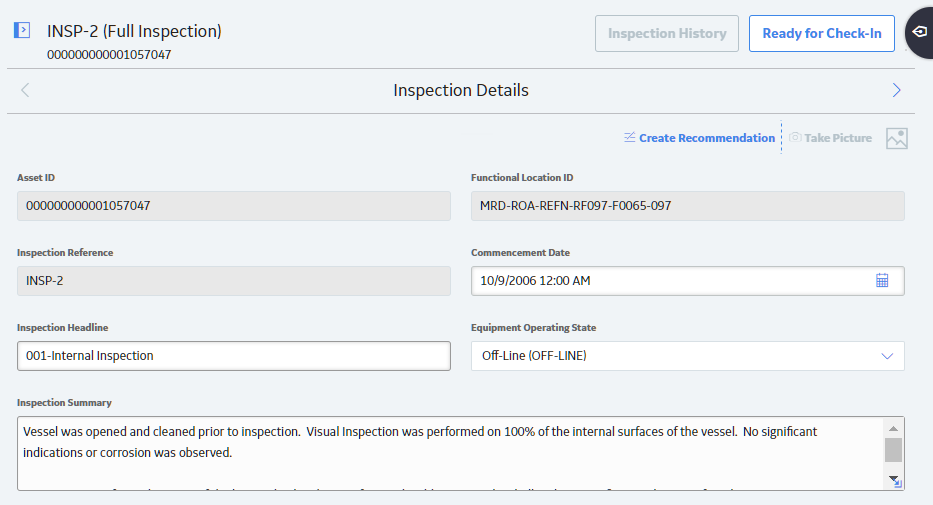
- Optionally, if you want to create a recommendation for either a General Finding or
a Checklist Inspection record, select
 or
or  to navigate to the
appropriate section.
to navigate to the
appropriate section. 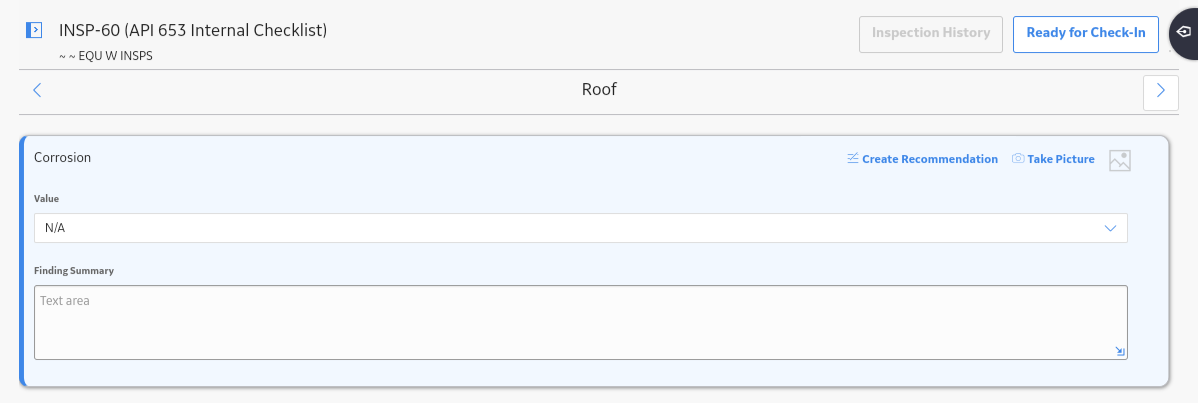
- In the upper-right corner of the page, select Create Recommendation.
In the workspace, a new Inspection Recommendation offline form appears.
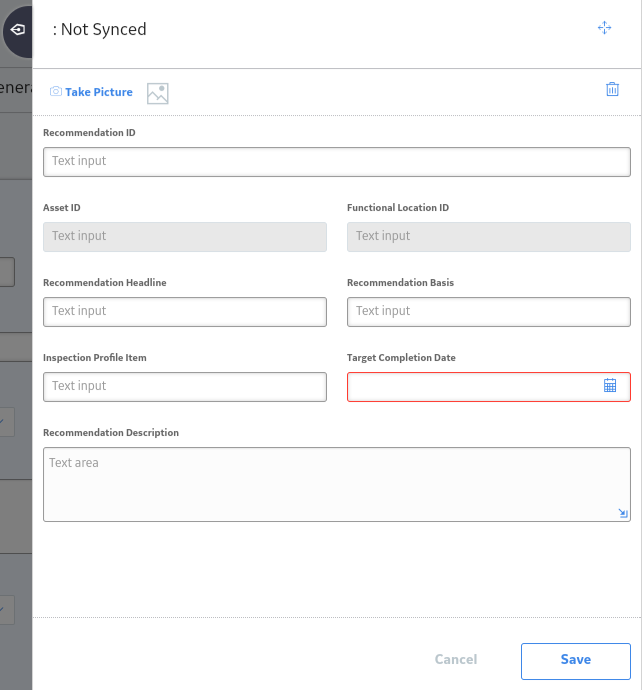
- As needed, enter values in the
available fields. Note that:
-
The Target Completion Date field is required.
-
You can enter a unique value in either the Recommendation ID or the Recommendation Headline field. If you do not enter a value in either of these fields, a value will be generated for the Recommendation ID field.
Tip: It is recommended that you enter a value in the Recommendation Headline field if you do not enter a value in the Recommendation ID field. - You can select Take Picture to add a reference document images to the recommendation.
-
You can select
 to view existing reference document images.
to view existing reference document images. - If you create a recommendation for a General Finding record, the Recommendation Headline field on the offline Inspection Record will be a concatenated value populated by the Inspection Profile and the Inspection Methods field of that General Findings record.
-
- Select Save.
The Recommendation pane appears, displaying the newly added recommendation.
Note: The default status for newly added offline Inspection Recommendations is Not Synced.
- Select
 to close the Recommendations pane.
to close the Recommendations pane.
Modify Offline Inspection Recommendations
Procedure
- Access Inspection Recommendations.
- In the Recommendations pane, select the recommendation that you want to modify.
In the workspace, the Inspection Recommendation offline form appears.
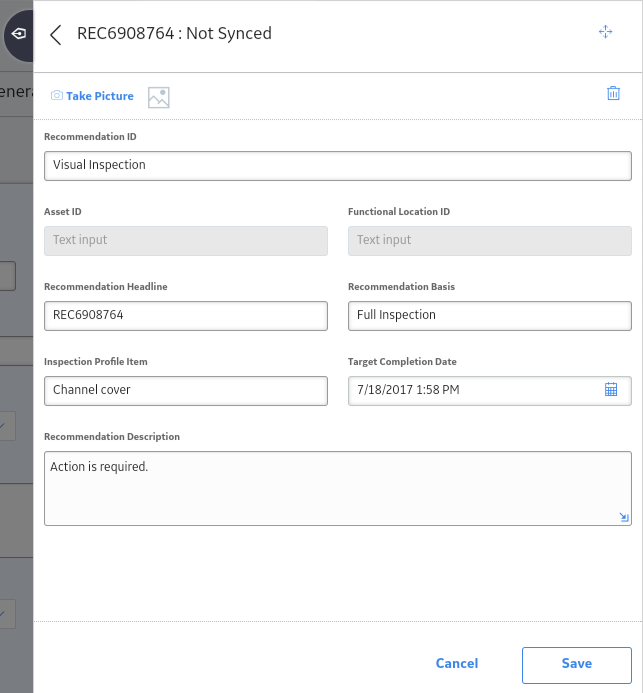
- As needed, modify values in the available fields. Note that:
-
The Target Completion Date field is required.
Tip: It is recommended that you complete either the Recommendation Headline or the Recommendation ID field to identify Inspection Recommendations. - You can select Take Picture to Add a Reference Document Image to the recommendation.
-
You can select
 to view existing reference document images.
to view existing reference document images.
Note: Selecting Cancel will discard only the changes made to the datasheet. Images taken while on the datasheet will not be deleted. To delete images, you must delete them on the Images for <Inspection Name> window for the corresponding Inspection record. -
- Select Save.
Changes to the Inspection Recommendation offline form are saved.
- Select
 Recommendations
Recommendations
Delete Offline Inspection Recommendations
About this task
Procedure
- Access Inspection Recommendations.
- In the Recommendations pane, select the recommendation that you want to delete.
In the workspace, the Inspection Recommendation offline form appears.
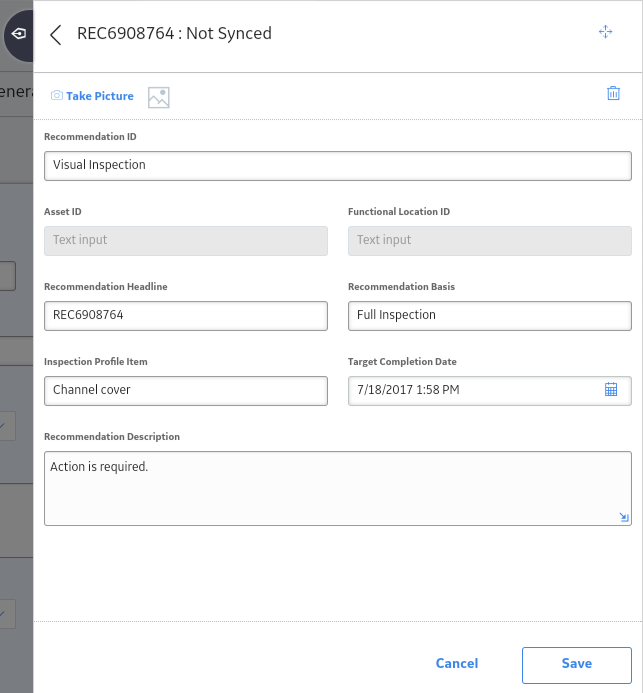
- In the upper-right corner of the Inspection Recommendation offline form, select
 .
.A message appears, asking you to confirm that you want to delete the selected Inspection Recommendation.
- Select Yes.
The Inspection Recommendation is deleted.