General Reference
Requirements
For successful data transfer between between Maximo and GE Digital APM, your installation must meet minimal requirements.
Each of the following components must also meet the preferred system requirements.
- GE Digital APM Version 4.3.0.3.0 or later.
- APM Connect Version 2.0.0 or later.
- UDLP Version 2.2.0 or later.
Maximo System Requirements
APM Connect supports Maximo versions above 7.1.1.6.
- Maximo Application Server:
- A Maximo Application Server machine that houses the Maximo Web Services and is running version 7.1, 7.5, or 7.6.
- Maximo Database Server:
- A database that houses the Maximo data model and data and is running a version that is supported by the Maximo Application Server. For details on requirements of the Maximo Database Server, see the Maximo documentation.
- Maximo Client Workstation:
- A computer that is used to access the Maximo application. For details on the requirements of the Maximo Client workstation, see the Maximo documentation.
- Maximo Administrative Workstation:
- A computer that contains the Maximo application. For details on the requirements of the Maximo Administrative workstation, see the Maximo documentation.
Maximo Data Model
The following diagram shows how the families used by the Maximo Adapter are related to one another.
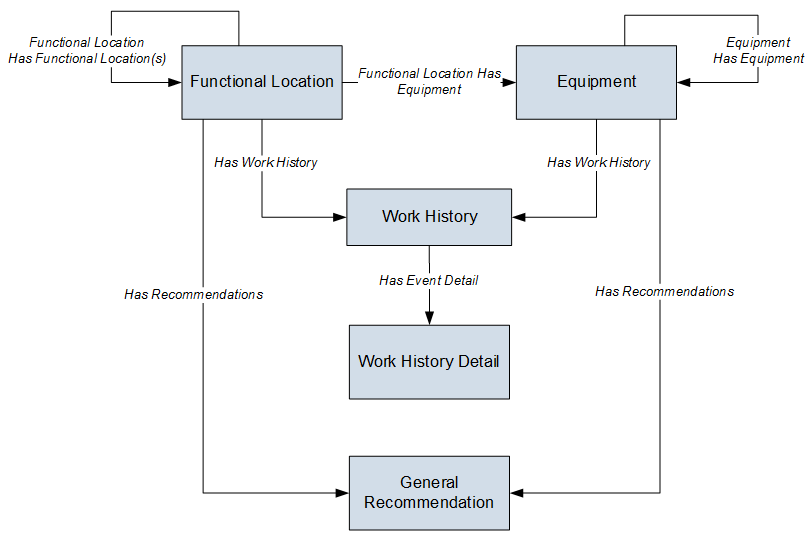
The GE Digital APM Maximo Interfaces feature consists of entity families, relationship families, and business rules. When attempting to understand and make use of the GE Digital APM Maximo Interfaces functionality, it can be helpful to visualize the Maximo Interfaces data model. You can use the Maximo Interfaces to create and view records. This documentation assumes that you are familiar with the concept of records and viewing records in the GE Digital APM Record Manager.
About Interface Log Records used by the Service Request and Work Order Interface Record
Each time an interface is run, an Interface Log record is created automatically to store information about the process, such as the status of the process (for example, Completed with warnings), the date the interface was run, and the parameters that were used to run the interface.
If the value in an Interface Log record is Completed with Warnings or Completed with Errors, a Super User or a member of the MI CMMS Interfaces Administrator Security Group can review the warnings or errors, and then change the status to Completed with Warnings (Cleared) or Completed with Errors (Cleared).
EAM System
EAM System records are used to store information about your systems to facilitate data extractions and loads.
When you transfer data from GE Digital APM to your EAM or service management system, the GE Digital APM system uses EAM System records to determine which EAM system to use.
In addition, EAM System records are used by the Equipment Adapter and the Functional Location Adapter.
This topic provides an alphabetical list and description of the fields that exist for the EAM System family. The information in the table reflects the baseline state and behavior of these fields.
This family is not enabled for site filtering, which means that records in this family can be accessed by any user with the appropriate license and family privileges. For more information, refer to the Site Filtering section of the documentation.
| Field | Data Type | Description | Behavior and Usage |
|---|---|---|---|
| Create WO or SR | Character | A value that determines whether this MAXIMO system connection creates either Service Requests or Work Orders. |
The default value is SR. On the datasheet, select SR to create Service Requests or WO to create Work Orders on this connection. This value is used in the Notification Management workflow where either a Maximo Service Request or Work Order is created from the APM Recommendation record. |
| Default EAM System? | Boolean | A value that indicates whether this system should be used by default when transferring data between your GE Digital APM system and your system. |
On the datasheet, you can select the check box to identify this system as the Default EAM System. The default EAM system is used when creating a notification from a General Recommendation when there is no technical object from which to obtain the EAM system for the creation of the notification. |
| Default Site ID | Character | The site ID used when a MAXIMO system receives a notification record without a site ID specified. |
Enter a unique value. |
| Language | Character | A code that indicates the language used for this connection. |
Enter the appropriate language code used by the target system for this connection. The default value is E. Note: For SAP, the language code is part of the value of the Connection String field.
|
| Name | Character | The name of the system. | You can enter any name, but we recommend that you enter a name in the format <SYSID>-<CLIENT>, where <SYSID> is the System ID of the system and <CLIENT> is the Client number. By doing so, the value in the Name field will match the value that will be populated automatically in the System ID field. |
| Password | Character | The password to the system. | The password that you enter will be encrypted and displayed as asterisks on the datasheet. |
| Service Request Family Name | Character | The default MAXIMO Service Request Family Name used for this connection for Service Request records that do not specify a family name. |
The default value is MISR. Enter a unique value. |
| System ID | Character | The ID of the system. | This field is populated automatically after you test the connection to the system using the Test Connection link on the Associated Pages menu. Specifically, the System ID field is populated automatically with the name of the system, using the format <SYSID>-<CLIENT>, where <SYSID> is the System ID of the system and <CLIENT> is the Client number. |
| System Type | Character | EAM system type. | Enter the value MAXIMO. |
| User ID | Character | The User ID of a user that can log in to the system. | None |
| Use Rest | Boolean | Specifies whether the system creates a service request or work order through a REST or SAP request. | A SOAP request is used by default. Select this option to use a REST request. |
| Web Service URL | Character | The URL of the MAXIMO Web Service. | Enter a unique value. |
| Work Order Family | Character | The default MAXIMO Work Order Family Name used for this connection for Work Order records that do not specify a family name. |
The default value is MIWO. Enter a unique value. |
Maximo Interfaces Security Groups
The following table lists the baseline Security Groups available for users within this module, as well as the baseline Roles to which those Security Groups are assigned.
| Security Group | Roles |
|---|---|
| MI CMMS Interface Administrator |
MI Data Loader Admin |
| MI CMMS Interface User |
MI Data Loader User |
The baseline family-level privileges that exist for these Security Groups are summarized in the following table.
| Family | MI CMMS Interface Administrator | MI CMMS Interface User |
|---|---|---|
| Entity Families | ||
| CMMS Interface | View, Update, Insert, Delete | View |
| CMMS Mapping | View, Update, Insert, Delete | View |
| CMMS System | View, Update, Insert, Delete | View |
| Equipment | View, Update, Insert, Delete | View |
| Functional Location | View, Update, Insert, Delete | View |
| Interface Log | View, Update, Insert, Delete | View |
| SAP System1 | View, Update, Insert, Delete | View |
| Site Reference | View | View |
| Work History | View, Update, Insert, Delete | View, Update, Insert, Delete |
| Work History Detail | View, Update, Insert, Delete | View, Update, Insert, Delete |
| Relationship Families | ||
| Equipment Has Equipment | View, Update, Insert, Delete | View, Update, Insert, Delete |
| Functional Location Has Equipment | View, Update, Insert, Delete | View, Update, Insert, Delete |
| Functional Location Has Functional Location(s) | View, Update, Insert, Delete | View, Update, Insert, Delete |
| Has CMMS Interface | View, Update, Insert, Delete | View |
| Has CMMS Mapping | View, Update, Insert, Delete | View |
| Has CMMS System | View, Update, Insert, Delete | View |
| Has Event Detail | View, Update, Insert, Delete | View, Update, Insert, Delete |
| Has SAP System | View, Update, Insert, Delete | View |
The autojoin_control Table
The autojoin_control table is used to customize the data that is loaded into GE Digital APM.
Each row in the table contains an SQL statement that defines the fields that must be imported to GE Digital APM. You can also specify the value to be used as Site Reference using the autojoin_control table. The following columns are available in the autojoin_control table:
| Column | Description |
|---|---|
| AUTOJOIN_ID | An integer value used to identify each row in the table. |
| BATCH_NAME | The name of the batch to which the query belongs. When a job for loading data is processed, queries with the same BATCH_NAME are run together. |
| TABLE_NAME | The name specified in this column along with the unique ID for the job is used to define the name of the temporary table that is created to store the data extracted using the SQL statement specified in the row. |
| SQL_EXECUTION_ORDER | The sequence in which the SQL statements will be run when they are processed in batches. Within a batch, SQL statements for rows with lower numbers in this column will be run first. |
| SQL | An SQL SELECT statement that defines the data that will be loaded to GE Digital APM. The results of this statement are copied to the temporary table, whose name is defined by the unique ID of the job and the value in the TABLE_NAME column. The columns defined in the SELECT statement must match the column names in the GE Digital APM family to which the data is being loaded. |
| SITE_REFERENCE |
The value used to determine the Site assigned to records generated for the corresponding SQL statement. You can configure this value to modify the Site Reference. The default value is #MI_FNCLOCOO_SITE_C# for Functional Location records and #MI_EQUIPOO_SITE_C# for Equipment records, indicating that the site assigned to the records is determined by the value in the SITEID field in the Maximo system. |
| APM_SITE_REFERENCE_COLUMN |
The GE Digital APM field that is used to store the names of the Site. Unless you have customized the GE Digital APM database, this value should be MI_SITE_NAME. |
| APM_SITE_REFERENCE_FAMILY | The GE Digital APM family to which the Site Reference will be applied. When the relationship is being built within the records of the same entity, the value is <PRED_FAMILY_ID>. Unless you have customized the GE Digital APM database, you do not need to modify this value. |
| USE_RELATIONSHIP_LOOKUP |
Specifies whether the row is for an entity or a relationship family. If the row is used to populate a relationship family, the value is 1. Otherwise, the value is 0. This affects the way relationship references are defined in the resulting SQL statements. |
| DEFAULT_SITE_REFERENCE |
A value that indicates the Site Reference that should be used in one of the following scenarios:
If you want to assign the site as global, in this field, you must enter *Global*. If you want to assign a site to the records, you must enter the name of a site. |