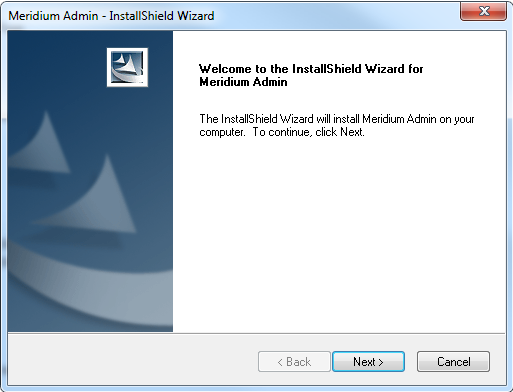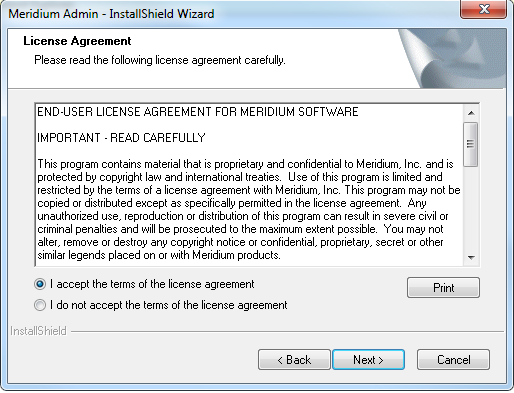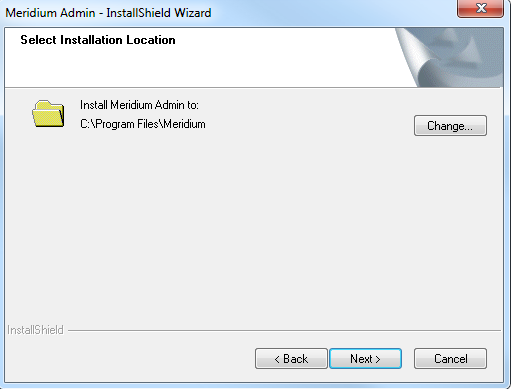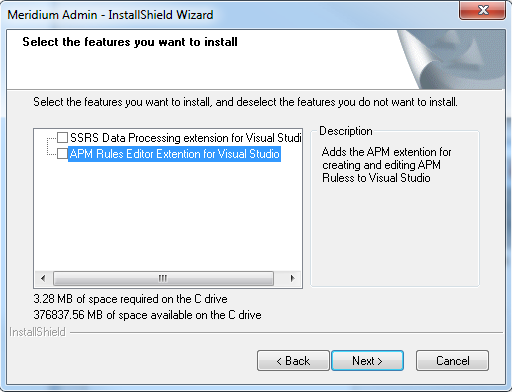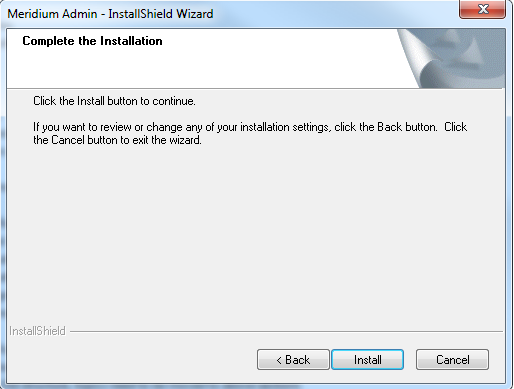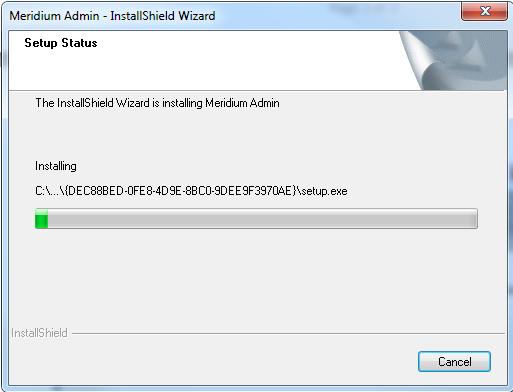Deployment
Install the GE Digital APM Rules Editor
Before you begin
- Microsoft Visual Studio 2013 Professional must be installed on every workstation where you want to work with GE Digital APM rules in the GE Digital APM system.
- Microsoft Visual Studio 2015 Shell must be installed after Microsoft Visual Studio 2013 Professional.
- MSXML must also be installed on these workstations.
- You must be logged in as the administrator for the system.
Procedure
Results
- The GE Digital APM rules editor is installed.