Asset Strategy Templates
About Asset Strategy Templates
An Asset Strategy Template represents an Asset Strategy that you plan to reuse by applying it to additional Asset Strategies. The process of creating an Asset Strategy Template from scratch is almost identical to the process of creating an Asset Strategy. Additionally, you can create an Asset Strategy Template using an existing Asset Strategy.
When working with Asset Strategy Templates, you can add Action records and Risk records and manage Risk Assessments.
Apply a Template as a Master to an Asset Strategy
About this task
When you apply a template as a master to an asset strategy, all of the associated records for that template are applied to the strategy, and moving forward, the strategy is controlled by the template. Any changes then made to the template's risks or actions will also be reflected in the strategies it controls.
Applying a template to a strategy can be done from an Asset Strategy record or from a Strategy Template record.
Procedure
- Apply a Template to a Strategy from the Asset Strategy Record
- Apply a Template to a Strategy from the Asset Strategy Record
Apply a Template to an Asset Strategy as a Copy
About this task
When you apply a template to a strategy as a copy, a copy of the template, with its related records, is applied to the strategy. You can choose to copy both actions and risks, or just risks, to the strategy. Additionally, you can decide whether you want to discard or keep certain items related to the strategy.
Applying a template to a strategy can be done from an Asset Strategy record or from a Strategy Template record.
Procedure
- Apply a Template as a Copy from the Strategy Record
- Apply a Template as a Copy from the Template Record
Access the Controlled Strategy View for Asset Strategy Templates
About this task
When you apply a template as a master to an asset strategy, all of the associated records for that template are applied to the strategy, and moving forward, the strategy is controlled by the template. Any changes then made to the template's risks or actions will also be reflected in the strategies it controls.
Procedure
What to do next
Add an Existing Strategy to a Template
Before you begin
This topic assumes that there are pre-existing asset strategies that you want to add to your template.
Procedure
Create a Strategy Template
Procedure
Copy a Template in ASM
Procedure
- Copy a Template in ASM in the Template Section
- Copy a Template in ASM in the Template
Unlink Strategies in Templates
Before you begin
This topic assumes that you have strategies already linked to a template that you would like to unlink.
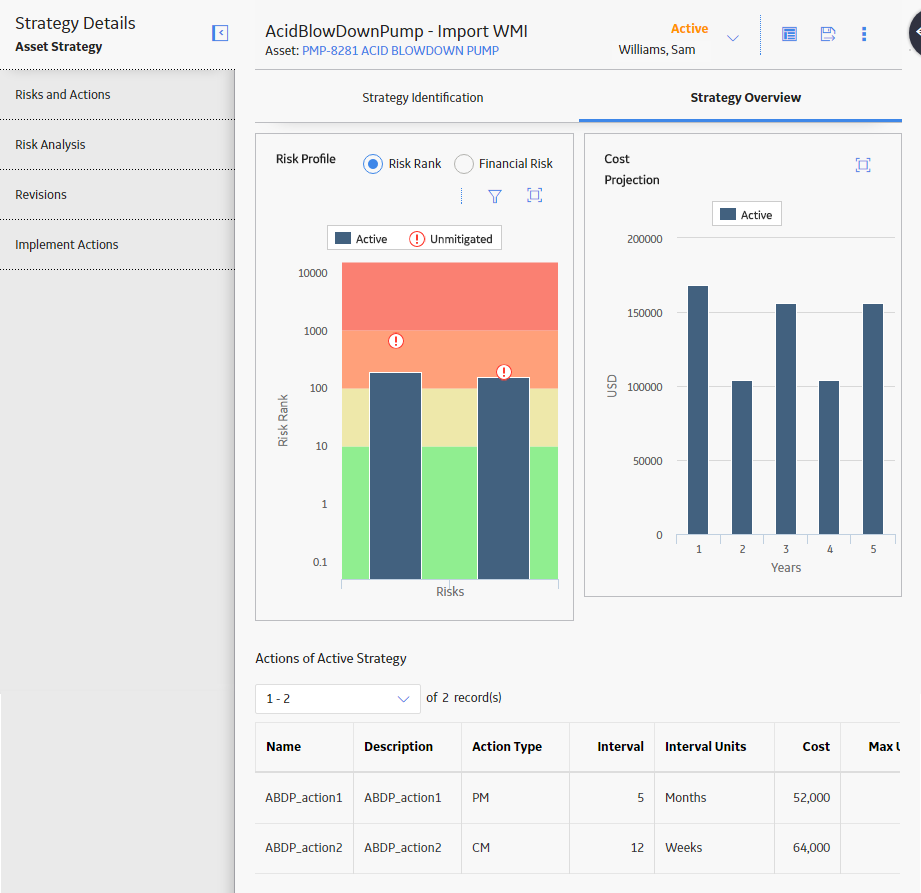
 .
. 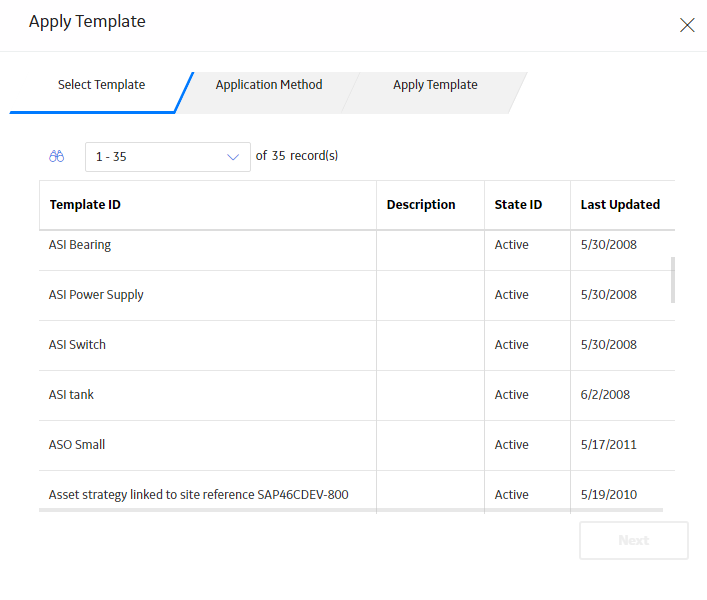
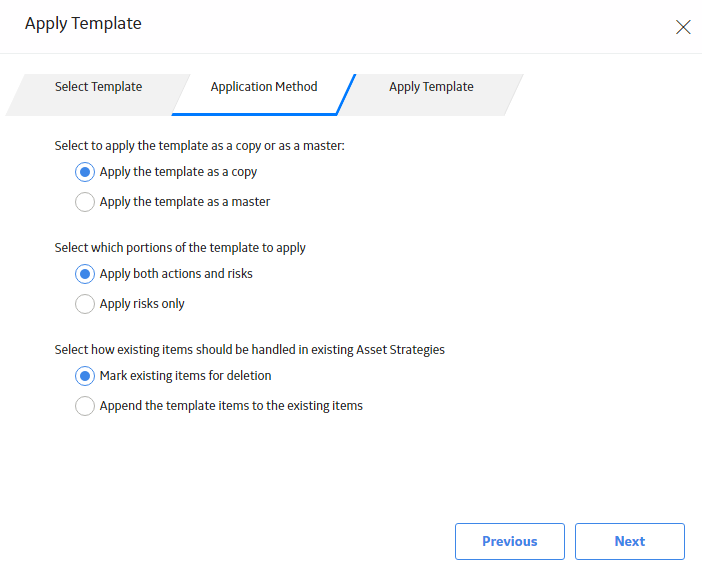
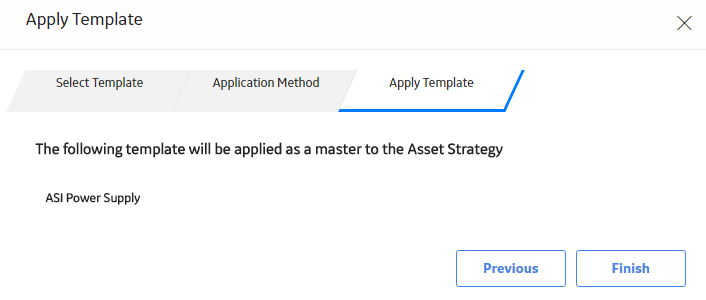
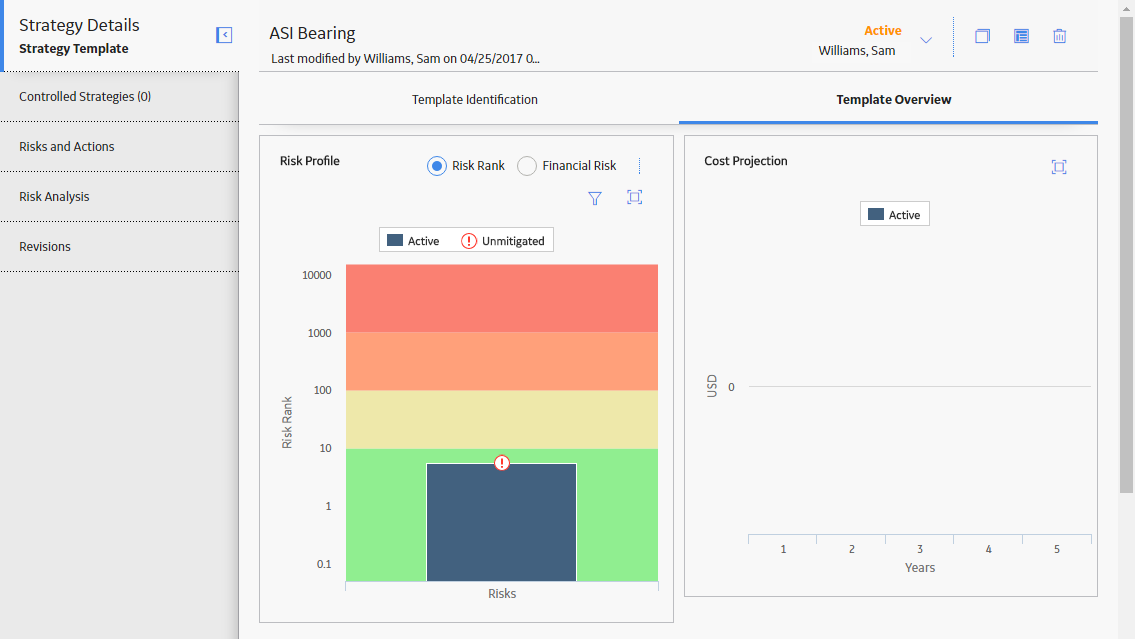
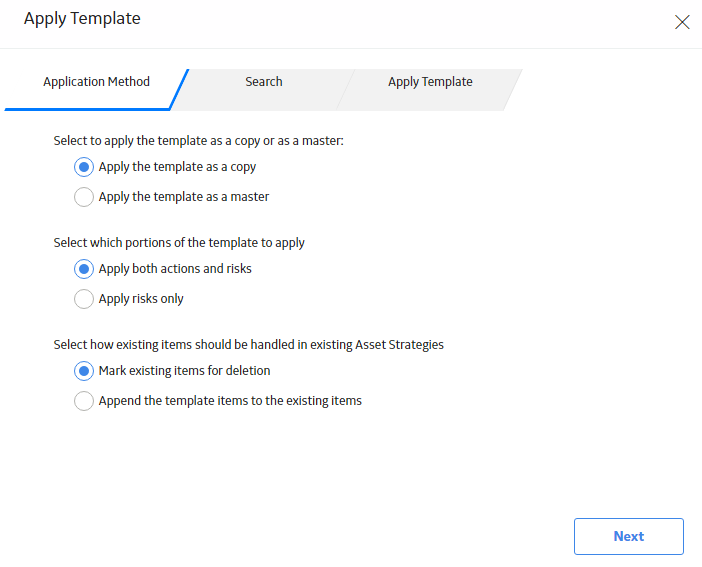
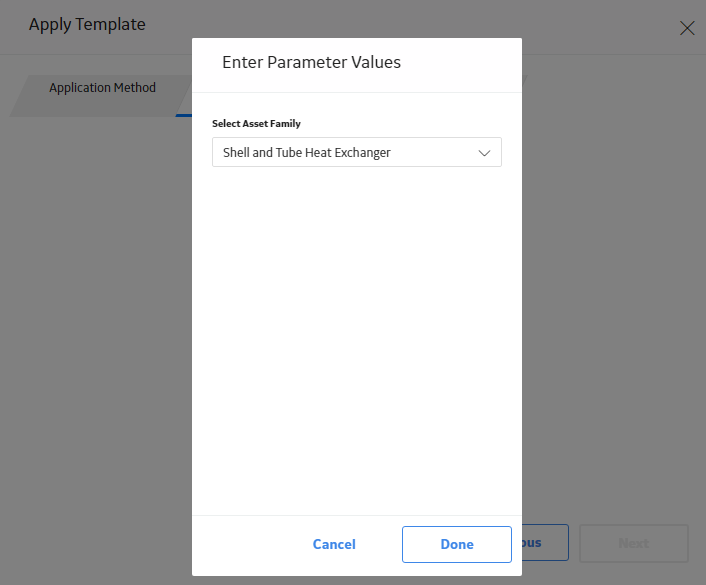
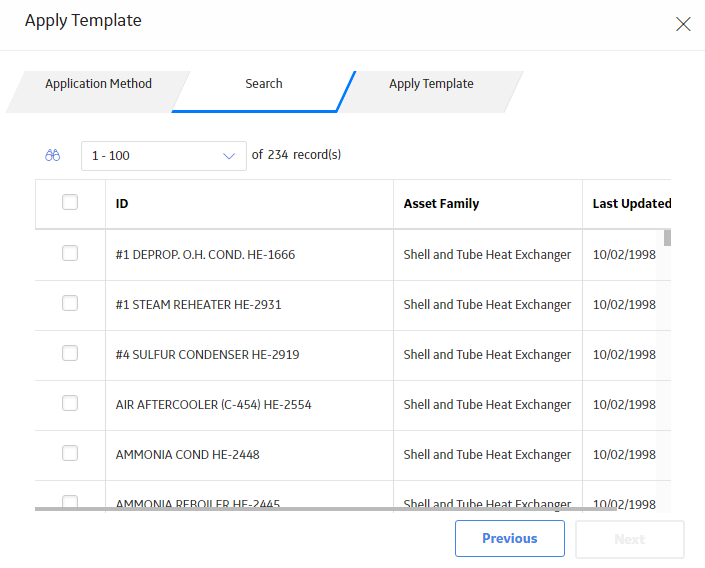
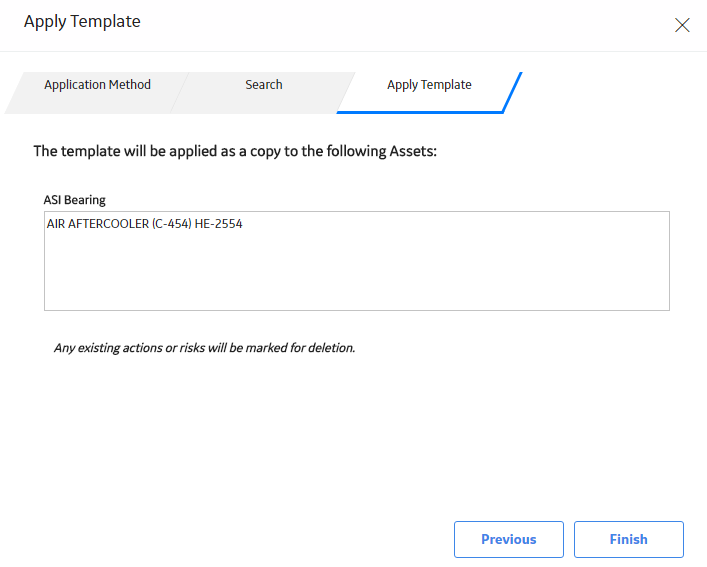
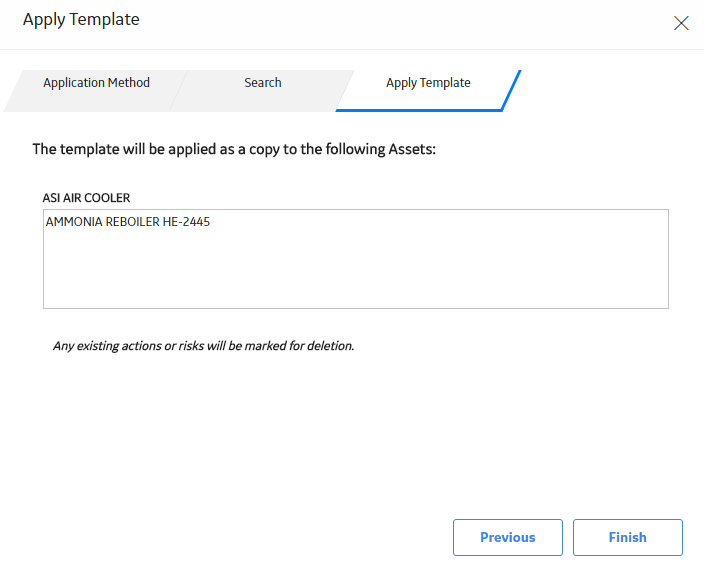

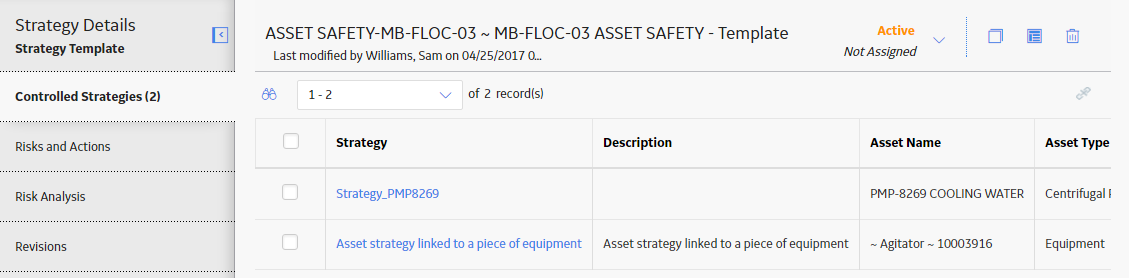
 .
.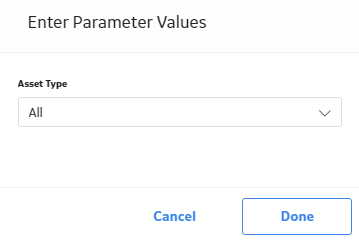
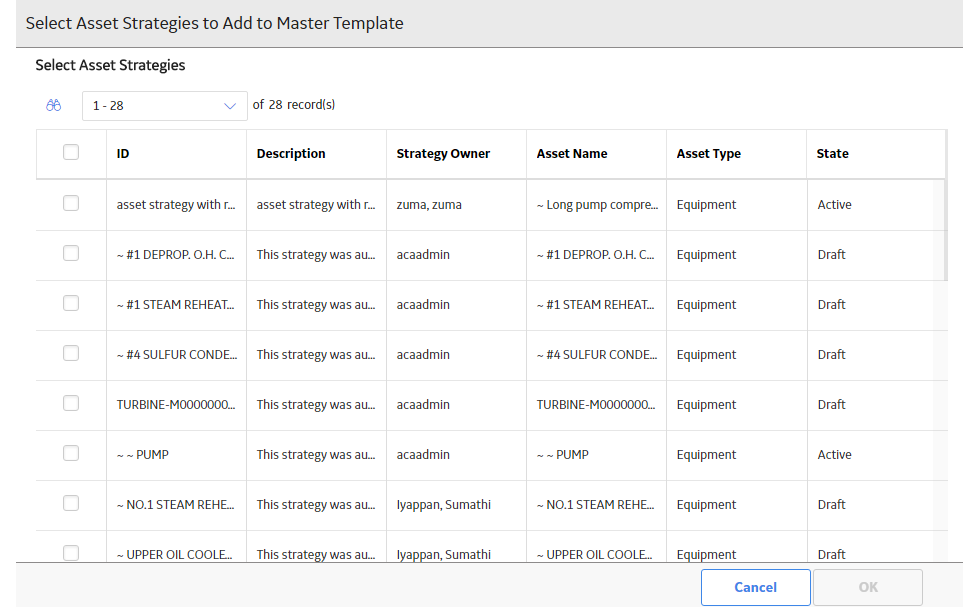

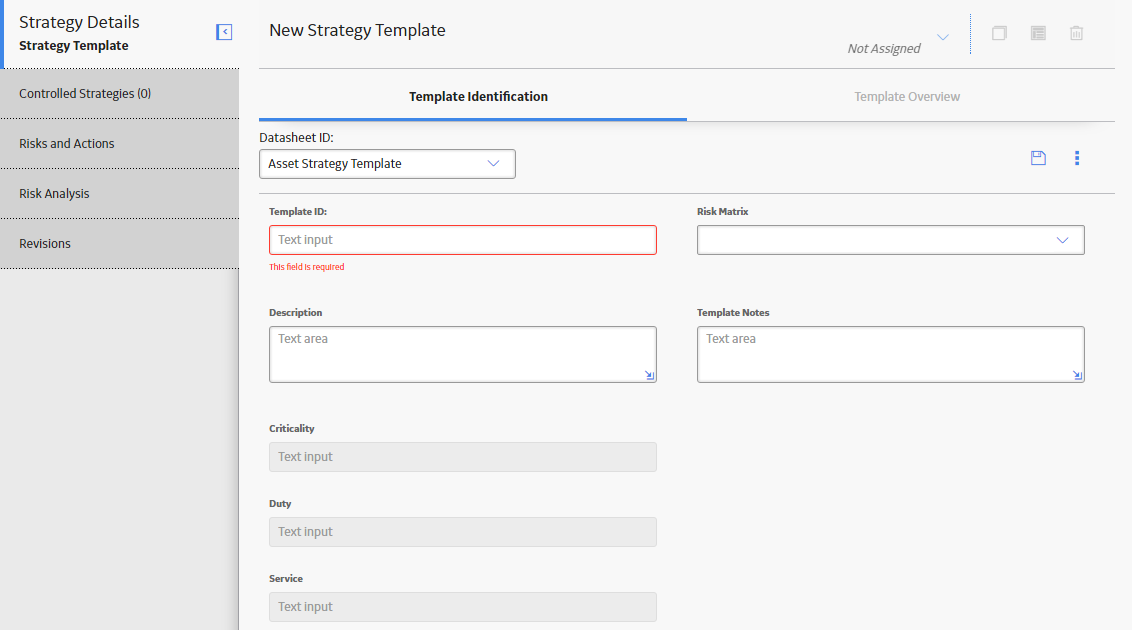
 .
. .
.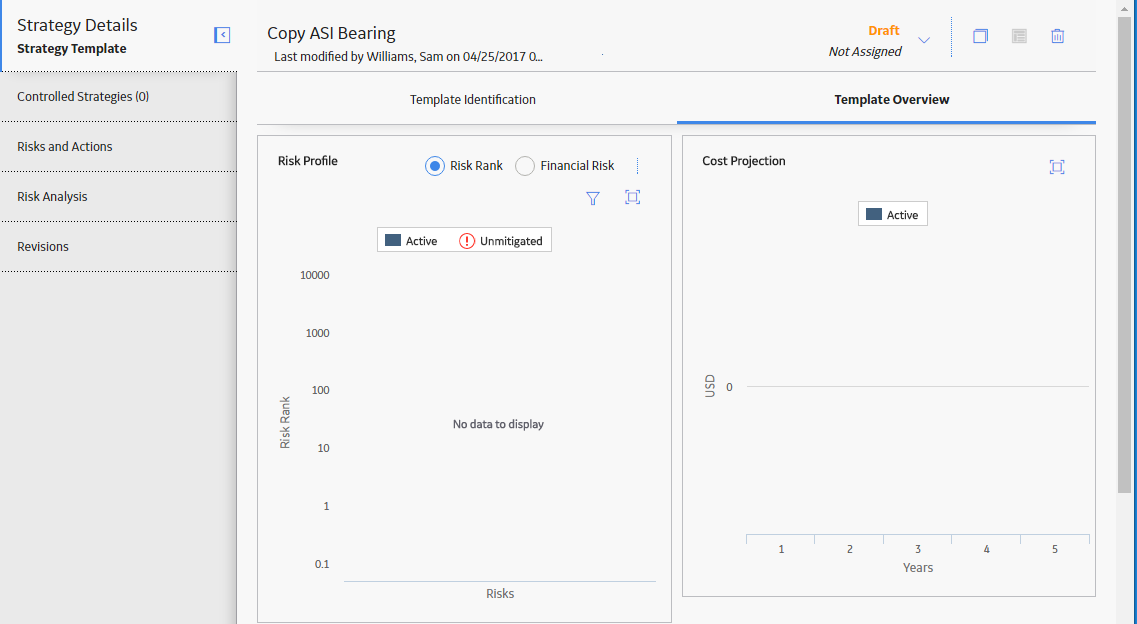
 .
.