Questions
About Questions
In MOC, a Checklist is presented as a list of questions. These questions must be designed such that they identify all relevant impact areas of the change and action items that must be completed for a smooth implementation of the change. Questions must take into consideration various aspects of the change, such as the technical feasibility of the change and its impact on safety.
In the Application Settings for MOC, you can configure a Question with two or more Answer Options. Each Question can be configured to have only one Exception. The Checklist Questions that you created in the Application Settings for MOC are used as a template when adding a Checklist to a Change Project. When you respond to Questions in MOC, based on your configuration for Answer Options, Exceptions are created automatically.
Default Questions in MoC
By default, GE Digital APM provides a set of Questions. These Questions are also associated with Answer Options that are linked to the default Exceptions. The following table lists the default Questions and the associated Answer Options, which you can modify as needed:
| MI MOC Checklist Question Records | MI MOC Answer Option Records | ||
|---|---|---|---|
| Checklist Question ID | Question Text | Answer | Exception |
| Asset Change | Does the change involve the installation of new or different assets? | Yes | Asset Change |
| Asset Removal | Does the change require demolition or destruction of existing assets? | Yes | Asset Removal |
| Chemical Change | Does the change require the use of a toxic, hazardous or ozone depleting chemical? | Yes | Procedural |
| Controls parameters | Will controls parameters (setpoints, alarm limits, ranges) be impacted by the change project? | Yes | Controls parameters |
| Drawings/Diagrams | Does the change project affect any drawings or diagrams? | Yes | Update and link all updated drawings and diagrams |
| Electrical load | Does the change increase electrical loading such that additional PPE or physical barriers would be needed? | Yes | Electrical load |
| Energy Source | Will the change modify processes or systems involving energy sources (e.g. gravitational, hydraulic, electrical, steam) ? | Yes | Energy Source |
| Exit Route | Does the change involve changes to existing emergency exit routes, muster areas, etc? | Yes | Exit Route |
| Flare addition | Will the change result in the possible discharge to a flare, or other destructive mechanism? | Yes | Flare addition |
| Heights | Will the change add or change working at heights? | Yes | Heights |
| Ingress/Egress | Will ingress or Egress be affected by the change project? | Yes | Update applicable emergency evacuation routing |
| Lock out Tag out | Will the change necessitate revision of existing lockout tagout or job safety analyses? | Yes | Lock out Tag out |
| Machine guarding | Will the change add or modify equipment or machinery requiring physical guarding? | Yes | Machine guarding |
| Material Storage | Will the change introduce new chemicals or significantly increase the usage or storage of an existing chemical? | Yes | Material Storage |
| MSDS | Will process chemistry be changed as a result of the change project? | Yes | MSDS |
| Procedural | Does the change project affect Operating or Maintenance procedures? | Yes | Controls parameters |
| Process Safety Information | Does the change project affect process safety information? | Yes | Update the process safety information |
| Process Sewer | Will the change add or modify a discharge to a process sewer? | Yes | Process Sewer |
| Solid Waste | Will the change generate a new type or increase the volume of solid waste? | Yes | Solid Waste |
| Storm Drain | Will the change result in a possible discharge to an "outside" storm drain system? | Yes | Storm Drain |
Access a Question
About this task
Before You Begin
- As needed, modify the MI_MOC_ANS_OPT System Code table, which contains a list of values that populates the Answer box in the Question workspace.
Procedure
Create a Question
About this task
Before You Begin
- As needed, modify the MI_MOC_ANS_OPT System Code table, which contains a list of values that populates the Answer box in the Question workspace.
- Create the Exception that you want to link to an Answer Option in the Question.
Procedure
Results
- For each answer that you have included for the question, an Answer Option record is created and associated with the Question.
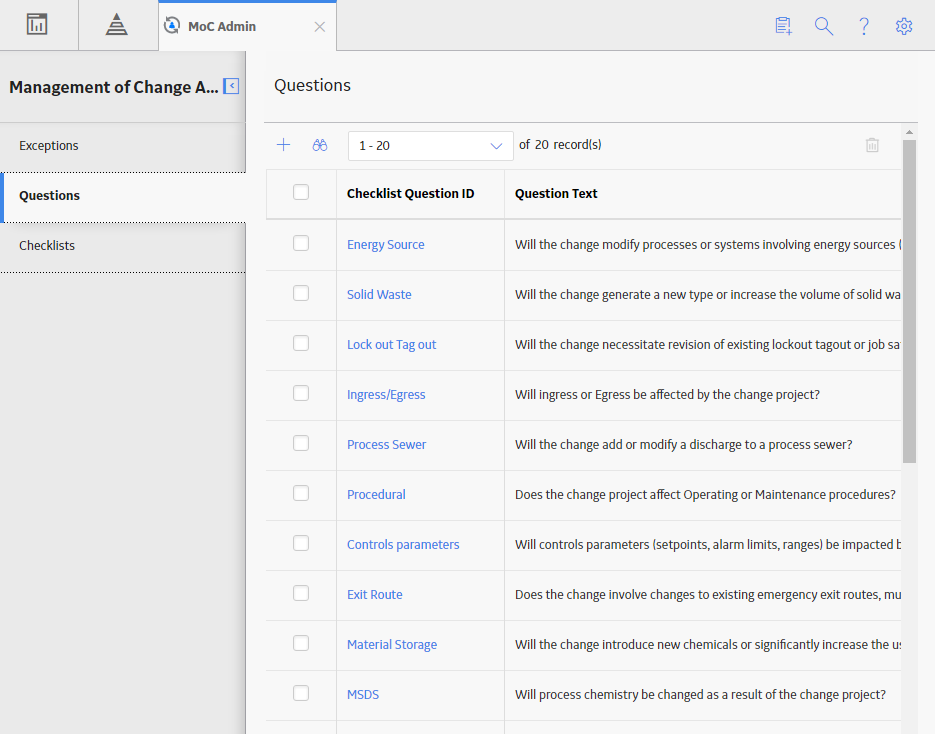
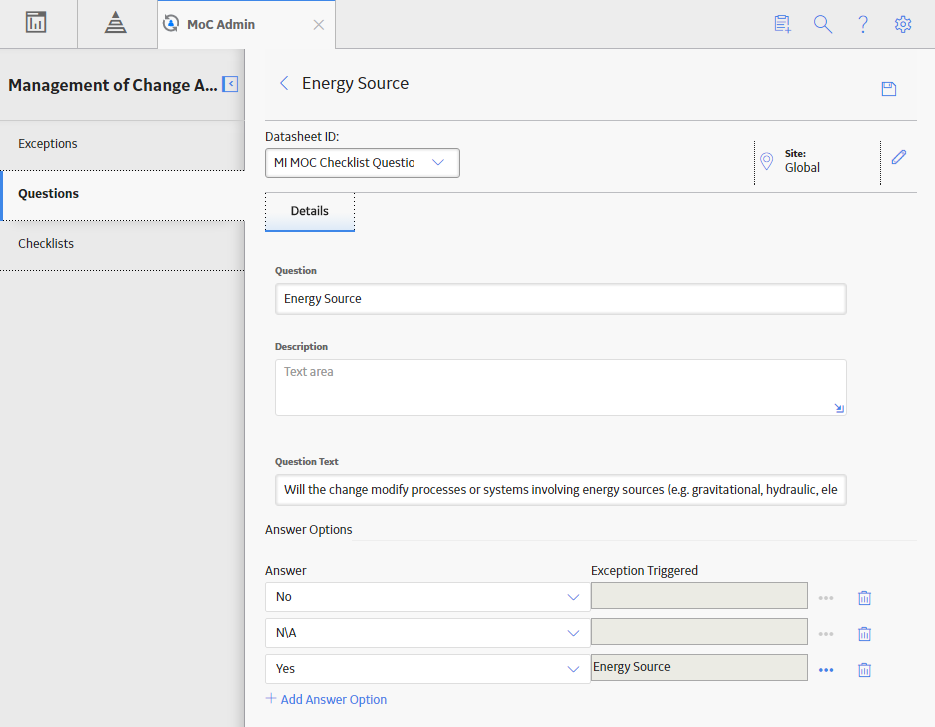
 .
. .
. to delete the Answer Option.
to delete the Answer Option. .
.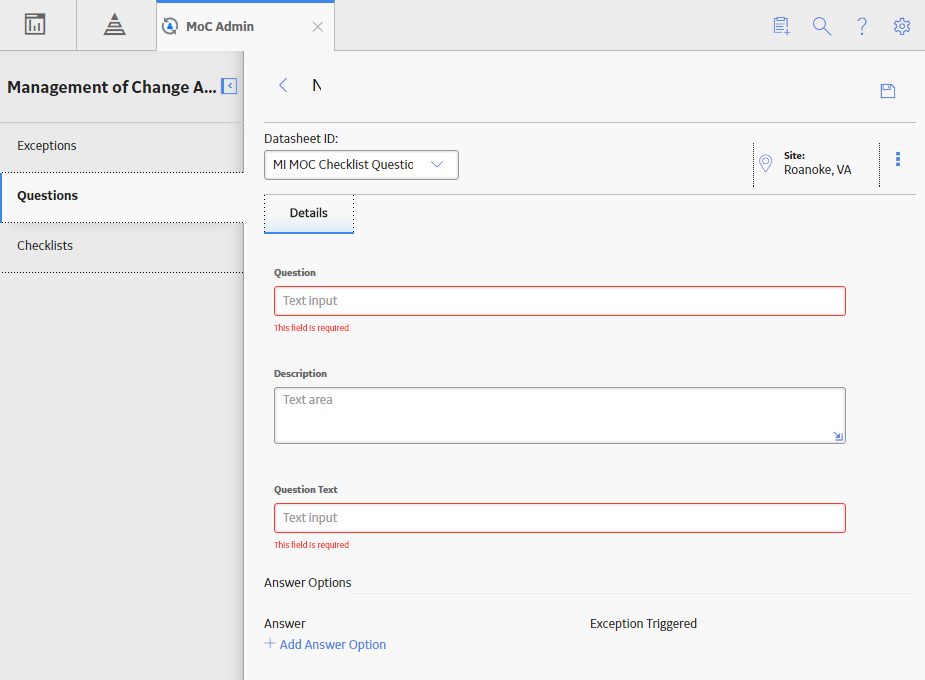
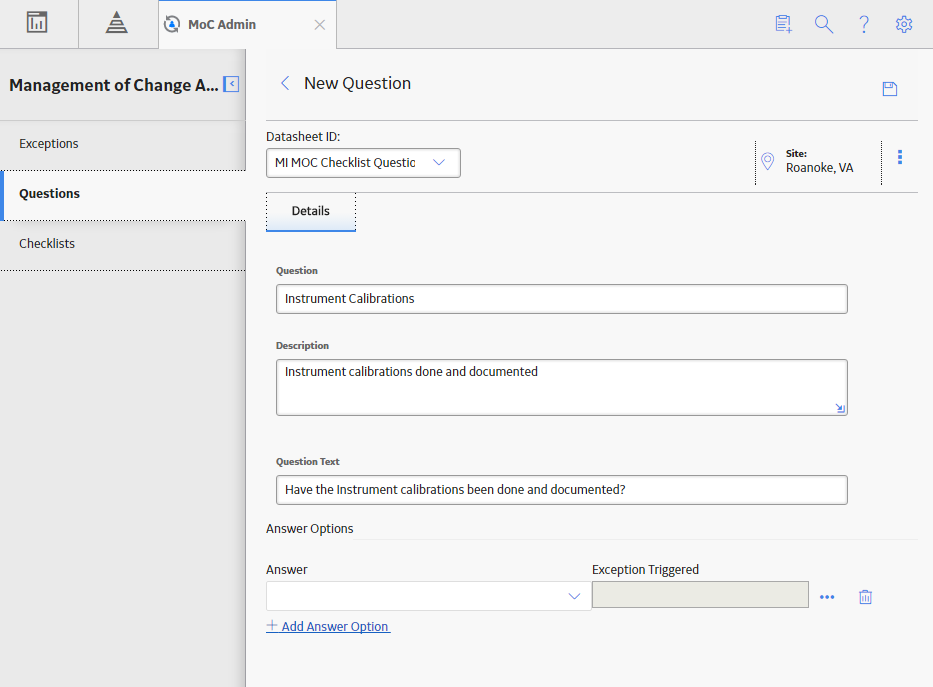
 .
.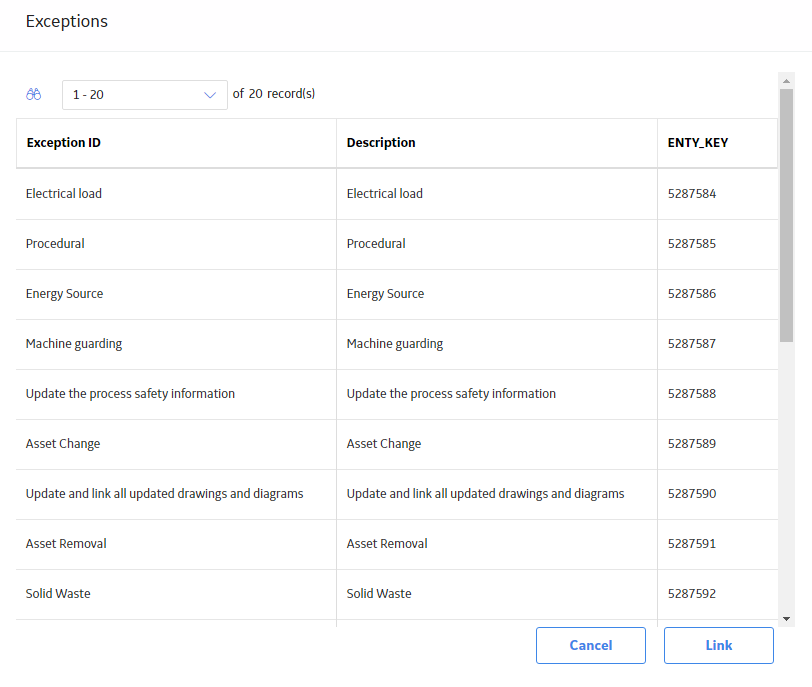
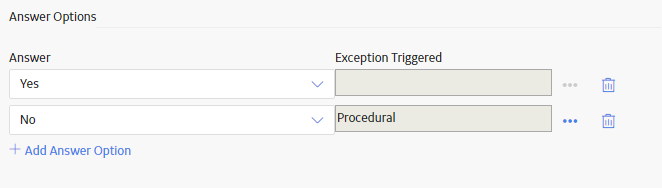
 button is enabled.
button is enabled.