Critical Success Factors
About Critical Success Factors (CSFs)
Critical Success Factors are elements of a Root Cause Analysis that allow the analysis team to evaluate whether or not the analysis effort has been successful. The effort is considered to be successful if the analysis team adheres to and meets the standards defined by the Critical Success Factors. The Root Cause Analysis Team can define Critical Success Factors that are specific to a given Root Cause Analysis or that are more generic to the work process.
RCA uses the following two types of Critical Success Factors:
- Default CSFs: RCA Critical Success Factors that are available for use in all Root Cause Analyses. Default Critical Success Factors are stored as system preferences and appear in the Critical Success Factors workspace on the RCA Administrator page, where an administrative user can modify them and define their own default Critical Success Factors. Default Critical Success Factors are not stored until they are added to an RCA. When a default Critical Success Factor is added, a new Critical Success Factor is created and populated automatically with the Default CSF text, then linked to the Root Cause Analysis.
- Custom CSFs: RCA Critical Success Factors that are created for specific Root Cause Analyses. You can define custom Critical Success Factors for each Root Cause analysis via the Critical Success Factors section. Custom Critical Success Factors are defined for a single Root Cause Analysis and stored in RCA Critical Success Factors. When Custom Critical Success Factors are created for a Root Cause Analysis, a new RCA Critical Success Factor is created and linked to the Root Cause Analysis.
You can select one or more Critical Success Factor from the default Critical Success Factors, create a custom Critical Success Factor, or you can choose not to define a Critical Success Factor.
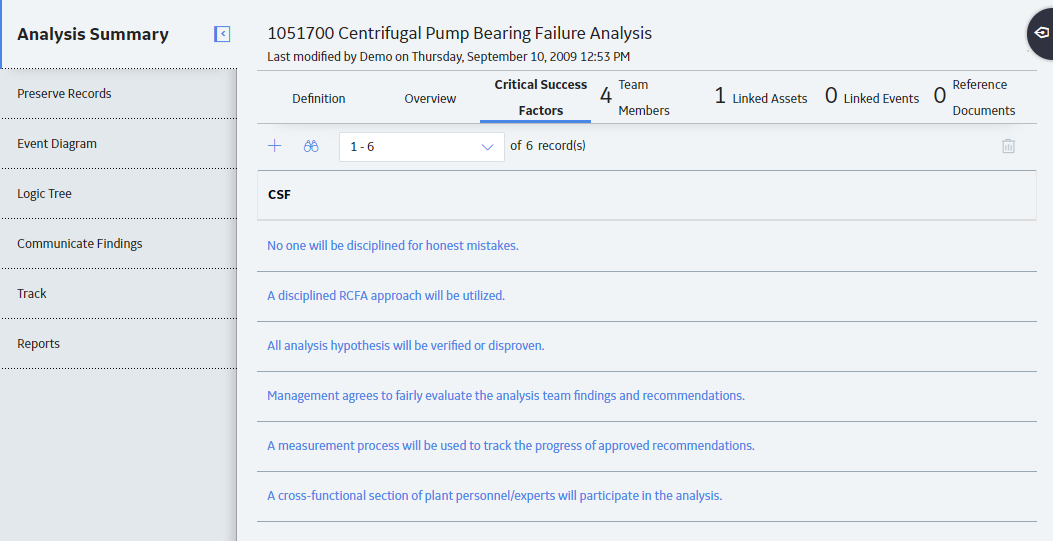
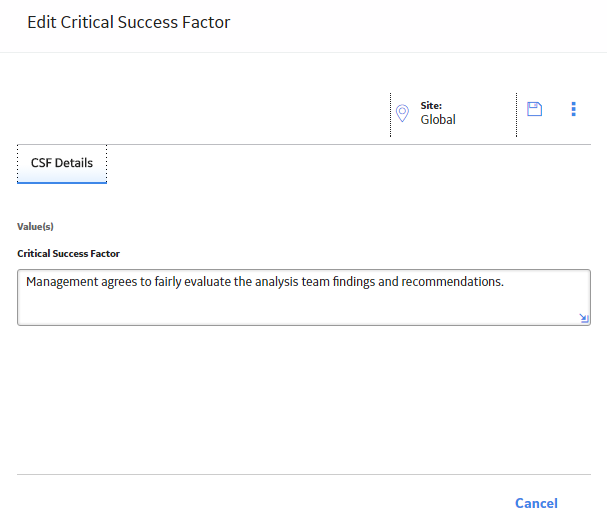
 to save your changes.
to save your changes. .
. 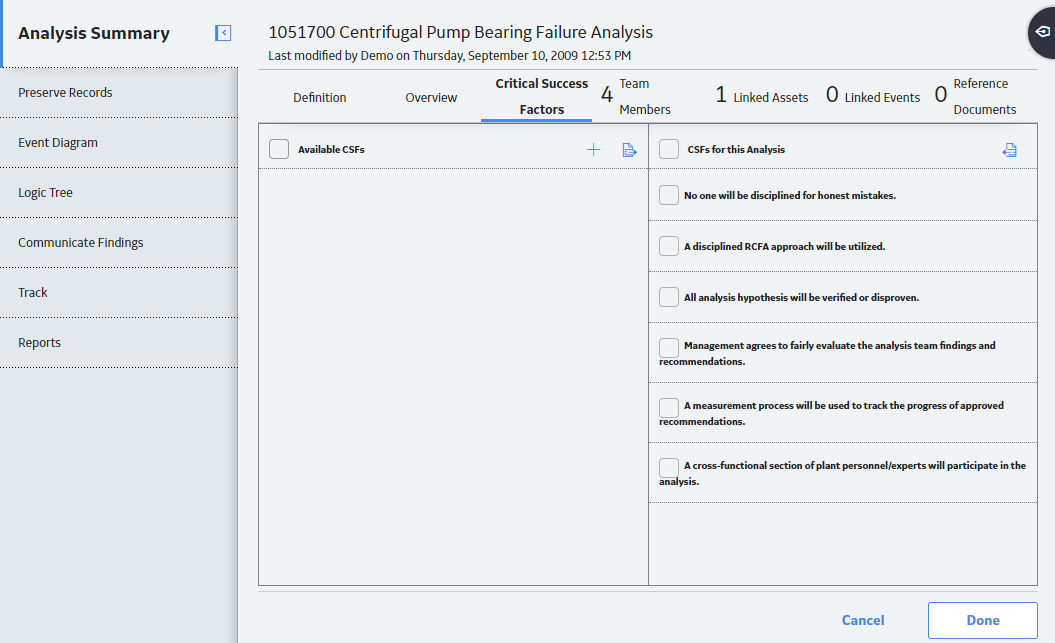
 to add it to the
to add it to the  to add it back to the
to add it back to the  , and then select
, and then select 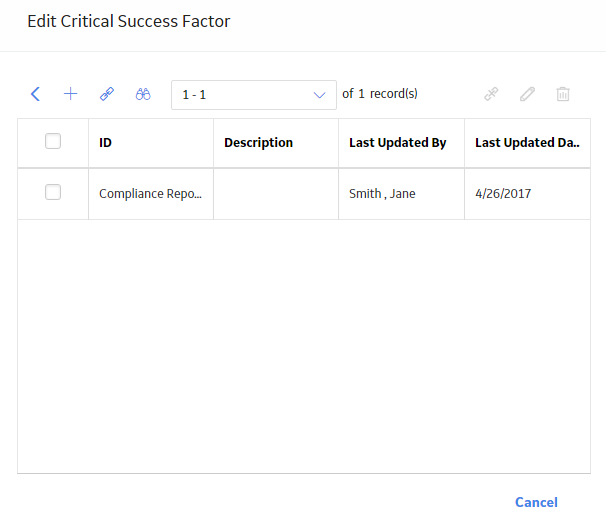
 .
.