Changesets in Content Change management
About Changeset in Content Change Management
Changeset in Content Change Management allows you to track changes made to database content before applying those changes to your production database.
Create a Changeset in a Content Change Management Project
Before you begin
Procedure
Access a Changeset in a Content Change Management Project
Add Changes to a Changeset
Mark a Changeset as Complete
Delete a Changeset in a Content Change Management Project
Before you begin
- Remove all documents that have been added to the changeset that you want to delete. You cannot delete a changeset to which documents are attached.
 .
.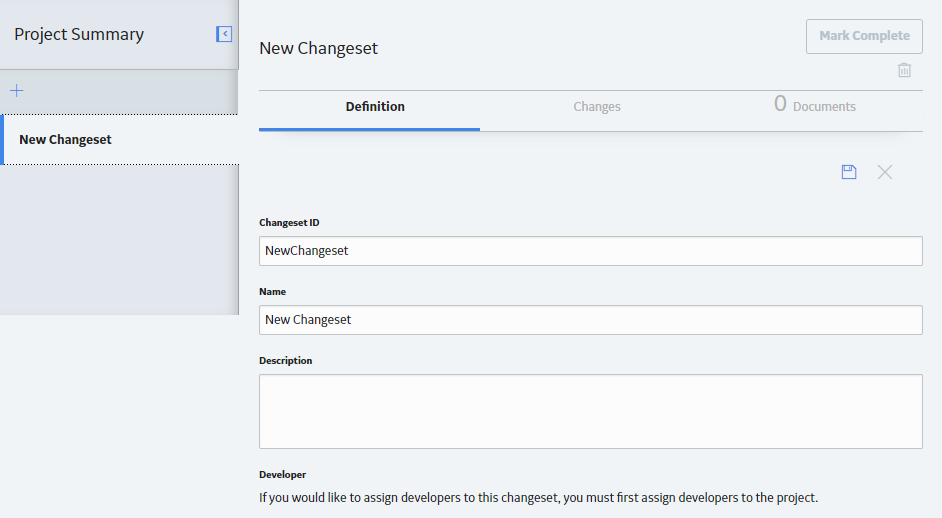
 .
. , then modify the values in the available boxes as needed, and then select
, then modify the values in the available boxes as needed, and then select  .
. .
.