Reference
About the Data Loader Worksheets and Fields
Field formats for the data loader workbooks carry specific value and cell requirements. This topic contains guidelines for data/time format, units of measure (UOM), and cell color coding.
Cell Color Coding
In order to differentiate between required and recommended field values in the Excel workbook, cells adhere to the following color coding scheme:
- Red: a required field.
- Blue: a recommended field.
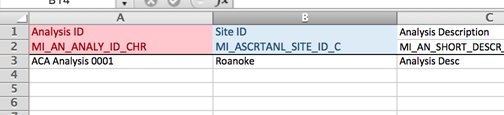
Cells that Require Logical Values
When a cell corresponds to a field in GE Digital APM that requires a Logical value, you should enter True or False.
Character Limits in Character Fields
In GE Digital APM, family fields that have the Character data type (Character fields) restrict values to a maximum length. In the Excel workbooks, when entering data in a cell that represents a Character field, the values must not exceed the character limit of the corresponding field.
Date and Time Format
Dates should be entered in the following format: YYYY-MM-DD hh:mm:ss, where:
- YYYY is the four-digit year.
- MM is the two-digit month.
- DD is the two-digit day.
- hh is hours in 24-hour notation.
- mm is minutes.
- ss is seconds.
For example, a complete entry would be the following: 2015-05-01 17:53:00. This corresponds to 5:53 PM on May 1, 2015.
Language
Data loader Excel workbooks are available with field captions in all baseline languages supported by GE Digital APM.
Reference Sheets
You can insert additional worksheets into your data loader workbook that will not be loaded into GE Digital APM by encasing the worksheet name in parentheses. For example, if you wanted to add a sheet to record notes on the data loaded into the workbook, you could add a worksheet named (Notes). Because the name of the worksheet is in parentheses, the worksheet will not be loaded into GE Digital APM.
Units of Measure
In the workbooks, values that correspond to a Unit of Measure (UOM) should be entered based on the current UOM Conversion Set setting for the Security User who will be performing the data load.
For example, if the UOM Conversion Set for the Security User is Metric, metric values should be entered in the Excel workbook.
In cells that correspond to a field that uses a UOM, you should not enter the actual UOM. For example, you should enter 10, not 10 Inches.
About the APM Family Data Loader Workbook Layout and Use
This section provides a high-level overview and explanation of how the data loader workbook is constructed.
In order to import data using the APM Family Data Loader, GE Digital APM provides an Excel workbook that must be used to perform the data load.
The following table lists the worksheets that are included in the APM Family.xlsx workbook.
| Worksheet | Description |
|---|---|
| Configuration | The Configuration worksheet is needed to describe the type of data that you will be loading and how that data should be handled during the data load. |
| <data> | Where you specify the actual data to be loaded. |
Each worksheet in the APM Data Loader workbook contains field values that can be mapped to the appropriate APM Family Data Loader family/field.
Configuration Worksheet
The Configuration worksheet tells the APM Family Data Loader what types of data are being loaded and how the data is to be loaded, and is standard for all data loads regardless of the type of data that you are loading. The following table outlines the options that are valid or the values that are expected in each of the columns on the Configuration worksheet.
| Field Caption | Field ID | Data Type (Length) | Comments |
|---|---|---|---|
| Load Data From Worksheet | LOAD_DATA_WORKSHEET |
Boolean | Identifies if data from the corresponding worksheet identified in the Data Worksheet ID column will be loaded or not.
|
| Data Worksheet ID | DATA_WORKSHEET_ID | Character | This column contains the name of the <data> worksheet where the actual data is located. It needs to have the same name as the <data> worksheet in the data loader workbook. |
| Batch Size | BATCH_SIZE | Character | Modifying this field is required to determine the number of records processed in each batch. Enter the batch size you want, and the Data Loader will process that many records per batch. For example, if you want to use a batch size of 100, enter 100, and the data loader will process 100 records per batch. Note: The recommended batch size is 100. If the Batch Size column is removed from the source workbook, the data loader will default to a batch size of 100. In addition to processing the data in batches, the log file reports progress by batch. |
| Primary Family ID | PRIMARY_FAMILY_ID | Character | Depending on the type of data that you are working with, this will contain the Relationship Family ID or the Entity Family ID. You can also allow the data in source file to determine the Family ID by encapsulating the Field ID that contains the Family ID data in brackets (<>). For example if in the <data> worksheet there is a column with an ID of PRIMARY_FAMILY_ID, where each row contains the corresponding Family ID, then in this column you should put the value of <PRIMARY_FAMILY_ID>. If the Family ID in the Meridium, Inc. metadata contains spaces, then you have to use this feature. |
| Primary Family Key Fields | PRIMARY_FAMILY_KEY_FIELDS | Character | This column contains the Field IDs associated with the Primary Family that are used to uniquely identify a record. If more than one field is to be used, then each Field ID needs to be separated by a | (Pipe) character. In the case where you are loading data into a relationship, if no keys fields exist or are used, use the <none> constant. If the Primary Action is ACTION_INSERTONLY, then no key fields need to be specified, so you can use the <none> constant. |
| Family Type | FAMILY_TYPE | The value is this column should be Entity or Relationship depending on the type of data that is being loaded. | |
| Predecessor Family ID | PRED_FAMILY_ID | Character | When the Family Type is Relationship, this column will contain the value of the Entity Family ID that is the predecessor in the relationship. Otherwise, it should contain the <none> constant. You can also use the data in each of the rows to determine the Predecessor Family ID. |
| Predecessor Family Key Fields | PRED_FAMILY_KEY_FIELDS | Character | This column contains the Field ID or IDs associated with the Predecessor Family that are used to uniquely identify the predecessor record. If more than one field is to be used, then each Field ID needs to be separated by a | (Pipe) character. If the Predecessor Action is ACTION_INSERTONLY, then no key fields need to be specified, so you can use the <none> constant. |
| Successor Family ID | SUCC_FAMILY_ID | Character | When the Family Type is Relationship, this column will contain the value of the Entity Family ID that is the successor in the relationship. Otherwise, it should contain the <none> constant. You can also use the data in each of the rows to determine the Successor Family ID. |
| Successor Family Key Fields | SUCC_FAMILY_KEY_FIELDS | Character | This column contains the Field ID or IDs associated with the Successor Family that are used to uniquely identify the successor record. If more than one field is to be used, then each Field ID needs to be separated by a | (Pipe) character. If the Successor Action is ACTION_INSERTONLY, then no key fields need to be specified, so you can use the <none> constant. |
| Primary Action | PRIMARY_ACTION | Character | The value in this column will determine the action that will be applied to the Primary Family records. If the Family Type is Entity, then the possible values are:
Deleting a record and purging a record will both delete the current record, the difference being that the purge action will delete the record and all of the links or relationships tied to that record. The delete action will simple attempt to delete the record, and if it is related to another record, the delete will fail. If The Family Type is Relationship, then the possible values are:
|
| Predecessor Action | PRED_ACTION | Character | The value in this column will determine the action that will be applied to the Predecessor Family records. The possible values are:
If The Family Type is Entity then the values needs to be
|
| Successor Action | SUCC_ACTION | Character | The value in this column will determine the action that will be applied to the Successor Family records. The possible values are:
If The Family Type is Entity then the values needs to be
|
| Insert with Null Values? | OPTION_INSERT_ON_NULL | Boolean | When setting field values on a new record, if a value coming across is NULL, the field values will be set to NULL if this option is set to True. |
| Update with Null Values? | OPTION_UPDATE_ON_NULL | Boolean | When setting field values on an existing record, if a value coming across is NULL, the field values will be set to NULL if this option is set to True. |
| Replace an Existing Link? | OPTION_REPLACE_EXISTING_LINK | Boolean | The Replace Existing Relationship option is used to determine how a relationship is to be maintained by its cardinality definition. For example, the relationship Location Contains Asset that is defined in the Configuration Manager. It has a cardinality defined as Zero or One to Zero or One, has a Location LP-2300, and contains the Asset P-2300. If, in the data load, you assign the Asset P-5000 to be contained in the Location LP-2300, and you have set the Replace Existing Link property to True, then the data loader will link P-5000 to LP-2300 and unlink P-2300 from LP-2300. This assumes that P-5000 is not currently linked to another location. The same is true for a relationship that is defined as Zero or One to Zero or Many, or Zero or Many to Zero or One. |
| Allow Change of Family? | OPTION_ALLOW_CHANGE_OF_FAMILY | Boolean | Allows the data loader to move an entity from one family to another. For example this would allow an entity that is currently assigned to the Centrifugal Pump family to be moved to the Reciprocating Pump family. All relationships will be maintained as long as the family to which the entity is being moved allows the same relationships. Note: Because of the extra processing required, by selecting this option, the interface performance will decrease. |
<Data> Worksheet
There is no preexisting format that must be adhered to on the <data> worksheet, because the APM Data Loader operates on a flexible framework. Field captions and ID are determined based on the data that you want to load.
Use the metadata exported from GE Digital APM to construct the <data> worksheet, to populate the rows with the actual data that will be loaded.
Steps: Export Metadata
Get a copy of the metadata definitions for the family or families that you will be working with to load data.
- Login to GE Digital APM.
- On the left navigation menu, select Admin, then select Configuration Manager, and then select Export.
- At the top of the page, in the File Name box, enter a file name and in the File Type box, select Excel (.xlsx).
- In the Select metadata type box, select Families, Fields and Field Behaviors.
- Select the family or families that you want to export and move them to the Selected Items list.Tip: Be sure to order the families in the order in which you want the fields to appear in the export.
-
Select Start Export.
The metadata is exported, and can be used to populate the <data> worksheet.
- Save the metadata.
Export Metadata to Load Thickness Measurements
If you want to load Thickness Measurements into APM, since Thickness Measurements needs to be related to a Thickness Measurement Location, you must also export that family along with the Has Measurements relationship family.
- Log in to GE Digital APM.
- On the left navigation menu, select Admin, then select Configuration Manager, and then select Export.
- At the top of the page, in the File Name box, enter a file name (for example, TM Measurements Metadata).
- In the File Type box, select Excel (.xlsx).
- In the Select metadata type box, select Families, Fields, Fields Behaviors, and then select the following families:
- Thickness Measurement Location
- Thickness Measurement
- Has Measurements.
Tip: Export the families in this order. This is how the fields appear in the export file.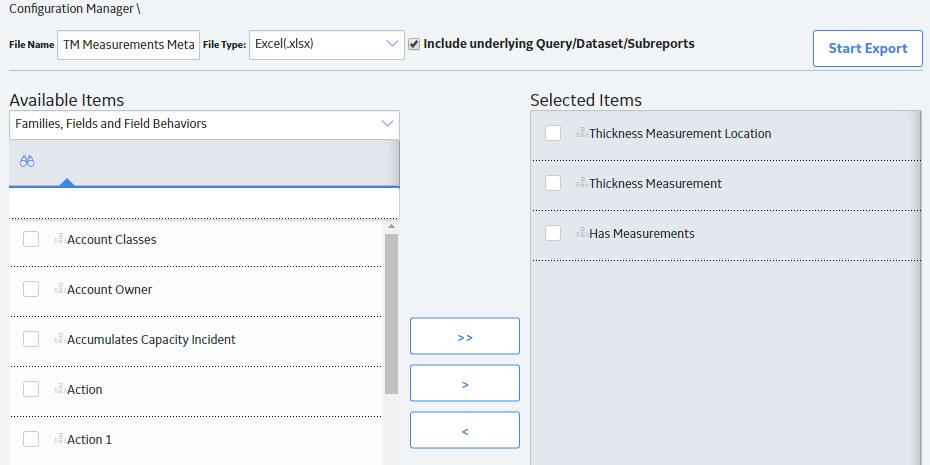
-
Select Start Export.
The metadata is exported, and can be used to populate the <data> worksheet.
-
Save the metadata.
This exported metadata, is used to build source file template.
Configure the Data Loader Source File to Use Units of Measure
Sometimes the data that is being loaded, is in a different unit of measure than the one associated with the corresponding field in GE Digital APM. When this is the case, the APM Family Data Loader allows for you to specify the unit of measure that is tied to a specific row and column. This is done by copying the column to which the unit of measure is tied, and then adding the suffix |UOM to the end of the Column ID. Then, in the data, specify the unit of measure ID for the data being loaded. This unit of measure ID needs to be a valid unit of measure as defined GE Digital APM, and a valid conversion needs to be specified for the unit of measure specified and the field’s unit of measure. Please note that if a unit of measure is not specified, then it will use the field’s unit of measure, as defined inGE Digital APM.
Configure the Data Loader Source File to use Time Zones
Sometimes date and time data that is being loaded was collected in a different time zone than the time zone associated with the current user. When this is the case, the APM Family Data Loader allows you to specify the time zone that is tied to a specific row and column. This is done by copying the column to which the time zone is tied, and then adding the suffix |TZ to the end of the Column ID. Then, in the data, specify the time zone for the data being loaded. Please note that if a time zone is not specified, then it will use the time zone defined for the current user.
Example APM Family Workbooks
In addition to the APM Family Data Loader workbook, you can access an example workbook Foundation_APM_Data_Loader-Health Indicators and Readings example.xlsx. This example workbook illustrates how you can use the APM Family Data Loader to load records into a defined GE Digital APM family and link records in one family to another. You can use the information in this example as a model to configure or define templates for loading data into any baseline or custom family.
The data loader in this example creates Health Indicator records in GE Digital APM, links the Health Indicator records to Equipment records, and then links the Health Indicator records to Health Indicator Mapping records. Finally, the data loader loads Readings for one of the Health Indicators. In addition, the example spreadsheet includes how you can use a reference worksheet to store list values and other reference information that users can use when populating the data loader template with data.
Populate the Configuration Worksheet
The Example APM Family Workbooks tells the APM Family Data Loader what types of data are being loaded and how the data is to be loaded.Populate the HealthIndicators Worksheet
The HealthIndicators worksheet is populated with the actual Health Indicator records you want to load into GE Digital APM.
Populate the HealthIndicatorsEquipment Worksheet
The HealthIndicatorsEquipment worksheet is populated with the key field values for the Equipment records to which the Health Indicators on the HealthIndicators worksheet will be linked once loaded into GE Digital APM.
Populate the HealthIndicatorMappings Worksheet
The HealthIndicatorMappings worksheet is populated with the Health Indicator Mappings to load into GE Digital APM.
Populate the HealthIndicatorReadings Worksheet
The HealthIndicatorReadings worksheet is populated with the actual Health Indicators data you want to load into GE Digital APM.
On this worksheet, Column C illustrates a feature of the APM Family Data Loader where the unit of measure for a given field can be indicated, so that it can be converted to the baseline unit of measure if needed. Assume, for example, that the MI_TSVALUE_VALUE_N field was defined in GE Digital APM as being stored in PSIG, but the data in the spreadsheet was represented by BAR(G). As shown in the following image, you can add the UOM column to indicate to that the unit of measure for the source data is BAR(G). When this column is added, the APM Family Data Loader will convert the data from BAR(G) to PSIG (assuming that there is a unit of measure conversion defined for this in GE Digital APM).

Additionally, column E of the HealthIndicatorReadings worksheet illustrates how time zones can be configured. Notice the appendage to the field name as shown in the following image. Adding a column where the Field ID is appended with a |TZ indicates the timezone of the source column data.
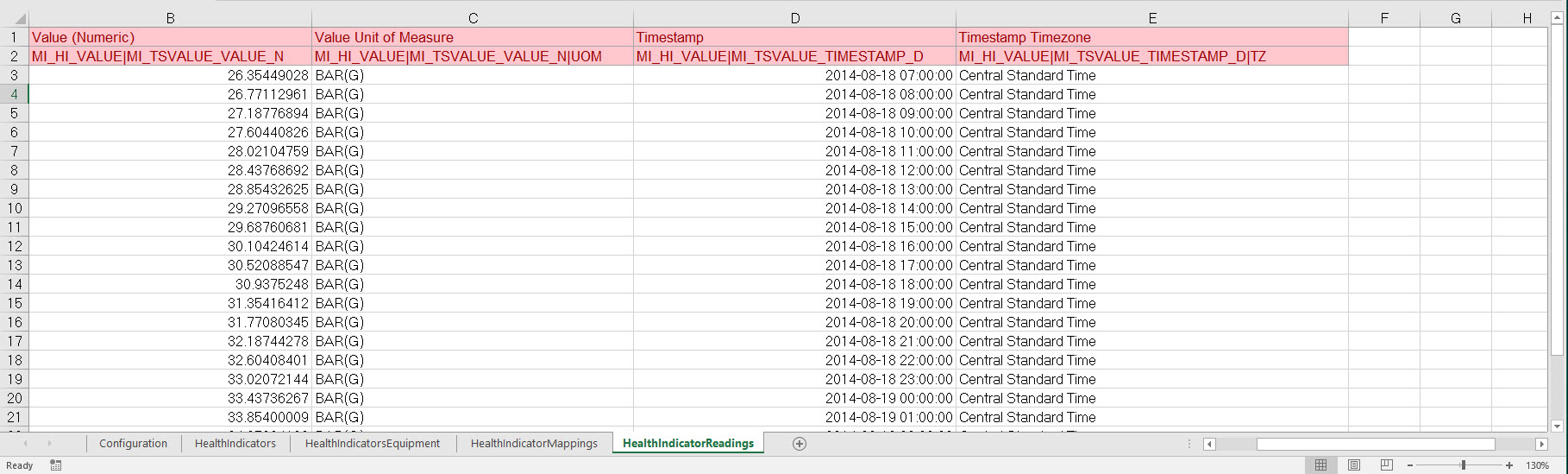
About the Configuration Worksheet
The Configuration Worksheet is a common worksheet, which can be implemented by each of the data loaders. It allows you to control aspects of how your data is loaded such as batching and which other worksheets should be processed.
The Configuration worksheet is needed to describe the type of data that you will be loading and how that data should be handled during the data load.
| Worksheet | Description |
|---|---|
| Configuration |
The Configuration worksheet is needed to describe the type of data that you will be loading and how that data should be handled during the data load. |
Configuration Worksheet
| Field Caption | Field ID | Data Type (Length) | Comments |
|---|---|---|---|
| Load Data From Worksheet | LOAD_DATA_WORKSHEET |
Boolean |
Identifies if data from the corresponding worksheet identified in the Data Worksheet ID column will be loaded or not.
|
|
Data Worksheet ID |
DATA_WORKSHEET_ID |
Character |
This column contains the name of the <data> worksheet where the actual data is located. It needs to have the same name as the <data> worksheet in the data loader workbook. |
| Batch Size | BATCH_SIZE | Character |
Modifying this field is required to determine the number of records processed in each batch. Enter the batch size you want, and the Data Loader will process that many records per batch. For example, if you want to use a batch size of 100, enter 100, and the data loader will process 100 records per batch. Note: The recommended batch size is 100. If the Batch Size column is removed from the source workbook, the data loader will default to a batch size of 100.
In addition to processing the data in batches, the log file reports progress by batch. |
About the Equipment and Functional Location Data Loaders Data Model
The data for Equipment and Functional Location is loaded from a single Excel workbook containing multiple worksheets. This includes Functional Locations and Equipment.
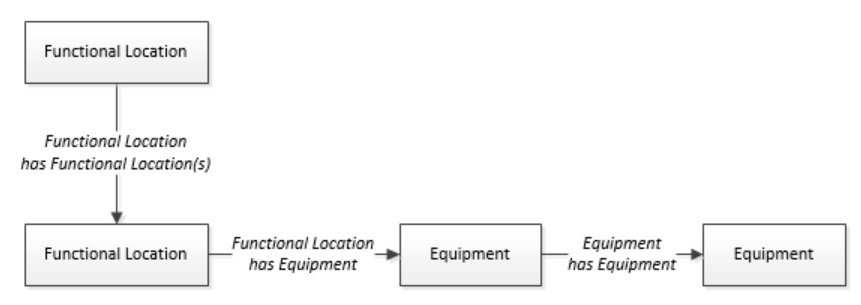
The Functional Location can be linked to a parent Functional Location using the relationship Functional Location Has Functional Location(s).
About the Equipment and Functional Location Data Loaders Workbook Layout and Use
This section provides a high-level overview and explanation of how the data loader workbook is constructed.
In order to import data using the Equipment and Functional Location Data Loaders, GE Digital APM provides an Excel workbook, Equipment and Functional Location.xlsx, which supports baseline data loading of equipment and functional locations in GE Digital APM. This workbook must be used to perform the data load.
The master Excel workbook contains one worksheet for each node that will be populated in the data model.
The following table lists the worksheets that are included in the Equipment and Functional Location Data Loaders workbook.
|
Worksheet |
Description |
|---|---|
| Configuration | The Configuration worksheet is needed to describe the type of data that you will be loading and how that data should be handled during the data load. |
|
Equipment |
This worksheet is used to specify data for import to the Equipment family. |
| EquipmentToSuperiorEquipment | This worksheet is used to link Equipment to Superior Equipment records. |
|
FunctionalLocations |
This worksheet is used to specify data for import to the Functional Location family. |
| FuncLocsToEquipment | This worksheet is used to link existing Functional Location records to existing Equipment records. |
| FuncLocsToSuperiorFuncLocs | This worksheet is used to link existing Functional Locations to superior Functional Locations. |
Configuration Worksheet
The Configuration worksheet tells the Data Loader what types of data are being loaded and how the data is to be loaded, and is standard for all data loads regardless of the type of data that you are loading. The following table outlines the options that are valid or the values that are expected in each of the columns on the Configuration worksheet.
| Field Caption | Field ID | Data Type (Length) | Comments |
|---|---|---|---|
| Load Data From Worksheet | LOAD_DATA_WORKSHEET |
Boolean | Identifies if data from the corresponding worksheet identified in the Data Worksheet ID column will be loaded or not.
|
| Data Worksheet ID | DATA_WORKSHEET_ID | Character | This column contains the name of the <data> worksheet where the actual data is located. It needs to have the same name as the <data> worksheet in the data loader workbook. |
| Batch Size | BATCH_SIZE | Character | Modifying this field is required to determine the number of records processed in each batch. Enter the batch size you want, and the Data Loader will process that many records per batch. For example, if you want to use a batch size of 100, enter 100, and the data loader will process 100 records per batch. Note: The recommended batch size is 100. If the Batch Size column is removed from the source workbook, the data loader will default to a batch size of 100. In addition to processing the data in batches, the log file reports progress by batch. |
| Primary Family ID | PRIMARY_FAMILY_ID | Character | Depending on the type of data that you are working with, this will contain the Relationship Family ID or the Entity Family ID. You can also allow the data in source file to determine the Family ID by encapsulating the Field ID that contains the Family ID data in brackets (<>). For example if in the <data> worksheet there is a column with an ID of PRIMARY_FAMILY_ID, where each row contains the corresponding Family ID, then in this column you should put the value of <PRIMARY_FAMILY_ID>. If the Family ID in the Meridium, Inc. metadata contains spaces, then you have to use this feature. |
| Primary Family Key Fields | PRIMARY_FAMILY_KEY_FIELDS | Character | This column contains the Field IDs associated with the Primary Family that are used to uniquely identify a record. If more than one field is to be used, then each Field ID needs to be separated by a | (Pipe) character. In the case where you are loading data into a relationship, if no keys fields exist or are used, use the <none> constant. If the Primary Action is ACTION_INSERTONLY, then no key fields need to be specified, so you can use the <none> constant. |
| Family Type | FAMILY_TYPE | The value is this column should be Entity or Relationship depending on the type of data that is being loaded. | |
| Predecessor Family ID | PRED_FAMILY_ID | Character | When the Family Type is Relationship, this column will contain the value of the Entity Family ID that is the predecessor in the relationship. Otherwise, it should contain the <none> constant. You can also use the data in each of the rows to determine the Predecessor Family ID. |
| Predecessor Family Key Fields | PRED_FAMILY_KEY_FIELDS | Character | This column contains the Field ID or IDs associated with the Predecessor Family that are used to uniquely identify the predecessor record. If more than one field is to be used, then each Field ID needs to be separated by a | (Pipe) character. If the Predecessor Action is ACTION_INSERTONLY, then no key fields need to be specified, so you can use the <none> constant. |
| Successor Family ID | SUCC_FAMILY_ID | Character | When the Family Type is Relationship, this column will contain the value of the Entity Family ID that is the successor in the relationship. Otherwise, it should contain the <none> constant. You can also use the data in each of the rows to determine the Successor Family ID. |
| Successor Family Key Fields | SUCC_FAMILY_KEY_FIELDS | Character | This column contains the Field ID or IDs associated with the Successor Family that are used to uniquely identify the successor record. If more than one field is to be used, then each Field ID needs to be separated by a | (Pipe) character. If the Successor Action is ACTION_INSERTONLY, then no key fields need to be specified, so you can use the <none> constant. |
| Primary Action | PRIMARY_ACTION | Character | The value in this column will determine the action that will be applied to the Primary Family records. If the Family Type is Entity, then the possible values are:
Deleting a record and purging a record will both delete the current record, the difference being that the purge action will delete the record and all of the links or relationships tied to that record. The delete action will simple attempt to delete the record, and if it is related to another record, the delete will fail. If The Family Type is Relationship, then the possible values are:
|
| Predecessor Action | PRED_ACTION | Character | The value in this column will determine the action that will be applied to the Predecessor Family records. The possible values are:
If The Family Type is Entity then the values needs to be
|
| Successor Action | SUCC_ACTION | Character | The value in this column will determine the action that will be applied to the Successor Family records. The possible values are:
If The Family Type is Entity then the values needs to be
|
| Insert with Null Values? | OPTION_INSERT_ON_NULL | Boolean | When setting field values on a new record, if a value coming across is NULL, the field values will be set to NULL if this option is set to True. |
| Update with Null Values? | OPTION_UPDATE_ON_NULL | Boolean | When setting field values on an existing record, if a value coming across is NULL, the field values will be set to NULL if this option is set to True. |
| Replace an Existing Link? | OPTION_REPLACE_EXISTING_LINK | Boolean | The Replace Existing Relationship option is used to determine how a relationship is to be maintained by its cardinality definition. For example, the relationship Location Contains Asset that is defined in the Configuration Manager. It has a cardinality defined as Zero or One to Zero or One, has a Location LP-2300, and contains the Asset P-2300. If, in the data load, you assign the Asset P-5000 to be contained in the Location LP-2300, and you have set the Replace Existing Link property to True, then the data loader will link P-5000 to LP-2300 and unlink P-2300 from LP-2300. This assumes that P-5000 is not currently linked to another location. The same is true for a relationship that is defined as Zero or One to Zero or Many, or Zero or Many to Zero or One. |
| Allow Change of Family? | OPTION_ALLOW_CHANGE_OF_FAMILY | Boolean | Allows the data loader to move an entity from one family to another. For example this would allow an entity that is currently assigned to the Centrifugal Pump family to be moved to the Reciprocating Pump family. All relationships will be maintained as long as the family to which the entity is being moved allows the same relationships. Note: Because of the extra processing required, by selecting this option, the interface performance will decrease. |
Equipment Worksheet
On the Equipment worksheet, you will specify Equipment that you want to load into GE Digital APM.
|
Field Caption |
Field Column Name |
Data Type (Length) |
Comment |
|---|---|---|---|
|
Maintenance Plant |
MI_EQUIP000_MAINT_PLANT_C |
Character (50) |
This field is required, and is used to group or batch the equipment records. |
| Equipment ID | MI_EQUIP000_EQUIP_ID_C | Character (225) | This is a key field. |
|
Equipment Technical Number |
MI_EQUIP000_EQUIP_TECH_NBR_C |
Character (255) |
None |
|
CMMS System |
MI_EQUIP000_SAP_SYSTEM_C |
Character (255) |
This is a key field. |
| Site Reference Name | MI_SITE_NAME | Character (255) |
Important: Site Reference records must preexist in GE Digital APM. The data loader does not create Site Reference records, but simply provides foreign key data in the asset records, as determined in the source workbook. If the site reference record does not preexist, then you will receive an error.
-or-
Note: Only super users are permitted to update Site Reference records.
|
|
Equipment Short Description |
MI_EQUIP000_EQUIP_SHRT_DESC_C |
Character (255) |
None |
|
Equipment Long Description |
MI_EQUIP000_EQUIP_LNG_DESC_T |
Text |
None |
|
Object Type (Taxonomy Mapping Value) |
MI_EQUIP000_OBJ_TYP_C |
Character (50) |
None |
|
Equipment System Status |
MI_EQUIP000_SYS_ST_C |
Character (255) |
None |
|
Manufacturer |
MI_EQUIP000_MFR_C |
Character (255) |
None |
|
Model Number |
MI_EQUIP000_MOD_NO_C |
Character (255) |
None |
|
Equipment Serial Number |
MI_EQUIP000_SN_C |
Character (255) |
None |
| Active | 'MI_EQUIP000_ACTIVE_F | Logical | None |
| Equipment uniquely identified by SAP System - Equipment ID | MI_EQUIP000_UNIQUE_ID_C | Character (550) |
This field uniquely identifies the equipment using the format <CMMS System> - <Functional Location ID>. This value allows the Data Loader to associate records between the Meridium database and the Predix database. Note: You should not use this field if you have an on-premises implementation of GE Digital APM.
|
FunctionalLocations Worksheet
On the FunctionalLocations worksheet, you enter information for Functional Locations and the Functional Location hierarchy.
|
Field Caption |
Field ID |
Data Type (Length) |
Comments |
|---|---|---|---|
|
Maintenance Plant |
MI_FNCLOC00_MAINT_PLNT_C |
Character (50) |
None |
|
Functional Location Internal ID |
MI_FNCLOC00_INTERNAL_ID_C |
Character (30) |
This is a key field. |
|
Functional Location |
MI_FNCLOC00_FNC_LOC_C |
Character (50) |
None |
|
CMMS System |
MI_FNCLOC00_SAP_SYSTEM_C |
Character (255) |
This is a key field. |
| Site Reference Name | MI_SITE_NAME | Character (255) |
Important: Site Reference records must preexist in GE Digital APM. The data loader does not create Site Reference records, but simply provides foreign key data in the asset records, as determined in the source workbook. If the site reference record does not preexist, then you will receive an error.
-or-
Note: Only Super Users are permitted to update Site Reference records.
|
|
Functional Location Description |
MI_FNCLOC00_FNC_LOC_DESC_C |
Character (255) |
None |
|
Functional Location Long Description |
MI_FNCLOC00_FNC_LOC_LNG_DESC_C |
Text |
None |
|
Object Type (Taxonomy Mapping Value) |
MI_FNCLOC00_OBJ_TYP_C |
Character (50) |
None |
|
System Status |
MI_FNCLOC00_SYS_STATUS_C |
Character (255) |
None |
|
Is a Process Unit? |
SC_FNCLOC00_IS_A_PROCE_UNIT_L |
Logical |
None |
| Functional Location uniquely identified by SAP System - Functional Location Internal ID | MI_FNCLOC00_UNIQUE_ID_C | Character (550) |
This field uniquely identifies the functional location using the format <CMMS System> - <Functional Location ID>. This value allows the Data Loader to associate records between the Meridium database and the Predix database. Note: You should not use this field if you have an on-premises implementation of GE Digital APM.
|
FuncLocsToEquipment
|
Field Caption |
Field ID |
Data Type (Length) |
Comments |
|---|---|---|---|
|
Maintenance Plant |
MI_FNCLOC00_MAINT_PLNT_C |
Character (50) |
None |
|
Functional Location Internal ID |
MI_FNCLOC00_INTERNAL_ID_C |
Character (30) |
This is a key field. |
|
Functional Location |
MI_FNCLOC00|MI_FNCLOC00_FNC_LOC_C |
Character (50) |
None |
|
CMMS System |
MI_FNCLOC00_SAP_SYSTEM_C |
Character (255) |
This is a key field. Functional Location CMMS System. |
| Functional Location uniquely identified by System - Functional Location ID | MI_FNCLOC00|MI_FNCLOC00_UNIQUE_ID_C | Character (550) |
This field uniquely identifies the functional location using the format <CMMS System> - <Functional Location ID>. This value allows the Data Loader to associate records between the Meridium database and the Predix database. Note: You should not use this field if you have an on-premises implementation of GE Digital APM.
|
| Equipment ID | MI_EQUIP000_EQUIP_ID_C | Character (225) | This is a key field. |
|
CMMS System |
MI_EQUIP000_SAP_SYSTEM_C |
Character (255) |
This is a key field. Equipment CMMS System. |
| Equipment uniquely identified by System - Equipment ID | MI_EQUIP000|MI_EQUIP000_UNIQUE_ID_C | Character (550) |
This field uniquely identifies the equipment using the format <CMMS System> - <Equipment ID>. This value allows the Data Loader to associate records between the Meridium database and the Predix database. Note: You should not use this field if you have an on-premises implementation of GE Digital APM.
|
FuncLocsToSuperiorFuncLocs
|
Field Caption |
Field ID |
Data Type (Length) |
Comments |
|---|---|---|---|
|
Maintenance Plant |
<PRED_FAMILY_ID>|MI_FNCLOC00_MAINT_PLNT_C |
Character (50) |
None |
|
Functional Location Internal ID |
<PRED_FAMILY_ID>|MI_FNCLOC00_INTERNAL_ID_C |
Character (30) |
This is a key field. |
| Functional Location | <PRED_FAMILY_ID>|MI_FNCLOC00_FNC_LOC_C | Character (50) | None |
|
CMMS System |
<PRED_FAMILY_ID>|MI_FNCLOC00_SAP_SYSTEM_C |
Character (255) |
This is a key field. Functional Location CMMS System. |
| Functional Location uniquely identified by System - Functional Location ID | <PRED_FAMILY_ID>|MI_FNCLOC00_UNIQUE_ID_C | Character (550) |
This field uniquely identifies the functional location using the format <CMMS System> - <Functional Location ID>. This value allows the Data Loader to associate records between the Meridium database and the Predix database. Note: You should not use this field if you have an on-premises implementation of GE Digital APM.
|
| Predecessor Family ID | PRED_FAMILY_ID | Character (255) | None |
|
Functional Location Internal ID |
<SUCC_FAMILY_ID>|MI_FNCLOC00_INTERNAL_ID_C |
Character (30) |
This is a key field. |
| Functional Location | <SUCC_FAMILY_ID>|MI_FNCLOC00_FNC_LOC_C | Character (50) | None |
|
CMMS System | MI_EQUIP000_SAP_SYSTEM_C |
Character (255) |
This is a key field. Equipment CMMS System. |
| Functional Location uniquely identified by System - Functional Location ID |
<SUCC_FAMILY_ID>|MI_FNCLOC00_UNIQUE_ID_C | Character (550) |
This field uniquely identifies the functional location using the format <CMMS System> - <Functional Location ID>. This value allows the Data Loader to associate records between the Meridium database and the Predix database. Note: You should not use this field if you have an on-premises implementation of GE Digital APM.
|
|
Successor Family ID |
SUCC_FAMILY_ID |
Character (255) |
This is a key field. |
EquipmentToSuperiorEquipment Worksheet
On the EquipmentToSuperiorEquipment worksheet, you specify the hierarchy between an Equipment and its Superior Equipment. This generates the relationships between the entities in the database.
| Field Caption | Field ID | Data Type (Length) | Comments |
|---|---|---|---|
| Maintenance Plant | <PRED_FAMILY_ID>|MI_EQUIP000_MAINT_PLANT_C | Character (50) | This value identifies the plant responsible for maintenance. This field is not required to contain a value, but entering a value is recommended as it could be useful for searches or data analysis. |
| CMMS System | <PRED_FAMILY_ID>|MI_EQUIP000_SAP_SYSTEM_C | Character (255) | This value identifies the parent family and EAM system as defined in GE Digital APM. |
| Equipment ID | <PRED_FAMILY_ID>|MI_EQUIP000_EQUIP_ID_C | Character (255) | This value identifies the parent family and equipment ID as defined in GE Digital APM. |
| Predecessor Equipment Unique ID | <PRED_FAMILY_ID>|MI_EQUIP000_UNIQUE_ID_C | Character (550) | This field uniquely identifies the equipment using the format <CMMS System> - <Equipment ID>. |
| Predecessor Family ID | PRED_FAMILY_ID | Character (255) | This value identifies the parent family as defined in GE Digital APM. |
| CMMS System | <SUCC_FAMILY_ID>|MI_EQUIP000_SAP_SYSTEM_C | Character (255) | This value identifies the child family and EAM system as defined in GE Digital APM. |
| Equipment ID | <SUCC_FAMILY_ID>|MI_EQUIP000_EQUIP_ID_C | Character (255) | This value identifies the child family and equipment ID as defined in GE Digital APM. |
| Successor Equipment Unique ID | <SUCC_FAMILY_ID>|MI_EQUIP000_UNIQUE_ID_C | Character (550) | This field uniquely identifies the equipment using the format <CMMS System> - <Equipment ID>. |
| Successor Family ID | SUCC_FAMILY_ID | Character (255) | This value identifies the child family as defined in GE Digital APM. This is a key field. |
- YYYY is the 4-digit year.
- MO is the 2-digit month.
- DD is the 2-digit day.
- HH is the 2-digit hour in 24-hour time.
- MN is the 2-digit minute.
- SS is the 2-digit second.
- ttt is the 3 digit thousandths of a second.
- OOOO is the 4-digit offset from UTC.
The Configuration worksheet is needed to describe the type of data that you will be loading and how that data should be handled during the data load.
| Field Caption | Field ID | Data Type (Length) | Comments |
|---|---|---|---|
| Load Data From Worksheet | LOAD_DATA_WORKSHEET |
Boolean |
Identifies if data from the corresponding worksheet identified in the Data Worksheet ID column will be loaded or not.
|
|
Data Worksheet ID |
DATA_WORKSHEET_ID |
Character |
This column contains the name of the <data> worksheet where the actual data is located. It needs to have the same name as the <data> worksheet in the data loader workbook. |
| Batch Size | BATCH_SIZE | Character |
Modifying this field is required to determine the number of records processed in each batch. Enter the batch size you want, and the Data Loader will process that many records per batch. For example, if you want to use a batch size of 100, enter 100, and the data loader will process 100 records per batch. Note: The recommended batch size is 100. If the Batch Size column is removed from the source workbook, the data loader will default to a batch size of 100.
In addition to processing the data in batches, the log file reports progress by batch. |
About the Tags to Assets Relationship Data Loader Layout and Use
This topic provides a high-level overview and explanation of how the Tags to Assets Relationship Data Loader workbook is constructed.
In order to manage asset and tags relationships GE Digital APM provides an Excel workbook, Tags to Assets Relationship.xlsx, which supports linking and unlinking tag records to Equipment and Functional Location records.
The following table lists the worksheets that are included in Tags to Assets Relationship Data Loader workbook.
| Worksheet | Description |
|---|---|
| TagRelationships | The only worksheet used by the Asset and Tag Data Loader. It is used to determine which tags to link/unlink to which Equipment or Functional Location records. |
TagRelationship Worksheet
| Field Caption | Field ID | Data Type (Length) | Comments |
|---|---|---|---|
| M2M System ID | MI_TAG_SYSTEM_ID_C | Character | Logical grouping of tags within a plant. The user will need to set a unique system ID for this field to use. This value corresponds to the Parent System Id field in the GE Digital APM database. |
| Tag ID | MI_TAG_ID_C | Character | The ID of the tag to be linked. |
| Tag Family ID | TAG_FAMILY_ID | Character | Family to which the tag belongs. The default value for AMS Assets is MI_APTAG. |
| Equipment CMMS System | MI_EQUIP000_SAP_SYSTEM_C | Character | None |
| Equipment Internal ID | MI_EQUIP000_EQUIP_ID_C | Character | None |
| Equipment Family ID | EQUIP_FAMILY_ID | Character | The Default value is MI_ EQUIP000. |
| Functional Location CMMS System | MI_FNCLOC00_SAP_SYSTEM_C | Character | None |
| Functional Location Internal ID | MI_FNCLOC00_INTERNAL_ID_C | Character | None |
| Functional Location Family ID | FUNC_LOC_FAMILY_ID | Character | The default value is MI_FNCLOC00. |
About the Taxonomy Data Loader Data Model
The data for a Taxonomy location is loaded from a single Excel workbook containing a single worksheet.
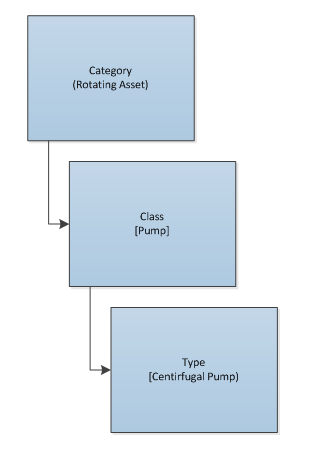
About the Taxonomy Data Loader Workbook Layout and Use
This section provides a high-level overview and explanation of how the data loader workbook is constructed.
The baseline file is organized such that each row is capable of creating one node in the data model when all columns contain the appropriate values.
The following table lists the worksheets that are included in the Taxonomy Data Loader workbook.
| Worksheet | Description |
|---|---|
| Configuration | The Configuration worksheet is needed to describe the type of data that you will be loading and how that data should be handled during the data load. |
| TaxonomyCategory | This worksheet is used to link Taxonomy Category data and Taxonomy Class data. |
| TaxonomyClass | This worksheet is used to link Taxonomy Class data and Taxonomy Type data. |
| TaxonomyMapping | This worksheet is used to link Taxonomy Type data and Taxonomy Mapping data. |
Configuration Worksheet
The Configuration worksheet tells the data loader what types of data are being loaded and how the data is to be loaded, and is standard for all data loads regardless of the type of data that you are loading. The following table outlines the options that are valid or the values that are expected in each of the columns on the Configuration worksheet.| Field Caption | Field ID | Data Type (Length) | Comments |
|---|---|---|---|
| Load Data From Worksheet | LOAD_DATA_WORKSHEET | Boolean | Identifies if data from the corresponding worksheet identified in the Data Worksheet ID column will be loaded or not.
|
| Data Worksheet ID | DATA_WORKSHEET_ID | Character | This column contains the name of the <data>worksheet where the actual data is located. It needs to have the same name as the <data> worksheet in the data loader workbook. |
| Batch Size | BATCH_SIZE | Character | Modifying this field is required to determine the number of records processed in each batch. Enter the batch size you want, and the Data Loader will process that many records per batch. For example, if you want to use a batch size of 100, enter 100, and the data loader will process 100 records per batch. Note: The recommended batch size is 100. If the Batch Size column is removed from the source workbook, the data loader will default to a batch size of 100. In addition to processing the data in batches, the log file reports progress by batch. |
| Primary Family ID | PRIMARY_FAMILY_ID | Character | Depending on the type of data that you are working with, this will contain the Relationship Family ID or the Entity Family ID. You can also allow the data in source file to determine the Family ID by encapsulating the Field ID that contains the Family ID data in brackets (<>). For example if in the <data> worksheet there is a column with an ID of PRIMARY_FAMILY_ID, where each row contains the corresponding Family ID, then in this column you should put the value of <PRIMARY_FAMILY_ID>. If the Family ID in the Meridium, Inc. metadata contains spaces, then you have to use this feature. |
| Primary Family Key Fields | PRIMARY_FAMILY_KEY_FIELDS | Character | This column contains the Field IDs associated with the Primary Family that are used to uniquely identify a record. If more than one field is to be used, then each Field ID needs to be separated by a | (Pipe) character. In the case where you are loading data into a relationship, if no keys fields exist or are used, use the <none> constant. If the Primary Action is ACTION_INSERTONLY, then no key fields need to be specified, so you can use the <none> constant. |
| Family Type | FAMILY_TYPE | The value is this column should be Entity or Relationship depending on the type of data that is being loaded. | |
| Predecessor Family ID | PRED_FAMILY_ID | Character | When the Family Type is Relationship, this column will contain the value of the Entity Family ID that is the predecessor in the relationship. Otherwise, it should contain the <none> constant. You can also use the data in each of the rows to determine the Predecessor Family ID. |
| Predecessor Family Key Fields | PRED_FAMILY_KEY_FIELDS | Character | This column contains the Field ID or IDs associated with the Predecessor Family that are used to uniquely identify the predecessor record. If more than one field is to be used, then each Field ID needs to be separated by a | (Pipe) character. If the Predecessor Action is ACTION_INSERTONLY, then no key fields need to be specified, so you can use the <none> constant. |
| Successor Family ID | SUCC_FAMILY_ID | Character | When the Family Type is Relationship, this column will contain the value of the Entity Family ID that is the successor in the relationship. Otherwise, it should contain the <none> constant. You can also use the data in each of the rows to determine the Successor Family ID. |
| Successor Family Key Fields | SUCC_FAMILY_KEY_FIELDS | Character | This column contains the Field ID or IDs associated with the Successor Family that are used to uniquely identify the successor record. If more than one field is to be used, then each Field ID needs to be separated by a | (Pipe) character. If the Successor Action is ACTION_INSERTONLY, then no key fields need to be specified, so you can use the <none> constant. |
| Primary Action | PRIMARY_ACTION | Character | The value in this column will determine the action that will be applied to the Primary Family records. If the Family Type is Entity, then the possible values are:
Deleting a record and purging a record will both delete the current record, the difference being that the purge action will delete the record and all of the links or relationships tied to that record. The delete action will simple attempt to delete the record, and if it is related to another record, the delete will fail. If The Family Type is Relationship, then the possible values are:
|
| Predecessor Action | PRED_ACTION | Character | The value in this column will determine the action that will be applied to the Predecessor Family records. The possible values are:
If The Family Type is Entity then the value needs to be ACTION_NONE . |
| Successor Action | SUCC_ACTION | Character | The value in this column will determine the action that will be applied to the Successor Family records. The possible values are:
If The Family Type is Entitythen the value needs to be ACTION_NONE. |
| Insert with Null Values? | OPTION_INSERT_ON_NULL | Boolean | When setting field values on a new record, if a value coming across is NULL, the field values will be set to NULL if this option is set to True. |
| Update with Null Values? | OPTION_UPDATE_ON_NULL | Boolean | When setting field values on an existing record, if a value coming across is NULL, the field values will be set to NULL if this option is set to True. |
| Replace an Existing Link? | OPTION_REPLACE_EXISTING_LINK | Boolean | The Replace Existing Relationship option is used to determine how a relationship is to be maintained by its cardinality definition. For example, the relationship Location Contains Asset that is defined in the Configuration Manager. It has a cardinality defined as Zero or One to Zero or One, has a Location LP-2300, and contains the Asset P-2300. If, in the data load, you assign the Asset P-5000 to be contained in the Location LP-2300, and you have set the Replace Existing Link property to True, then the data loader will link P-5000 to LP-2300 and unlink P-2300 from LP-2300. This assumes that P-5000 is not currently linked to another location. The same is true for a relationship that is defined as Zero or One to Zero or Many, or Zero or Many to Zero or One. |
| Allow Change of Family? | OPTION_ALLOW_CHANGE_OF_FAMILY | Boolean | Allows the data loader to move an entity from one family to another. For example this would allow an entity that is currently assigned to the Centrifugal Pump family to be moved to the Reciprocating Pump family. All relationships will be maintained as long as the family to which the entity is being moved allows the same relationships. Note: Because of the extra processing required, by selecting this option, the interface performance will decrease. |
TaxonomyCategory
| Field Caption | Field ID | Data Type (Length) | Comments |
|---|---|---|---|
| Taxonomy Category | SC_TAXOCATG_TAX_CATEG_C | Character (50) | This column is used for batching. |
| Taxonomy Category Description | SC_TAXOCATG_TAX_CATEG_DESC_C | Character (255) | None |
TaxonomyClass
| Field Caption | Field ID | Data Type (Length) | Comments |
|---|---|---|---|
| Taxonomy Category | SC_TAXOCATG_TAX_CATEG_C | Character (50) | This column is used for batching. |
| Taxonomy Class | SC_TAXOCLAS_TAX_CLASS_C | Character (50) | This is a key field. |
| Taxonomy Class Description | 'SC_TAXOCLAS_TAX_CLASS_DESC_C | Character (255) | None |
TaxonomyType
| Field Caption | Field ID | Data Type (Length) | Comments |
|---|---|---|---|
| Taxonomy Category | SC_TAXOCATG_TAX_CATEG_C | Character (50) | This column is used for batching. |
| Taxonomy Class | SC_TAXOCLAS_TAX_CLASS_C | Character (50) | This is a key field. |
| Taxonomy Type | SC_TAXOTYPE_TAX_TYPE_C | Character (50) | This is a key field. |
| Taxonomy Type Description | SC_TAXOTYPE_TAX_TYPE_DESC_C | Character (255) | None |
TaxonomyMapping Worksheet
| Field Caption | Field ID | Data Type (Length) | Comments |
|---|---|---|---|
| Taxonomy Mapping Category | SC_TAXOMAPP_TAX_CATEG_C | Character (50) | This column is used for batching. |
| Taxonomy Mapping Class | SC_TAXOMAPP_TAX_CLASS_C | Character (50) | This is a key field. |
| Taxonomy Mapping Type | SC_TAXOMAPP_TAX_TYPE_C | Character (50) | This is a key field. |
| Taxonomy Mapping Value | SC_TAXOMAPP_TAX_MAPPI_VALUE_C | Character (255) | This is a key field. |
About the Work History Data Loader Data Model
The data for Work History and Work History detail families is loaded from a single Excel workbook containing a single worksheet. This includes Work History and Work History Detail.
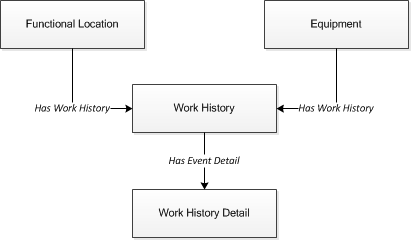
Relationships:
- The Work History records are linked to Equipment and/or Functional Location records via the relationship Has Work History [MIR_HSWKHST].
- The Work History Detail records will be related to the appropriate Work History records via the relationship family Has Event Detail [MIR_EVNTDET].
About the Work History Data Loader Workbook Layout and Use
To import data using the Work History Data Loader, GE Digital APM provides an Excel workbook, Work History.xlsx, which supports baseline data loading of work history and work history detail records in GE Digital APM. This workbook must be used to perform the data load.
The following table lists the worksheets that are included in the Foundation Work History Data Loader workbook.
|
Worksheet |
Description |
|---|---|
| Configuration | The Configuration worksheet is needed to describe the type of data that you will be loading and how that data should be handled during the data load. |
| WorkHistory | This worksheet is used to specify data for import to the Work History family. |
| WorkHistoryToWHDetails | This worksheet is used to specify data for import to the Work History Detail family. |
| WorkHistoryToEquipment | This worksheet is used to link Work History to Equipment records. |
| WorkHistoryToFLOCs | This worksheet is used to link Work History to Functional Location records. |
Configuration Worksheet
The Configuration worksheet tells the Data Loader what types of data are being loaded and how the data is to be loaded, and is standard for all data loads regardless of the type of data that you are loading. The following table outlines the options that are valid or the values that are expected in each of the columns on the Configuration worksheet
| Field Caption | Field ID | Data Type (Length) | Comments |
|---|---|---|---|
| Load Data From Worksheet | LOAD_DATA_WORKSHEET |
Boolean | Identifies if data from the corresponding worksheet identified in the Data Worksheet ID column will be loaded or not.
|
| Data Worksheet ID | DATA_WORKSHEET_ID | Character | This column contains the name of the <data> worksheet where the actual data is located. It needs to have the same name as the <data> worksheet in the data loader workbook. |
| Batch Size | BATCH_SIZE | Character | Modifying this field is required to determine the number of records processed in each batch. Enter the batch size you want, and the Data Loader will process that many records per batch. For example, if you want to use a batch size of 100, enter 100, and the data loader will process 100 records per batch. Note: The recommended batch size is 100. If the Batch Size column is removed from the source workbook, the data loader will default to a batch size of 100. In addition to processing the data in batches, the log file reports progress by batch. |
| Primary Family ID | PRIMARY_FAMILY_ID | Character | Depending on the type of data that you are working with, this will contain the Relationship Family ID or the Entity Family ID. You can also allow the data in source file to determine the Family ID by encapsulating the Field ID that contains the Family ID data in brackets (<>). For example if in the <data> worksheet there is a column with an ID of PRIMARY_FAMILY_ID, where each row contains the corresponding Family ID, then in this column you should put the value of <PRIMARY_FAMILY_ID>. If the Family ID in the Meridium, Inc. metadata contains spaces, then you have to use this feature. |
| Primary Family Key Fields | PRIMARY_FAMILY_KEY_FIELDS | Character | This column contains the Field IDs associated with the Primary Family that are used to uniquely identify a record. If more than one field is to be used, then each Field ID needs to be separated by a | (Pipe) character. In the case where you are loading data into a relationship, if no keys fields exist or are used, use the <none> constant. If the Primary Action is ACTION_INSERTONLY, then no key fields need to be specified, so you can use the <none> constant. |
| Family Type | FAMILY_TYPE | The value is this column should be Entity or Relationship depending on the type of data that is being loaded. | |
| Predecessor Family ID | PRED_FAMILY_ID | Character | When the Family Type is Relationship, this column will contain the value of the Entity Family ID that is the predecessor in the relationship. Otherwise, it should contain the <none> constant. You can also use the data in each of the rows to determine the Predecessor Family ID. |
| Predecessor Family Key Fields | PRED_FAMILY_KEY_FIELDS | Character | This column contains the Field ID or IDs associated with the Predecessor Family that are used to uniquely identify the predecessor record. If more than one field is to be used, then each Field ID needs to be separated by a | (Pipe) character. If the Predecessor Action is ACTION_INSERTONLY, then no key fields need to be specified, so you can use the <none> constant. |
| Successor Family ID | SUCC_FAMILY_ID | Character | When the Family Type is Relationship, this column will contain the value of the Entity Family ID that is the successor in the relationship. Otherwise, it should contain the <none> constant. You can also use the data in each of the rows to determine the Successor Family ID. |
| Successor Family Key Fields | SUCC_FAMILY_KEY_FIELDS | Character | This column contains the Field ID or IDs associated with the Successor Family that are used to uniquely identify the successor record. If more than one field is to be used, then each Field ID needs to be separated by a | (Pipe) character. If the Successor Action is ACTION_INSERTONLY, then no key fields need to be specified, so you can use the <none> constant. |
| Primary Action | PRIMARY_ACTION | Character | The value in this column will determine the action that will be applied to the Primary Family records. If the Family Type is Entity, then the possible values are:
Deleting a record and purging a record will both delete the current record, the difference being that the purge action will delete the record and all of the links or relationships tied to that record. The delete action will simple attempt to delete the record, and if it is related to another record, the delete will fail. If The Family Type is Relationship, then the possible values are:
|
| Predecessor Action | PRED_ACTION | Character | The value in this column will determine the action that will be applied to the Predecessor Family records. The possible values are:
If The Family Type is Entity then the values needs to be
|
| Successor Action | SUCC_ACTION | Character | The value in this column will determine the action that will be applied to the Successor Family records. The possible values are:
If The Family Type is Entity then the values needs to be
|
| Insert with Null Values? | OPTION_INSERT_ON_NULL | Boolean | When setting field values on a new record, if a value coming across is NULL, the field values will be set to NULL if this option is set to True. |
| Update with Null Values? | OPTION_UPDATE_ON_NULL | Boolean | When setting field values on an existing record, if a value coming across is NULL, the field values will be set to NULL if this option is set to True. |
| Replace an Existing Link? | OPTION_REPLACE_EXISTING_LINK | Boolean | The Replace Existing Relationship option is used to determine how a relationship is to be maintained by its cardinality definition. For example, the relationship Location Contains Asset that is defined in the Configuration Manager. It has a cardinality defined as Zero or One to Zero or One, has a Location LP-2300, and contains the Asset P-2300. If, in the data load, you assign the Asset P-5000 to be contained in the Location LP-2300, and you have set the Replace Existing Link property to True, then the data loader will link P-5000 to LP-2300 and unlink P-2300 from LP-2300. This assumes that P-5000 is not currently linked to another location. The same is true for a relationship that is defined as Zero or One to Zero or Many, or Zero or Many to Zero or One. |
| Allow Change of Family? | OPTION_ALLOW_CHANGE_OF_FAMILY | Boolean | Allows the data loader to move an entity from one family to another. For example this would allow an entity that is currently assigned to the Centrifugal Pump family to be moved to the Reciprocating Pump family. All relationships will be maintained as long as the family to which the entity is being moved allows the same relationships. Note: Because of the extra processing required, by selecting this option, the interface performance will decrease. |
WorkHistory
| Field ID | Filed Caption | Data Type (Length) | Comments |
|---|---|---|---|
| Event ID | MI_EVENT_ID | Character (255) | Generated by the system, and is not loaded. |
| CMMS System | MI_EVWKHIST_SAP_SYSTEM_C | Character (50) | None |
| Equipment ID | MI_EVENT_ASST_ID_CHR | Character (255) | Used as unique key to find equipment. |
| Asset Tech ID | MI_EVWKHIST_ASST_TECH_ID_C | Character (255) | None |
| Location ID | MI_EVENT_LOC_ID_CHR | Character (255) | Is a key field, and is used to find Functional Location. |
| Activity Cause | MI_EVWKHIST_ACTIV_CAUSE_C | Character (255) | None |
| Activity Cause Description | MI_EVWKHIST_ACTIV_CAUSE_DESC_C | Character (255) | None |
| Activity Type | MI_EVWKHIST_ORDR_PM_ACT_C | Character (50) | None |
| Activity Type Description | MI_EVWKHIST_ORDR_PM_ACT_DESC_C | Character (255) | None |
| Breakdown Indicator | MI_EVWKHIST_BRKDN_IND_F | Boolean | None |
| Detection Method Code | MI_EVWKHIST_DETCT_MTHD_CD_C | Character (50) | None |
| Detection Method Description | MI_EVWKHIST_DETCT_MTHD_DESC_C | Character (255) | None |
| Effect Code | MI_EVWKHIST_EFFCT_CD_C | Character (50) | None |
| Effect Description | MI_EVWKHIST_EFFCT_DESC_C | Character (50) | None |
| Event Date Description | MI_EVWKHIST_EVENT_DATE_DESC_C | Character (255) | None |
| Event Long Description | MI_EVENT_LNG_DSC_TX | Text | None |
| Event Short Description | MI_EVENT_SHRT_DSC_CHR | Character (255) | None |
| Event Start Date | MI_EVENT_STRT_DT | Date | None |
| Event Status | MI_EVWKHIST_STATUS_C | Character (50) | None |
| Event Type | MI_EVENT_TYP_CHR | Character (255) | None |
| Failure Mode Code | MI_EVWKHIST_FAILR_MODE_CD_C | Character (50) | None |
| Failure Mode Description | MI_EVWKHIST_FAILR_MODE_DESC_C | Character (255) | None |
| Failure Remarks | MI_EVWKHIST_FAILURE_REM_T | Text | None |
| Functional Loss Code | MI_EVWKHIST_FNCTNL_LOSS_CD_C | Character (50) | None |
| Functional Loss Description | MI_EVWKHIST_FNCTNL_LOSS_DESC_C | Character (50) | None |
| Maintenance Completion Date | MI_EVWKHIST_MAINT_COMPL_D | Date | None |
| Maintenance Cost UOM | MI_EVWKHIST_MAINT_CST_UOM_C | Character (10) | None |
| Maintenance Cost | MI_EVWKHIST_MAINT_CST_N | Numeric | None |
| Maintenance Start Date | MI_EVWKHIST_MAINT_START_D | Date | None |
| Mechanical Down Time | MI_EVWKHIST_MECH_DWN_TIME_N | Numeric | Calculated by system. |
| Mechanically Available Date | MI_EVWKHIST_MECH_AVAIL_D | Date | None |
| Mechanically Unavailable Date | MI_EVWKHIST_MECH_UNAVL_D | Date | None |
| Order Creation Date | MI_EVWKHIST_ORDR_CRT_DT_D | Date | None |
| Order Description | MI_EVWKHIST_ORDR_DESC_C | Character (255) | None |
| Order ID | MI_EVWKHIST_ORDR_ID_C | Character (50) | None |
| Order Maintenance Plan | MI_EVWKHIST_ORDR_MAINT_PLAN_C | Character (50) | None |
| Order Priority | MI_EVWKHIST_ORDR_PRTY_C | Character (50) | None |
| Order Priority Description | MI_EVWKHIST_ORDR_PRTY_DESC_C | Character (255) | None |
| Order Reference Date | MI_EVWKHIST_ORDR_REF_DT_D | Date | None |
| Order System Condition | MI_EVWKHIST_ORDR_SYS_COND_C | Character (50) | None |
| Order System Condition Description | MI_EVWKHIST_ORDR_SYS_CND_DES_C | Character (255) | None |
| Order System Status | MI_EVWKHIST_ORDR_SYS_STAT_C | Character (255) | None |
| Order Type Code | MI_EVWKHIST_ORDR_TYP_CD_C | Character (50) | None |
| Order Type Description | MI_EVWKHIST_ORDR_TYP_DESC_C | Character (50) | None |
| Order User Status | MI_EVWKHIST_ORDR_USER_STAT_C | Character (255) | None |
| PM Number | MI_EVWKHIST_PM_NBR_C | Character (255) | None |
| Production Cost | MI_EVWKHIST_PRDN_CST_N | Numeric | None |
| Request ID | MI_EVWKHIST_RQST_ID_C | Character (50) | None |
| Request Creation Date | MI_EVWKHIST_RQST_CRT_DT_D | Date | None |
| Request Description | MI_EVWKHIST_RQST_DESC_C | Character (255) | None |
| Request Priority | MI_EVWKHIST_RQST_PRTY_C | Character (50) | None |
| Request Priority Description | MI_EVWKHIST_RQST_PRTY_DESC_C | Character (255) | None |
| Request System Status | MI_EVWKHIST_RQST_SYS_STAT_C | Character (255) | None |
| Request Type Code | MI_EVWKHIST_RQST_TYP_CD_C | Character (50) | None |
| Request Type Description | MI_EVWKHIST_RQST_TYP_DESC_C | Character (255) | None |
| Request User Status | MI_EVWKHIST_RQST_USER_STAT_C | Character (255) | None |
| Scheduled Completion Date | MI_EVWKHIST_SCHED_COMPL_D | Date | None |
| Scheduled Start Date | MI_EVWKHIST_SCHED_START_D | Date | None |
| Target Completion Date | MI_EVWKHIST_TARGET_COMPL_D | Date | None |
| Target Start Date | MI_EVWKHIST_TARGET_START_D | Date | None |
| Work History Type | MI_EVWKHIST_WORK_HIST_TYPE_C | Character (50) | None |
| Work Order Priority | MI_EVWKHIST_WO_PRIORTY_N | Numeric | None |
| Site Reference Name | MI_SITE_NAME | Character (50) | None |
WorkHistoryToWHDetails Worksheet
On the WorkHistoryToWHDetails worksheet, you will find work history and work history detail fields.
| Field ID | Field Caption | Data Type (Length) | Comments |
|---|---|---|---|
| Event ID | MI_EVWKHIST|MI_EVENT_ID | Character (255) | Generated by the system, and is not loaded. |
| CMMS System | MI_EVWKHIST|MI_EVWKHIST_SAP_SYSTEM_C | Character (50) | None |
| Work Detail History ID | MI_DTWKHIST|MI_DTWKHIST_EVNT_DTL_ID_C | Character (50) | None |
| CMMS System | 'MI_DTWKHIST|MI_DTWKHIST_SAP_SYSTEM_C | Character (50) | None |
| Work History ID | MI_DTWKHIST|MI_DTWKHIST_WRK_HISTRY_ID_C | Character (50) | None |
| Work History Detail Description | MI_DTWKHIST|MI_DTWKHIST_EVNT_DTL_DESC_C | Character (255) | None |
| Order ID | MI_DTWKHIST|MI_DTWKHIST_ORDR_ID_C | Character (50) | None |
| Request ID | MI_DTWKHIST|MI_DTWKHIST_RQST_ID_C | Character (50) | Request ID from the associated order ID on the WH record, if not work order. |
| Cause Code | MI_DTWKHIST|MI_DTWKHIST_CAUSE_CD_C | Character (50) | None |
| Cause Description | 'MI_DTWKHIST|MI_DTWKHIST_CAUSE_DESC_C | Character (255) | None |
| Condition Code | MI_DTWKHIST|MI_DTWKHIST_CNDTN_CD_C | Character (20) | None |
| Condition Description | MI_DTWKHIST|MI_DTWKHIST_CNDTN_DESC_C | Character (255) | None |
| Detail Narrative | MI_DTWKHIST|MI_DTWKHIST_DTL_NARTV_T | Text | None |
| Maintainable Item Code | MI_DTWKHIST|MI_DTWKHIST_MAINT_ITEM_CD_C | Character (50) | None |
| Maintainable Item Description | MI_DTWKHIST|MI_DTWKHIST_MAINT_ITEM_DESC_C | Character (255) | None |
| Maintenance Action Code | MI_DTWKHIST|MI_DTWKHIST_MAINT_ACTN_CD_C | Character (50) | None |
| Maintenance Action Description | MI_DTWKHIST|MI_DTWKHIST_MAINT_ACTN_DESC_C | Character (255) | None |
| Equipment ID | MI_DTWKHIST|MI_DTWKHIST_ASST_ID_C | Character (50) | None |
| Functional Location ID | MI_DTWKHIST|MI_DTWKHIST_LOC_ID_C | Character (50) | None |
| Site Reference Name | MI_DTWKHIST|MI_SITE_NAME | Character (50) | None |
| Sub Object Number | MI_DTWKHIST|MI_DTWKHIST_SUB_OBJECT_NUM_C | Character (50) | None. |
WorkHistoryToEquipment Worksheet
| Field ID | Filed Caption | Data Type (Length) | Comments |
|---|---|---|---|
| Event ID | MI_EVWKHIST|MI_EVENT_ID | Character (255) | None |
| CMMS System | 'MI_EVWKHIST|MI_EVWKHIST_SAP_SYSTEM_C | Character (50) | None |
| Equipment ID | 'MI_EQUIP000|MI_EQUIP000_EQUIP_ID_C | Character (50) | None |
| CMMS System | 'MI_EQUIP000|MI_EQUIP000_SAP_SYSTEM_C | Character (50) | None |
WorkHistoryToFLOCs Worksheet
| Field ID | Filed Caption | Data Type (Length) | Comments |
|---|---|---|---|
| Event ID | MI_EVWKHIST|MI_EVENT_ID | Character (255) | None |
| CMMS System | 'MI_EVWKHIST|MI_EVWKHIST_SAP_SYSTEM_C | Character (50) | None |
| Functional Location Internal | 'MI_FNCLOC00|MI_FNCLOC00_INTERNAL_ID_C | Character (50) | None |
| CMMS System | 'MI_FNCLOC00|MI_FNCLOC00_SAP_SYSTEM_C | Character (50) | None |
Work History Data Loader Load Verification
Use this query in any GE Digital APM database to populate an Excel format with the required data fields.
Work History Data Query
SELECT 'Customer Event Id' "Customer Event Id", [MI_EVWKHIST].[MI_EVENT_ID]
"Event ID", [MI_EQUIP000].[MI_EQUIP000_EQUIP_ID_C] "Equipment ID",
[MI_EQUIP000].[MI_EQUIP000_EQUIP_TECH_NBR_C] "Equipment Technical Number",
[MI_FNCLOC00].[MI_FNCLOC00_FNC_LOC_C] "Functional Location",
[MI_EVWKHIST].[MI_EVWKHIST_SAP_SYSTEM_C] "CMMS System",
[MI_EVWKHIST].[MI_EVWKHIST_ACTIV_CAUSE_C] "Activity Cause",
[MI_EVWKHIST].[MI_EVWKHIST_ORDR_PM_ACT_DESC_C] "Activity Type Description",
[MI_EVWKHIST].[MI_EVWKHIST_ORDR_PM_ACT_C] "Activity Type",
[MI_EVWKHIST].[MI_EVWKHIST_BRKDN_IND_F] "Breakdown Indicator",
[MI_EVWKHIST].[MI_EVWKHIST_DETCT_MTHD_CD_C] "Detection Method Code",
[MI_EVWKHIST].[MI_EVWKHIST_DETCT_MTHD_DESC_C] "Detection Method Description",
[MI_EVWKHIST].[MI_EVWKHIST_EFFCT_CD_C] "Effect Code",
[MI_EVWKHIST].[MI_EVWKHIST_EFFCT_DESC_C] "Effect Description",
[MI_EVWKHIST].[MI_EVWKHIST_EVENT_DATE_DESC_C] "Event Date Description",
[MI_EVWKHIST].[MI_EVENT_LNG_DSC_TX] "Event Long Description",
[MI_EVWKHIST].[MI_EVENT_SHRT_DSC_CHR] "Event Short Description",
[MI_EVWKHIST].[MI_EVENT_STRT_DT] "Event Start Date",
[MI_EVWKHIST].[MI_EVWKHIST_STATUS_C] "Event Status",
[MI_EVWKHIST].[MI_EVENT_TYP_CHR] "Event Type",
[MI_EVWKHIST].[MI_EVWKHIST_FAILR_MODE_CD_C] "Failure Mode Code",
[MI_EVWKHIST].[MI_EVWKHIST_FAILR_MODE_DESC_C] "Failure Mode Description",
[MI_EVWKHIST].[MI_EVWKHIST_FAILURE_REM_T] "Failure Remarks",
[MI_EVWKHIST].[MI_EVWKHIST_FNCTNL_LOSS_CD_C] "Functional Loss Code",
[MI_EVWKHIST].[MI_EVWKHIST_FNCTNL_LOSS_DESC_C] "Functional Loss Description",
[MI_EVWKHIST].[MI_EVWKHIST_MAINT_COMPL_D] "Maintenance Completion Date",
[MI_EVWKHIST].[MI_EVWKHIST_MAINT_CST_UOM_C] "Maintenance Cost UOM",
[MI_EVWKHIST].[MI_EVWKHIST_MAINT_CST_N] "Maintenance Cost",
[MI_EVWKHIST].[MI_EVWKHIST_MAINT_START_D] "Maintenance Start Date",
[MI_EVWKHIST].[MI_EVWKHIST_MECH_DWN_TIME_N] "Mechanical Down Time",
[MI_EVWKHIST].[MI_EVWKHIST_MECH_AVAIL_D] "Mechanically Available Date",
[MI_EVWKHIST].[MI_EVWKHIST_MECH_UNAVL_D] "Mechanically Unavailable Da",
[MI_EVWKHIST].[MI_EVWKHIST_ORDR_CRT_DT_D] "Order Creation Date",
[MI_EVWKHIST].[MI_EVWKHIST_ORDR_DESC_C] "Order Description",
[MI_EVWKHIST].[MI_EVWKHIST_ORDR_ID_C] "Order ID",
[MI_EVWKHIST].[MI_EVWKHIST_ORDR_MAINT_PLAN_C] "Order Maintenance Plan",
[MI_EVWKHIST].[MI_EVWKHIST_ORDR_PRTY_DESC_C] "Order Priority Description",
[MI_EVWKHIST].[MI_EVWKHIST_ORDR_PRTY_C] "Order Priority",
[MI_EVWKHIST].[MI_EVWKHIST_ORDR_REF_DT_D] "Order Reference Date",
[MI_EVWKHIST].[MI_EVWKHIST_ORDR_SYS_CND_DES_C] "Order System Condition Desc",
[MI_EVWKHIST].[MI_EVWKHIST_ORDR_SYS_COND_C] "Order System Condition",
[MI_EVWKHIST].[MI_EVWKHIST_ORDR_SYS_STAT_C] "Order System Status",
[MI_EVWKHIST].[MI_EVWKHIST_ORDR_TYP_CD_C] "Order Type Code",
[MI_EVWKHIST].[MI_EVWKHIST_ORDR_TYP_DESC_C] "Order Type Description",
[MI_EVWKHIST].[MI_EVWKHIST_ORDR_USER_STAT_C] "Order User Status",
[MI_EVWKHIST].[MI_EVWKHIST_PM_NBR_C] "PM Number",
[MI_EVWKHIST].[MI_EVWKHIST_PRDN_CST_N] "Production Cost",
[MI_EVWKHIST].[MI_EVWKHIST_RQST_ID_C] "Request ID",
[MI_EVWKHIST].[MI_EVWKHIST_RQST_CRT_DT_D] "Request Creation Date",
[MI_EVWKHIST].[MI_EVWKHIST_RQST_DESC_C] "Request Description",
[MI_EVWKHIST].[MI_EVWKHIST_RQST_PRTY_DESC_C] "Request Priority Descriptio",
[MI_EVWKHIST].[MI_EVWKHIST_RQST_PRTY_C] "Request Priority",
[MI_EVWKHIST].[MI_EVWKHIST_RQST_SYS_STAT_C] "Request System Status",
[MI_EVWKHIST].[MI_EVWKHIST_RQST_TYP_CD_C] "Request Type Code",
[MI_EVWKHIST].[MI_EVWKHIST_RQST_TYP_DESC_C] "Request Type Description",
[MI_EVWKHIST].[MI_EVWKHIST_RQST_USER_STAT_C] "Request User Status",
[MI_EVWKHIST].[MI_EVWKHIST_SCHED_COMPL_D] "Scheduled Completion Date",
[MI_EVWKHIST].[MI_EVWKHIST_SCHED_START_D] "Scheduled Start Date",
[MI_EVWKHIST].[MI_EVWKHIST_TARGET_COMPL_D] "Target Completion Date",
[MI_EVWKHIST].[MI_EVWKHIST_TARGET_START_D] "Target Start Date",
[MI_EVWKHIST].[MI_EVWKHIST_TIME_TO_REPR_N] "Time To Repair (TTR)",
[MI_EVWKHIST].[MI_EVWKHIST_TOTL_CST_N] "Total Cost",
[MI_EVWKHIST].[MI_EVWKHIST_WORK_HIST_TYPE_C] "Work History Type",
[MI_EVWKHIST].[MI_EVWKHIST_WO_PRIORTY_N] "Work Order Priority",
'WHD_Customer WHD ID' "WHD_Customer WHD ID", [MI_DTWKHIST].[MI_DTWKHIST_EVNT_DTL_ID_C]
"WHD_Work History Detail ID", [MI_DTWKHIST].[MI_DTWKHIST_EVNT_DTL_DESC_C]
"WHD_Work Hist Detail Desc", [MI_DTWKHIST].[MI_DTWKHIST_ORDR_ID_C]
"WHD_Order ID", [MI_DTWKHIST].[MI_DTWKHIST_RQST_ID_C] "WHD_Request ID",
[MI_DTWKHIST].[MI_DTWKHIST_CAUSE_CD_C] "WHD_Cause Code",
[MI_DTWKHIST].[MI_DTWKHIST_CAUSE_DESC_C] "WHD_Cause Description",
[MI_DTWKHIST].[MI_DTWKHIST_CNDTN_CD_C] "WHD_Condition Code",
[MI_DTWKHIST].[MI_DTWKHIST_CNDTN_DESC_C] "WHD_Condition Description",
[MI_DTWKHIST].[MI_DTWKHIST_DTL_NARTV_T] "WHD_Detail Narrative",
[MI_DTWKHIST].[MI_DTWKHIST_MAINT_ITEM_CD_C] "WHD_Maintainable Item Code",
[MI_DTWKHIST].[MI_DTWKHIST_MAINT_ITEM_DESC_C] "WHD_Maintainable Item Desc",
[MI_DTWKHIST].[MI_DTWKHIST_MAINT_ACTN_CD_C] "WHD_Maintenance Action Code",
[MI_DTWKHIST].[MI_DTWKHIST_MAINT_ACTN_DESC_C] "WHD_Maintenance Action Desc"
FROM [MI_EVWKHIST] JOIN_PRED [MI_EQUIP000] JOIN_PRED [MI_FNCLOC00]
ON {MIR_FLHSEQ} ON {MIR_HSWKHST} JOIN_SUCC [MI_DTWKHIST] ON {MIR_EVNTDET}
System Code Tables Used by Data Loaders
The following table lists the System Code Tables that are used by the APM Connect Data Loaders.
| Table ID | Table Description | Function |
|---|---|---|
| MI_WORK_PROCESS_ADAPTERS | Data Loader Jobs | Contains a list of all of the loaders and is used to link the corresponding Job Label in the APM Connect Administration Center. |
| MI_INTERFACE_LOG_CATEGORIES | Interface log categories | Contains a list of the log categories for APM Connect, and is used to categorize the log files by APM Connect component. |
The Automatic Data Loader Directories
The automatic data loader job uses directories within the directory identified in the SCAN_DIR parameter to identify the data loader to use for a particular workbook.
Data Loaders and Directories
| Data Loader Name | Directory Name |
|---|---|
| APM Family | ManageAPM |
| Asset Criticality Analysis (ACA) | ACADataLoader |
| Asset Ingestion Loader | AssetIngestionLoader |
| Asset Strategy Management (ASM) | ManageASM |
| Asset Strategy Management (ASM) Templates | ManageAssetStrategyTemplate |
| Calibration | Calibration Loader |
| Custom Asset Hierarchy | Custom Asset Hierarchy Loader |
| Equipment and Functional Location | ManageEquipmentAndFunctionalLocation |
| Failure Modes and Effects Analysis (FMEA) | ManageRCMFMEA |
| Failure Modes and Effects Analysis (FMEA) Analysis Templates | ManageFMEAAnalysisTemplate |
| Failure Modes and Effects Analysis (FMEA) Asset Templates | ManageFMEAAssetTemplate |
| Generation Availability Analysis (GAA) Amplification Codes | GAA GADS Amplification Code |
| Generation Availability Analysis (GAA) Cause Code | GAA GADS Cause Code |
| Geographic Information System (GIS) | GISDataLoader |
| Hazards | Hazards Loader |
| Inspection Management (IM) Assets | ManageInspections |
| Inspection Management (IM) Functional Location | ManageInspectionsFL |
| Production Loss Analysis (PLA) | Load PLA |
| Reliability Centered Maintenance (RCM) | ManageRCM |
| Risk Based Inspection (RBI) 580 | ManageRBI580 |
| Risk Based Inspection (RBI) 581 | ManageRBI581 |
| Risk Based Inspection (RBI) Corrosion Loop | Load RBI Corrosion Loop |
| Role | RoleDataLoader |
| Root Cause Analysis (RCA) | Manage RCA |
| Rounds Allowable Values | Rounds Allowable Value |
| Rounds Readings | Rounds Readings |
| Rounds Routes | Rounds Route |
| Rounds Templates | Rounds MLTG |
| Tags to Assets Relationship | ManageTagLinks |
| Taxonomy | ManageTaxonomy |
| Thickness Monitoring (TM) Equipment | ManageTMLGroup |
| Thickness Monitoring (TM) Functional Location | ManageTMLGroupFL |
| Work History | ManageWorkHistory |