Report Configuration
About the Report Configuration Page
The Report Configuration page enables you to configure your preferred logo that you want to appear in the SQL Server Reporting Services (SSRS) reports. You can change the logo image to the logo of your organization or to another custom image that you prefer. By default, the GE Digital logo appears on the SSRS report.
Access the Report Configuration Page
Procedure
In the module navigation menu, select
.
The Report Configuration page appears.
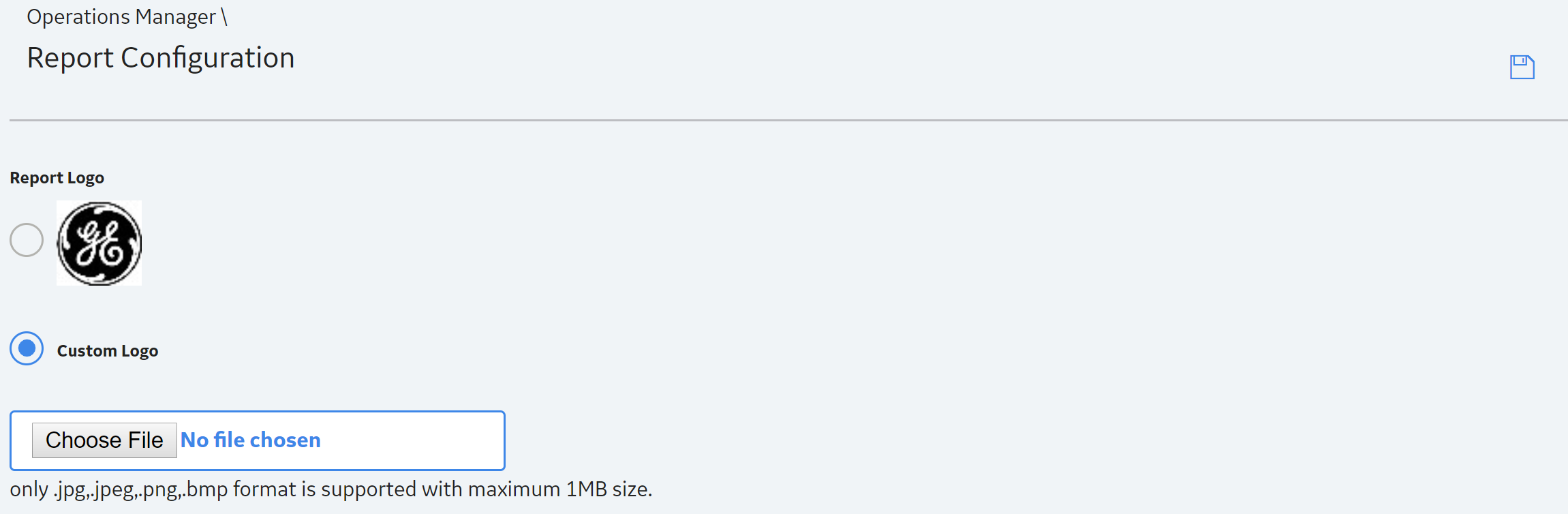
Configure Reports
This topic provides steps to configure the logo that you want to appear on the SQL Server Reporting Services (SSRS) reports.
 .
.