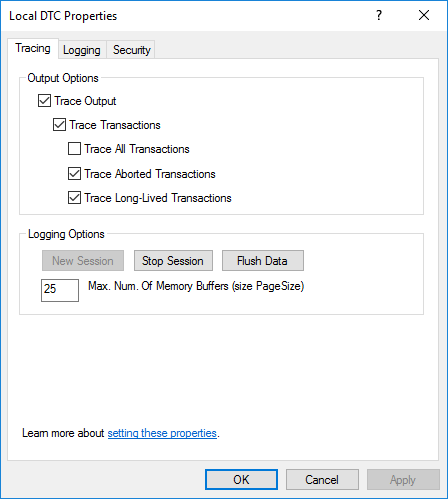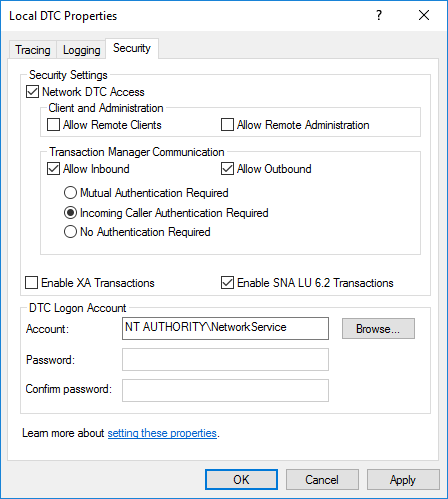How the Operating System Is Configured in the GE Digital APM Testing Environment
GE Digital APM Server Roles and Features
The following server roles and features are installed on all instances of the GE Digital APM Server in the GE Digital APM test environment.
In the Server Roles section:
- Application Server
- Web Server (IIS), and all features
In the Features section:
- .NET Framework 4.5 Features
- .NET Framework 4.5
- WCF Services
- TCP Port Sharing
- Message Queuing
- Message Queuing Services
- SMTP Server, and all features
- Windows Process Activation Service
- Process Model
- Configuration APIs
In the Role Services section for the Application Server:
- .NET Framework 4.5
- COM+ Network Access
- Distributed Transactions (clear the WS-Atomic check box)
- Incoming Network Transactions
- Outgoing Network Transactions
- TCP Port Sharing
- Web Server (IIS) Support, and all features
- Windows Process Activation Service Support
- HTTP Activation, and all features
- Message Queuing Activation, and all features
- Named Pipes Activation, and all features
- TCP Activation, and all features
In the Role Services section for the Web Server Role (IIS):
- Web Server
- Common HTTP Features (clear the WebDAV Publishing check box)
- Default Document
- Directory Browsing
- HTTP Errors
- Static Content
- HTTP Redirection
- Health and Diagnostics (clear the Custom Logging check box)
- HTTP Logging
- Logging Tools
- ODBC Logging
- Request Monitor
- Tracing
- Performance
- Static Content Compression
- Dynamic Content Compression
- Security (clear the Centralized SSL Certificate Support check box)
- Request Filtering
- Basic Authentication
- Client Certificate Mapping Authentication
- Digest Authentication
- IIS Client Certificate Mapping Authentication
- IP and Domain Restrictions
- URL Authorization
- Windows Authentication
- Application Development (clear the .NET Extensibility 3.5, ASP .NET 3.5, CGI, and Server Side Includes check boxes)
- .NET Extensibility 4.5
- Application Initialization
- ASP
- ASP.NET 4.5
- ISAPI Extensions
- ISAPI Filters
- WebSocket Protocol
- Common HTTP Features (clear the WebDAV Publishing check box)
- Management Tools
- IIS Management Console
- IIS 6 Management Compatibility
- IIS 6 Metabase Compatibility
- IIS 6 Management Console
- IIS 6 Scripting Tools, and all features
- IIS 6 WMI Compatibility
- IIS Management Scripts and Tools
- Management Service
Set the Local DTC Property Settings
About this task
Procedure
What to do next
About the Operating System in the GE Digital APM Test Environment
The GE Digital APM test environment uses the 64-bit version of Windows Server 2012 R2 for all instances of the GE Digital APM Server (both dedicated and supporting). The operating system is not distributed by GE Digital APM and must be obtained from another vendor. Providing instructions on installing the operating system exceeds the scope of this documentation, but this documentation does provide guidelines on how the operating system in the GE Digital APM test environment is configured. We recommend that you configure your system to match the configuration used in the GE Digital APM test environment.
To configure your system to match the GE Digital APM test environment, on the machine that will server as the GE Digital APM Server machine, configure GE Digital APM Server roles and features and set the local DTC property settings. Note that, if installed, WebDAV must be disabled prior to installing the GE Digital APM Server and Add-ons software.
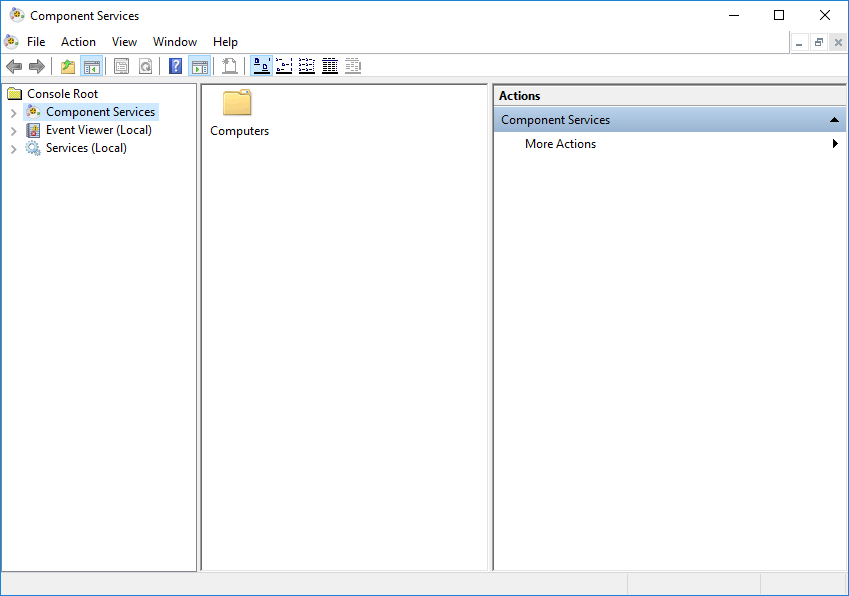
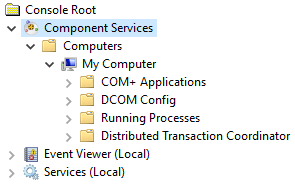
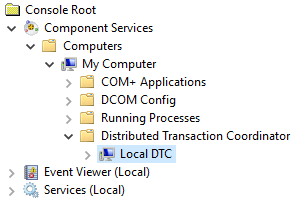
 (the Properties button).
(the Properties button).