You can create the following types of recommendations in Rounds Data Collection:
Steps
Access a Route containing a checkpoint for which you want to create a recommendation.
Select the tab for an asset that is associated with the checkpoint for which you want to create a recommendation.
The workspace for the selected asset appears.

Next to the box for the checkpoint for which you want to create a recommendation, select
The Recommendation window appears.
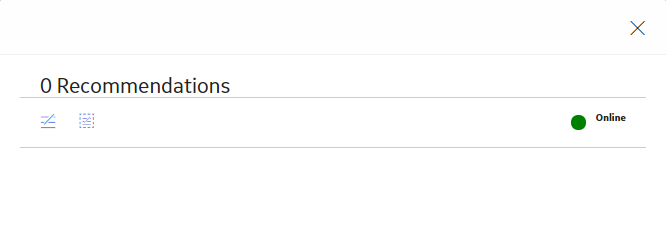
Select
Tip: If you want to create a standalone recommendation, then select
A blank datasheet for the recommendation appears.

If you are creating a new recommendation and the reading for the checkpoint is in Alert, then the Recommendation Headline box is populated with a summary of the alert condition.
If you want to attach an image of the asset or the checkpoint, select the Capture Image button above the datasheet.
The camera application on the mobile device opens, allowing you to capture the image of the asset or the checkpoint.
Note: The Capture Image button appears only if you are accessing the Rounds Data Collection module using the GE Digital APM mobile application.
As needed, enter values in the available fields, and then, in the lower-right corner of the pane, select Save.
Note: If you select Create Work Request?, you must have the appropriate privileges to create EAM notifications (e.g., be a member of the MI SAP Interface User Security Group). In addition, your Operator Rounds Recommendation family fields must be configured to match your EAM field settings.
The Rounds recommendation record is created.
Note: Depending on your device and system settings, a message may appear, asking if you want to allow the device to use geolocation data.
Results
Copyright © 2018 General Electric Company. All rights reserved.