Step 1: Review Order Email and Download Proficy Software
The order email contains important information and links to download the Proficy software, helping you quickly access the installers you need. Reviewing the order details ensures that you have the correct Proficy software to download and install. You can download the Proficy installers either from the links provided in the order email or by visiting the GE Vernova Support website, where you can access the entire product list. Downloading the right software is crucial to ensure your Proficy system is set up correctly and functions efficiently.
Order Email
After receiving an order email from GE Vernova with your activation codes, similar to the one below, click the link to download the required Proficy product software and licensing installers.
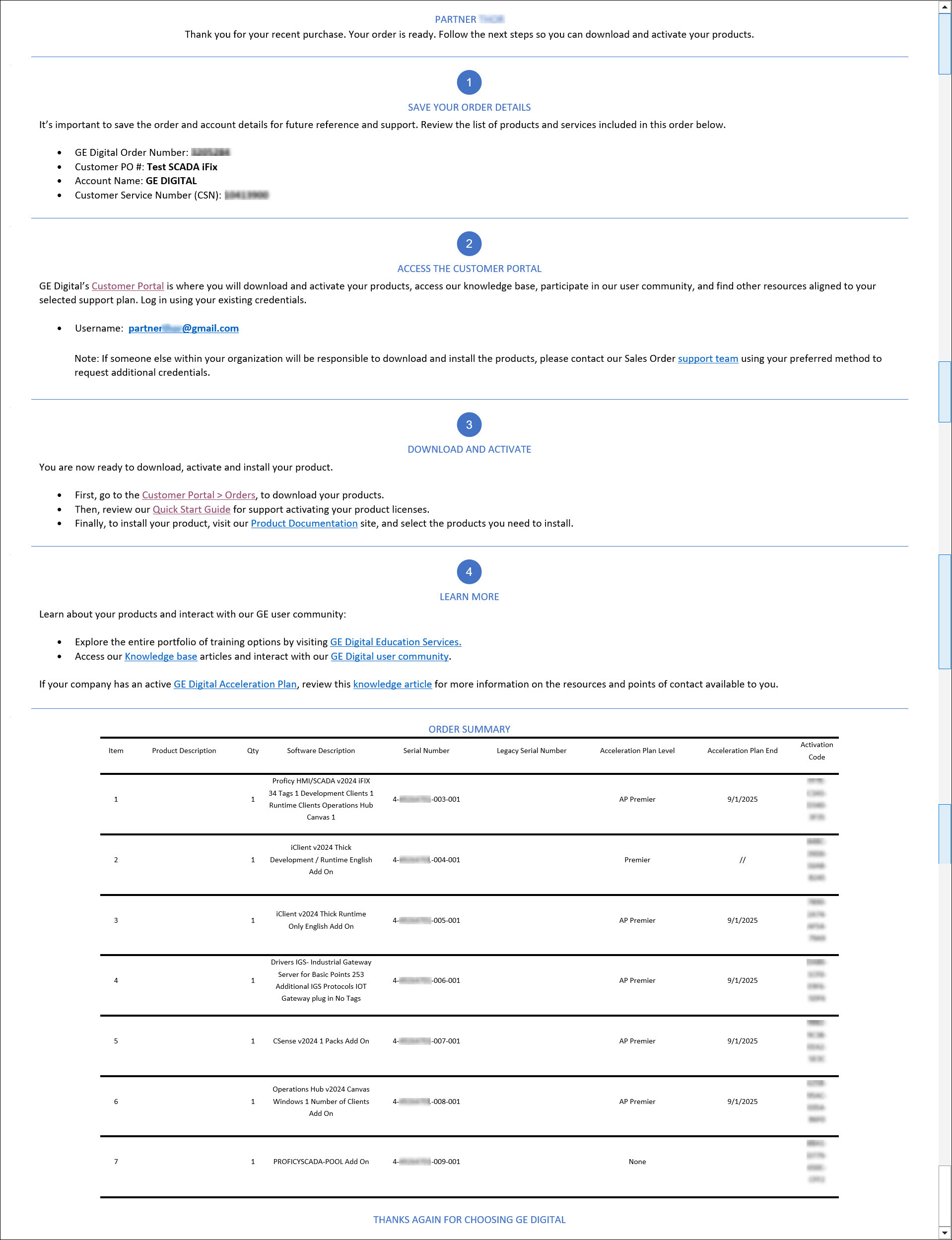
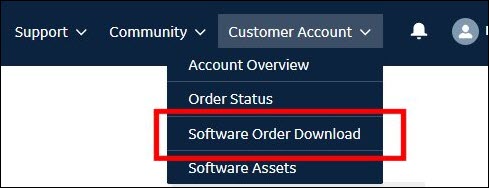
You can then download and install the Proficy product and its licensing software on either a physical or virtual machine. Follow the steps in the next section to complete license activation.
Downloading Proficy Common Licensing
- Select the link Customer Portal > Orders in the order
email.Note:If the link in the order email is not available, log in directly to the GE Vernova Support website and proceed with the following steps.
- Login using the same e-mail address that received the activation codes.
- After successfully logging in, under the Customer Account dropdown, select Software Order Download. The available Product List will be displayed.
- In the right-pane, from the Software Product Licensing section,
select Proficy Licensing Installer.
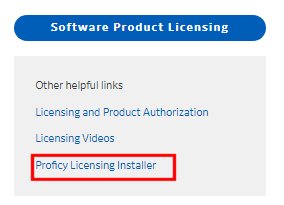
The Proficy Common Licensing Installer page appears.
- In the Attached files section, click the latest version of
CommonLicensing_<version>.exe to start downloading the licensing software.
The licensing software will include all functionalities that can be managed from the
same computer.Note:It is recommended to download the latest version of the licensing software (CommonLicensing_<version>.exe) when selecting a Proficy product from the Product List page. For detailed instructions, refer to the Downloading a Product ISO File section.
Downloading a Proficy Software
Refer, Step 2: Install Proficy Software to proceed to next steps.
