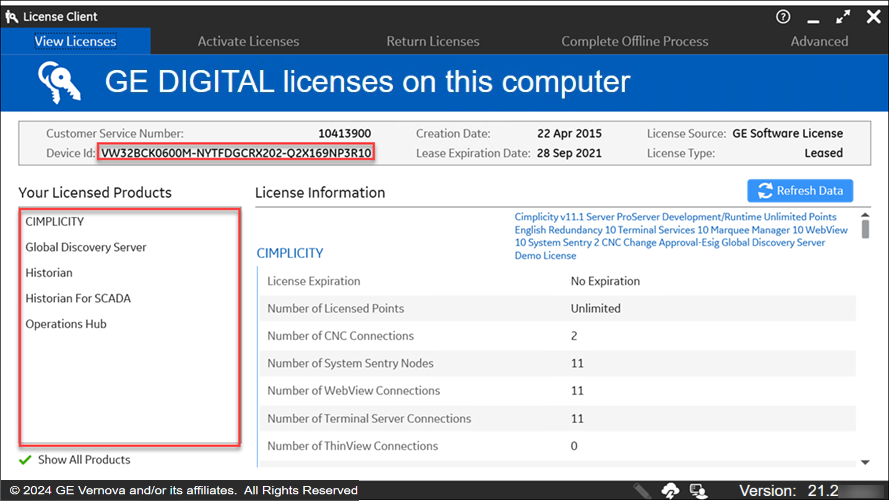Reconcile Device ID Changes
If your device ID changes, you may face some issues with your GE Vernova product licenses. You must perform the reconcile operation to make your device ID tolerant against any further changes to the device ID.
Follow the below important notes on Common Licensing software version requirements.
Note:
- If you are installing Common Licensing software for the first time in your computer, then your device ID will be tolerant when you install Common Licensing version 19.4 or higher and reconcile operation is not required.
- If you are already using Common Licensing software in your computer, you must upgrade to Common Licensing version 19.4 or higher, and run the reconcile operation to make your device ID tolerant.
The reconcile operation is required to:
- Avoid any license issues when the device ID changes
- Run your activated licenses seamlessly and more efficiently.
Note:
Perform the reconcile operation, to ensure your device ID is tolerant even if your computer
device ID is intact and not changed.
Before you begin with your reconcile operation:
- You must not use the GE Vernova products while reconciling the device ID.
- If you are not connected to Cloud Server, you must return the existing licenses offline before the reconcile operation. However, if you are connected to Cloud Server, the existing licenses are automatically returned when you reconcile the device ID.
Following are the steps for reconciliation of your device ID with new tolerant device ID:
- In License Client, select View Licenses tab. The activated licenses
are already mapped to 12 characters device ID.

- Select Advanced tab, and then select View or Reconcile
Tolerant Device ID.

- Select the Confirm button to start your reconciling operation.
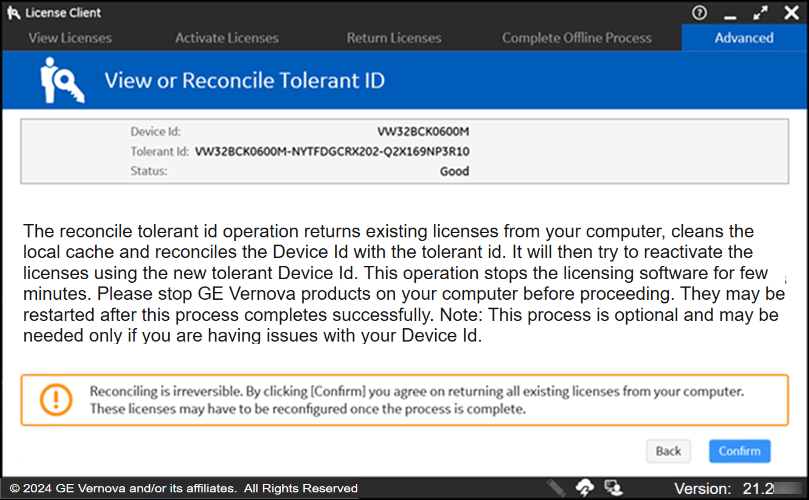
Note:
After the reconcile operation, the 12 characters of existing device ID will change to 36
characters. This ID is the new Tolerant ID.
In the View Licenses tab, you will see that your licenses are still valid and are now mapped to 36 characters device ID.