Add and Configure a Wonderware Collector
About this task
This topic describes how to add a collector instance using Configuration Hub. You can also add a collector instance using the RemoteCollectorConfigurator utility, which does not require you to install Web-based Clients.
Procedure
- Access Configuration Hub.
-
In the NAVIGATION section, select
Collectors.
A list of collectors in the default system appears.
-
If needed, select the system in which you want to add a collector
instance.

-
In the upper-right corner of the main section, select
 .
.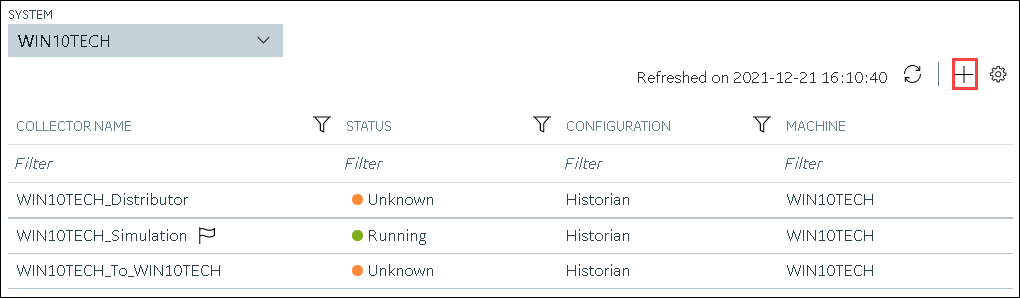
The Add Collector Instance: <system name> window appears, displaying the Collector Selection section. The MACHINE NAME field contains a list of machines on which you have installed collectors. - In the MACHINE NAME field, select the machine in which you want to add a collector instance.
-
In the COLLECTOR TYPE field, select
Wonderware Collector, and then select Get
Details.
The INSTALLATION DRIVE and DATA DIRECTORY fields are disabled and populated.
-
Select Next.
The Source Configuration section appears. The field is disabled and populated.
- In the WONDERWARE SERVER field, enter the host name or IP address of the Wonderware Historian server from which you want to collect data.
- Enter values in the USERNAME and PASSWORD fields to connect to the Wonderware Historian server.
-
Select Next.
The Destination Configuration section appears. Under CHOOSE DESTINATION, the Historian Server option is selected by default.
- Select the destination to which you want to send data, and then enter values in the available fields. You can send data to an on-premises Historian server or to a cloud destination such as Alibaba Cloud, AWS Cloud, Azure Cloud, Google Cloud, or Predix Cloud.
-
Select Next.
The Collector Initiation section appears. The COLLECTOR NAME field is populated with a value in the following format:
<Historian server name>_Wonderware -
If needed, modify the value in the COLLECTOR NAME field.
The value must be unique and must contain the string
Wonderware. -
In the RUNNING MODE field, select one of the following
options.
- Service - Local System Account: Select this option if you want to run the collector as a Windows service using the credentials of the local user (that is, the currently logged-in user). By default, this option is selected, and the USERNAME and PASSWORD fields are disabled.
- Service Under Specific User Account: Select this
option if you want to run the collector as a Windows service using a
specific user account. If you select this option, you must enter values
in the USERNAME and
PASSWORD fields. If you have enabled the Enforce Strict Collector Authentication option in Historian Administrator, you must provide the credentials of a user who is added to at least one of the following security groups:
- iH Security Admins
- iH Collector Admins
- iH Tag Admins
You can also configure the collector to start automatically when you start the computer.
-
Select Add.
The collector instance is added.
-
Select the collector instance.
The fields specific to the collector section appear in the DETAILS section.
-
Under Collector Specific Configuration, enter values as
described in the following table.
Field Description Recovery Time (hours)
Enter the maximum time, in hours, for which the collector will attempt to recover data after the collector is started or when connection between the collector and the Wonderware Historian server is re-established. This time is calculated as the duration between the current time and the last known write time. Continuous data collection is resumed only after the previous data has been recovered.
The default value is 0 hours.
Throttle (Milliseconds)
Enter the frequency of Wonderware data polling. This is to minimize the load on the Wonderware Historian server. By default, GE Wonderware Collector tries to query the tag data every 100 milliseconds based on the collection interval time. You can change this value to any time between 100 milliseconds to 16 hours. - If needed, enter values in the available sections.
-
In the upper-left corner of the page, select Save.
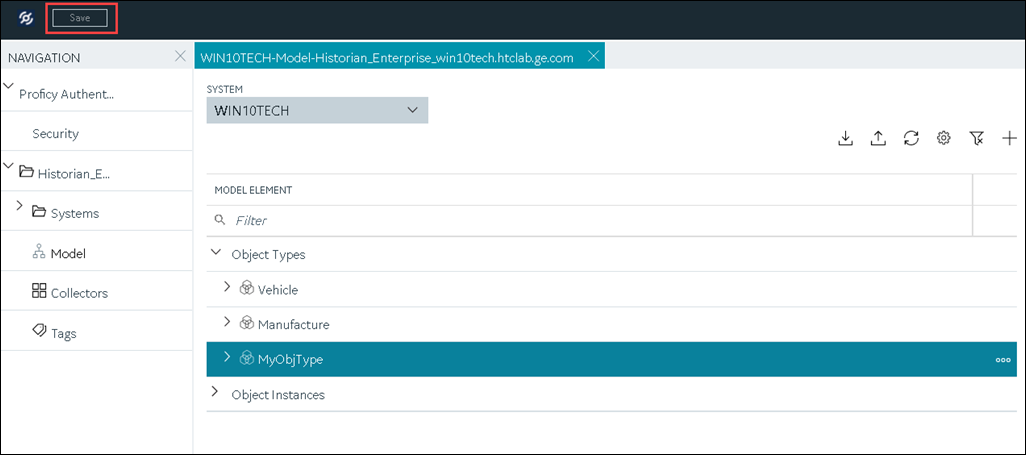
The changes to the collector instance are saved. - If needed, restart the collector.
What to do next
- If you have selected Historian Configuration, specify the tags using Configuration Hub.
- If you have selected Offline Configuration, modify the offline configuration file of the collector. By default, the file is available in the following location: <installation folder of Historian>\GE Digital\<collector name>. For information, refer to Offline Configuration for Collectors. This option is applicable only if you have selected a cloud destination.