Add and Configure a Calculation Collector
About this task
You can create a Calculation collector only for an on-premises Historian server, not for a cloud destination.
This
topic describes how to add a collector instance using Configuration Hub. You can also add a collector
instance using the RemoteCollectorConfigurator utility, which does not
require you to install Web-based Clients.
Note: Using Configuration Hub, you cannot define a calculation formula for a tag for a Calculation
collector. You can, however, define a calculation formula using Historian
Administrator or other Web-based Clients.
Procedure
- Access Configuration Hub.
-
In the NAVIGATION section, select
Collectors.
A list of collectors in the default system appears.
-
If needed, select the system in which you want to add a collector
instance.

-
In the upper-right corner of the main section, select
 .
.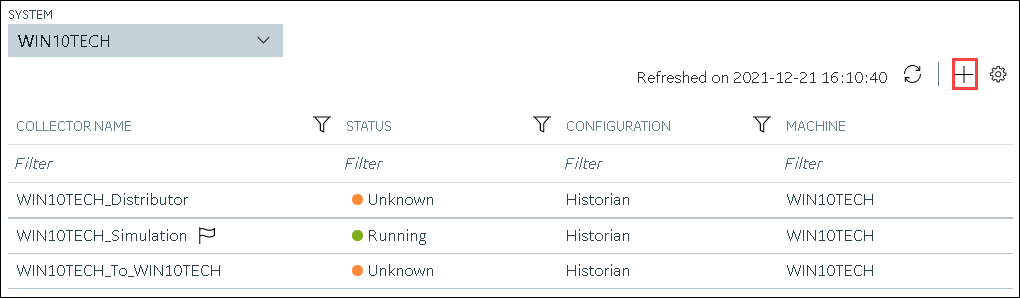
The Add Collector Instance: <system name> window appears, displaying the Collector Selection section. The MACHINE NAME field contains a list of machines on which you have installed collectors. - In the MACHINE NAME field, select the machine in which you want to add a collector instance.
-
In the COLLECTOR TYPE field, select
Calculation Collector, and then select Get
Details.
The INSTALLATION DRIVE and DATA DIRECTORY fields are disabled and populated.
-
Select Next.
The Source Configuration section appears. The HISTORIAN SERVER field is disabled and populated.
-
Select Next.
The Destination Configuration section appears. Under CHOOSE DESTINATION, the Historian Server option is selected by default; the other options are disabled. In addition, the DESTINATION HISTORIAN SERVER field is disabled and populated with the value you selected in the MACHINE NAME field in the Collector Selection section.
- In the USERNAME and PASSWORD fields, enter the credentials to access the destination Historian server. Values are required only for a remote Historian server.
-
Select Next.
The Collector Initiation section appears.
- If needed, modify the value in the COLLECTOR NAME field. The value must be unique.
-
In the RUNNING MODE field, select one of the following
options.
- Service - Local System Account: Select this option if you want to run the collector as a Windows service using the credentials of the local user (that is, the currently logged-in user). If you select this option, the USERNAME and PASSWORD fields are disabled.
- Service Under Specific User Account: Select this
option if you want to run the collector as a Windows service using a
specific user account. If you select this option, you must enter values
in the USERNAME and
PASSWORD fields. If you have enabled the
Enforce Strict Collector Authentication
option in Historian Administrator, you must provide the credentials of a user who is added to at least
one of the following security groups:
- iH Security Admins
- iH Collector Admins
- iH Tag Admins
You can also configure the collector to start automatically when you start the computer.
-
Select Add.
The collector instance is added. The fields specific to the collector section appear in the DETAILS section.
-
Under Collector-Specific Configuration, enter values as
described in the following table.
Field Description Calculation Timeout (sec) The maximum time a calculation must be performed before being terminated. The default value is 10 seconds. If the calculation takes longer, it is canceled, and a bad data quality sample is stored in the destination tag with a subquality, calculation error. Max Recovery Time (hr) The maximum time, in hours till now, that the collector will attempt to restore data. This is applicable only to event-based tags. The default value is 4 hours. If you want to disable automatic calculation of the tag, set the value of this field to 0.
- If needed, enter values in the other sections.
-
In the upper-left corner of the page, select Save.
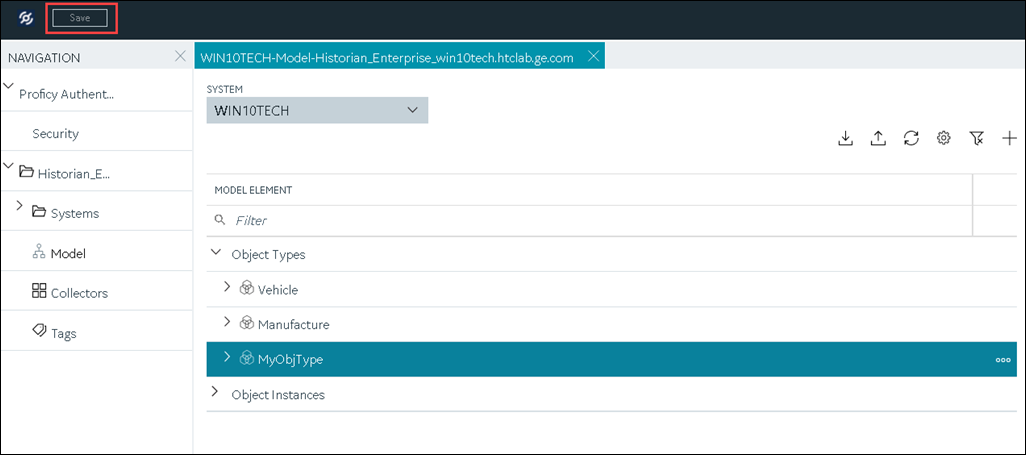
The changes to the collector instance are saved. - If needed, restart the collector.