Add a Collector Instance
Before you begin
- Install collectors.
- For an iFIX collector, if iFIX is not running in a Windows-service mode, an error occurs when you add the collector instance. Refer to About Adding an iFIX Collector Instance for expected behaviour and configuration recommendations.
- If the destination of a collector is an Azure IoT Hub device, ensure that the device is running.
About this task
For an ODBC collector, a single mapping file is used by multiple instances.
Note: When you install
collectors, if iFIX and/or CIMPLICITY is installed on the same machine as the
collectors, instances of the following collectors are created automatically:
- The iFIX collector
- The iFIX Alarms & Events collector
- The OPC Classic Data Access collector for CIMPLICITY
- The OPC Classic Alarms and Events collector for CIMPLICITY
This topic describes how to add a collector instance using the RemoteCollectorConfigurator utility. You can also add a collector instance using Configuration Hub. If you want to add an offline collector instance, refer to Add an Offline Collector Instance.
Procedure
-
If you want to use an interactive UI:
-
If you want to use the Command Prompt window:
Results
What to do next
- If you have entered Historian, access Historian Administrator, and manage the tag configuration. For information, refer to Configure Tags.
- If you not entered a value, modify the offline configuration file of the collector. By default, this file is available in the following location: <installation folder of Historian>\GE Digital\<collector name>. For information, refer to Creating Offline Configuration XML file.