Datalogger Mappings
Create a Datalogger Mapping
About This Task
Datalogger Mappings are one-to-one relationships between fields in GE Digital APM families and fields on various dataloggers that are supported by Thickness Monitoring.
The Datalogger Mappings workspace contains a list of baseline mappings. This topic describes how to create an additional mapping.
- Do not modify mappings for the TML Asset ID and TML ID fields.
- When you add a mapping, ensure that:
- The source and target fields are of the same data type.
- The combination of source and target fields is unique (that is, there is a one-to-one relationship between the source and target fields).
Procedure
Results
- If the value in the Transfer Direction field is Send To (T), then, for the datalogger for which you have created the mapping:
- The newly created mapping appears in the grid in the Send To section on the TM Dataloggers page.
- When you Send Data to a Datalogger, the value in the Source Field field that you have specified in the mapping is also sent to the device.
- If the value in the Transfer Direction field is Receive From (F), then, for the datalogger for which you have created the mapping:
- The newly created mapping appears in the grid in the Receive From section on the TM Dataloggers page.
- When you Receive Data from a Datalogger, the value in the Source Field field that you have specified in the mapping is populated with the value from the device field.
Delete a Datalogger Mapping
About This Task
| Source Field | Source Family | Target Field |
|---|---|---|
| TML Asset ID | Thickness Measurement Location |
Asset ID |
| TML ID | Thickness Measurement Location | Datapoint ID |
| Number of Readings | Thickness Measurement Location | Number of Readings |
| Readings | Thickness Measurement | Reading Values |
| Measurement Taken Date | Thickness Measurement | Measurement Taken Date |
Procedure
Results
Datalogger Mapping Records
Datalogger Mapping records are used to determine the relationship between fields in GE Digital APM families and fields used in a datalogger. This topic provides an alphabetical list and description of the fields that exist for the Datalogger Mapping family. The information in the table reflects the baseline state and behavior of these fields.
This family is not enabled for site filtering, which means that records in this family can be accessed by any user with the appropriate license and family privileges. For more information, refer to the Sites section of the documentation.
| Field | Data Type | Description | Behavior and Usage |
|---|---|---|---|
| Asset Type | Character | Indicates whether the mapping is applicable only to piping assets or to all assets. | The default value is null. When the value in this field is Piping Asset, the mapping for piping assets supersedes the mapping for all assets. This field is populated by the MI_DLG_ASSET_TYPE System Code Table. |
| Device Type | Character | The type of the datalogger whose field you want to map. |
This field contains the description of all the System Codes in the M655 System Code Table. You can choose from the following baseline values:
|
| Source Family | Character | The name of the GE Digital APM family whose field you want to map as the source. |
If the value in the Transfer Direction field is Send To (T), then this field contains the following list of families:
If the value in the Transfer Direction field is Receive From (F), then this field contains the following list of families:
|
| Source Field | Character | The name of the field that you want to map as the source. | This field contains a list of fields in the family that you have selected in the Source Family field. |
| Target Field | Character | The name of the field that you want to map as the target. |
This field contains a list of fields in the datalogger that you have selected in the Device Type field. It contains the description of the system Codes in the M658 System Code Table. You must only use the baseline fields that appear in this field. By default, on the TM Dataloggers page, in the Send To and Receive From sections, the rows in the grids are arranged in the alphabetical order of the values in the Target Field column. |
| Transfer Direction | Character | Indicates whether data is sent to or received from the datalogger. |
This field contains the description of all the System Codes in the M656 System Code Table. You can choose from the following baseline values:
|
Baseline Datalogger Mapping Records
The following table provides the field values in baseline Datalogger Mappings.
| Device Type | Transfer Direction | Source Family | Source Field | Target Field |
|---|---|---|---|---|
| GE DMS Go/Go+ | Receive From (F) | Thickness Measurement | Measurement Taken Date | Date Last Updated |
| GE DMS Go/Go+ | Receive From (F) | Thickness Measurement | Readings | Reading Values |
| GE DMS Go/Go+ | Receive From (F) | Thickness Measurement Location | TML Asset ID | Asset ID |
| GE DMS Go/Go+ | Receive From (F) | Thickness Measurement Location | TML ID | Datapoint ID |
| GE DMS Go/Go+ | Send To (T) | Thickness Measurement Location | TML Asset ID | Asset ID |
| GE DMS Go/Go+ | Send To (T) | Thickness Measurement Location | TML ID | Datapoint ID |
| GE DMS Go/Go+ | Send To (T) | Thickness Measurement Location | Location | Datapoint Location |
| GE DMS Go/Go+ | Send To (T) | Thickness Measurement Location | Number of Readings | Number of Readings |
| GE DMS Go/Go+ | Send To (T) | TML Corrosion Analysis | Last Measurement Date | Date Last Updated |
| GE DMS Go/Go+ | Send To (T) | TML Corrosion Analysis | Last Measurement Value | Measurement Value |
| GE DMS2 | Receive From (F) | Thickness Measurement | Measurement Taken Date | Date Last Updated |
| GE DMS2 | Receive From (F) | Thickness Measurement | Readings | Reading Values |
| GE DMS2 | Receive From (F) | Thickness Measurement Location | TML Asset ID | Asset ID |
| GE DMS2 | Receive From (F) | Thickness Measurement Location | TML ID | Datapoint ID |
| GE DMS2 | Send To (T) | Thickness Measurement Location | TML Asset ID | Asset ID |
| GE DMS2 | Send To (T) | Thickness Measurement Location | TML ID | Datapoint ID |
| GE DMS2 | Send To (T) | Thickness Measurement Location | Location | Datapoint Location |
| GE DMS2 | Send To (T) | Thickness Measurement Location | Number of Readings | Number of Readings |
| GE DMS2 | Send To (T) | TML Corrosion Analysis | Last Measurement Date | Date Last Updated |
| GE DMS2 | Send To (T) | TML Corrosion Analysis | Last Measurement Value | Measurement Value |
| Olympus 37DL Plus Ultrasonic Thickness Gage | Receive From (F) | Thickness Measurement | Measurement Taken Date | Date Last Updated |
| Olympus 37DL Plus Ultrasonic Thickness Gage | Receive From (F) | Thickness Measurement | Readings | Reading Values |
| Olympus 37DL Plus Ultrasonic Thickness Gage | Receive From (F) | Thickness Measurement Location | TML Asset ID | Asset ID |
| Olympus 37DL Plus Ultrasonic Thickness Gage | Receive From (F) | Thickness Measurement Location | TML ID | Datapoint ID |
| Olympus 37DL Plus Ultrasonic Thickness Gage | Send To (T) | Thickness Measurement Location | TML Asset ID | Asset ID |
| Olympus 37DL Plus Ultrasonic Thickness Gage | Send To (T) | Thickness Measurement Location | TML ID | Datapoint ID |
| Olympus 37DL Plus Ultrasonic Thickness Gage | Send To (T) | Thickness Measurement Location | Location | Location Description |
| Olympus 37DL Plus Ultrasonic Thickness Gage | Send To (T) | Thickness Measurement Location | Number of Readings | Number of Readings |
| Olympus 37DL Plus Ultrasonic Thickness Gage | Send To (T) | TML Corrosion Analysis | Last Measurement Date | Date Last Updated |
| Olympus 37DL Plus Ultrasonic Thickness Gage | Send To (T) | TML Corrosion Analysis | Last Measurement Value | Measurement Value |
| Olympus 38DL Plus Ultrasonic Thickness Gage | Receive From (F) | Thickness Measurement | Measurement Taken Date | Date Last Updated |
| Olympus 38DL Plus Ultrasonic Thickness Gage | Receive From (F) | Thickness Measurement | Readings | Reading Values |
| Olympus 38DL Plus Ultrasonic Thickness Gage | Receive From (F) | Thickness Measurement Location | TML Asset ID | Asset ID |
| Olympus 38DL Plus Ultrasonic Thickness Gage | Receive From (F) | Thickness Measurement Location | TML ID | Datapoint ID |
| Olympus 38DL Plus Ultrasonic Thickness Gage | Send To (T) | Thickness Measurement Location | TML Asset ID | Asset ID |
| Olympus 38DL Plus Ultrasonic Thickness Gage | Send To (T) | Thickness Measurement Location | TML ID | Datapoint ID |
| Olympus 38DL Plus Ultrasonic Thickness Gage | Send To (T) | Thickness Measurement Location | Location | Location Description |
| Olympus 38DL Plus Ultrasonic Thickness Gage | Send To (T) | Thickness Measurement Location | Number of Readings | Number of Readings |
| Olympus 38DL Plus Ultrasonic Thickness Gage | Send To (T) | TML Corrosion Analysis | Last Measurement Date | Date Last Updated |
| Olympus 38DL Plus Ultrasonic Thickness Gage | Send To (T) | TML Corrosion Analysis | Last Measurement Value | Measurement Value |
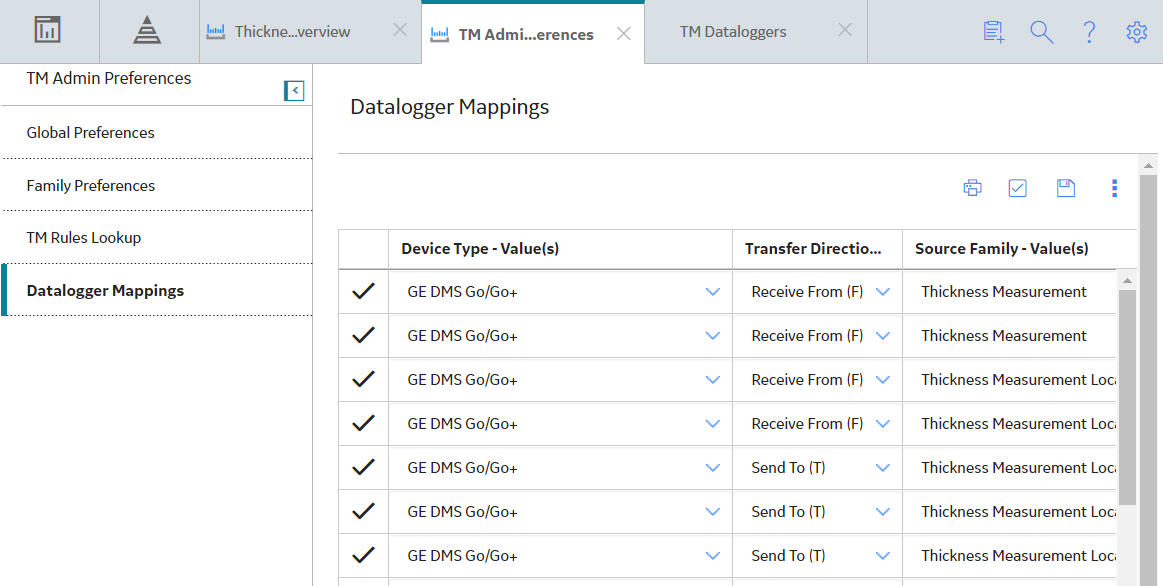
 .
. icon is replaced with the
icon is replaced with the  icon.
icon. .
.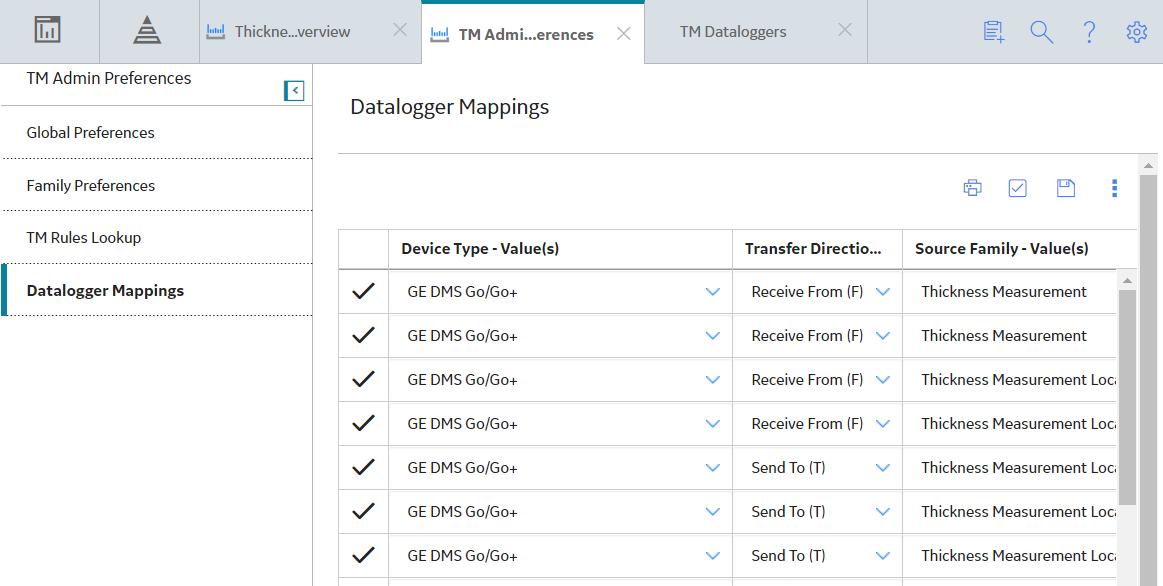
 , and then select
, and then select