T-Min Calculations
About T-Min Calculations
This topic has been intentionally excluded from the GE Digital APM product documentation website. This topic is available to you via the product documentation that is provided within the GE Digital APM system.
About the Calculated T-Min Value using Policy
The Calculated T-Min value is determined by performing calculations using T-Min formulas and values from the Thickness Measurement Location (TML). This calculation will be performed using a policy that is provided in the TM Rules Lookup.
About the Calculated T-Min Value using Formula
This topic has been intentionally excluded from the GE Digital APM product documentation website. This topic is available to you via the product documentation that is provided within the GE Digital APM system.
About Nominal Allowance
The Nominal Allowance T-Min is the minimum thickness value that is derived by deducting Corrosion Allowance from Nominal Thickness.
About Default T-Min
This topic has been intentionally excluded from the GE Digital APM product documentation website. This topic is available to you via the product documentation that is provided within the GE Digital APM system.
About User-Defined T-Min
This topic has been intentionally excluded from the GE Digital APM product documentation website. This topic is available to you via the product documentation that is provided within the GE Digital APM system.
About the Results of a T-Min Calculation
This topic has been intentionally excluded from the GE Digital APM product documentation website. This topic is available to you via the product documentation that is provided within the GE Digital APM system.
About the Calculation Details
This topic has been intentionally excluded from the GE Digital APM product documentation website. This topic is available to you via the product documentation that is provided within the GE Digital APM system.
About TML Calculation Details
This topic has been intentionally excluded from the GE Digital APM product documentation website. This topic is available to you via the product documentation that is provided within the GE Digital APM system.
 , and then select
, and then select 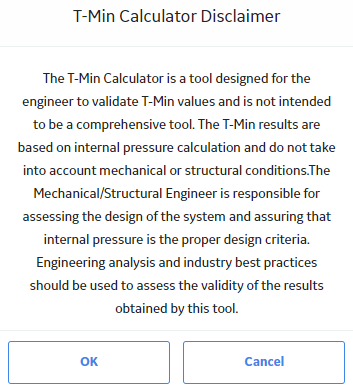
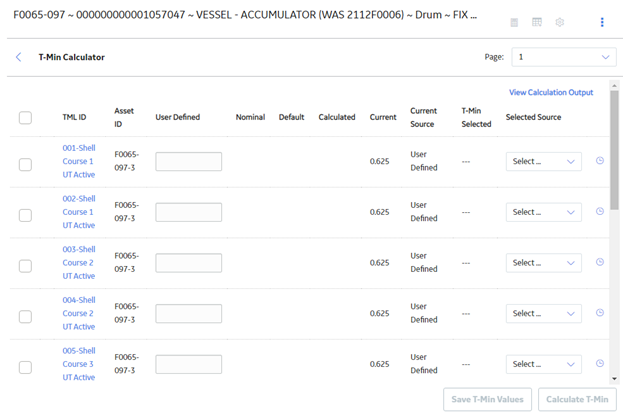
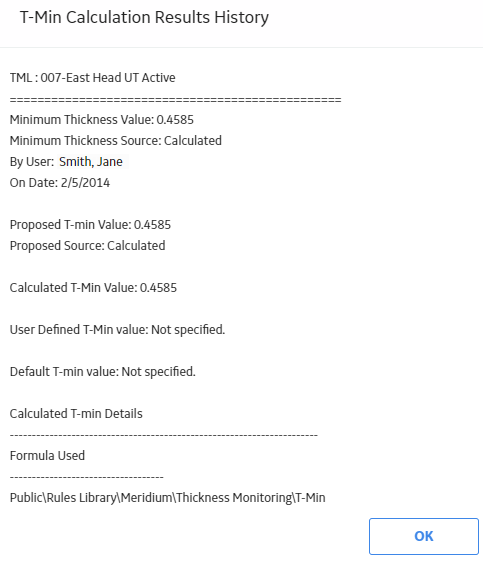
 and
and  images appear next to the TML IDs to indicate whether the TMLs have been calculated successfully. The
images appear next to the TML IDs to indicate whether the TMLs have been calculated successfully. The 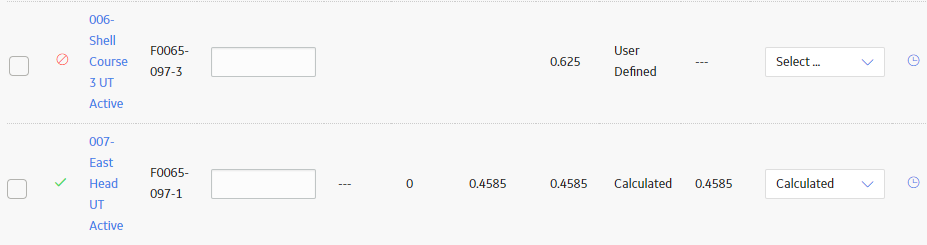
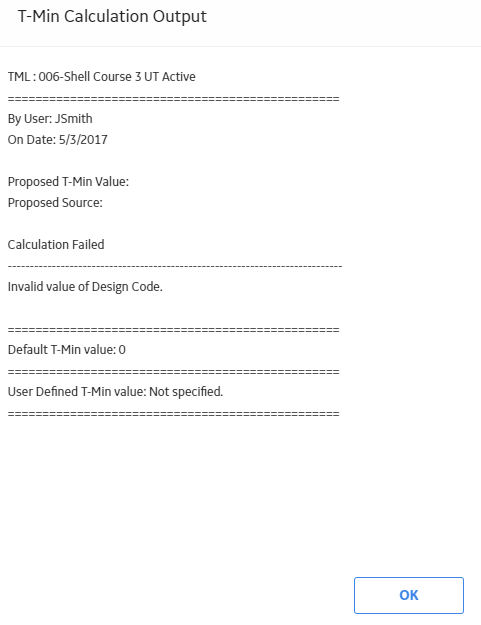
 .
. .
.