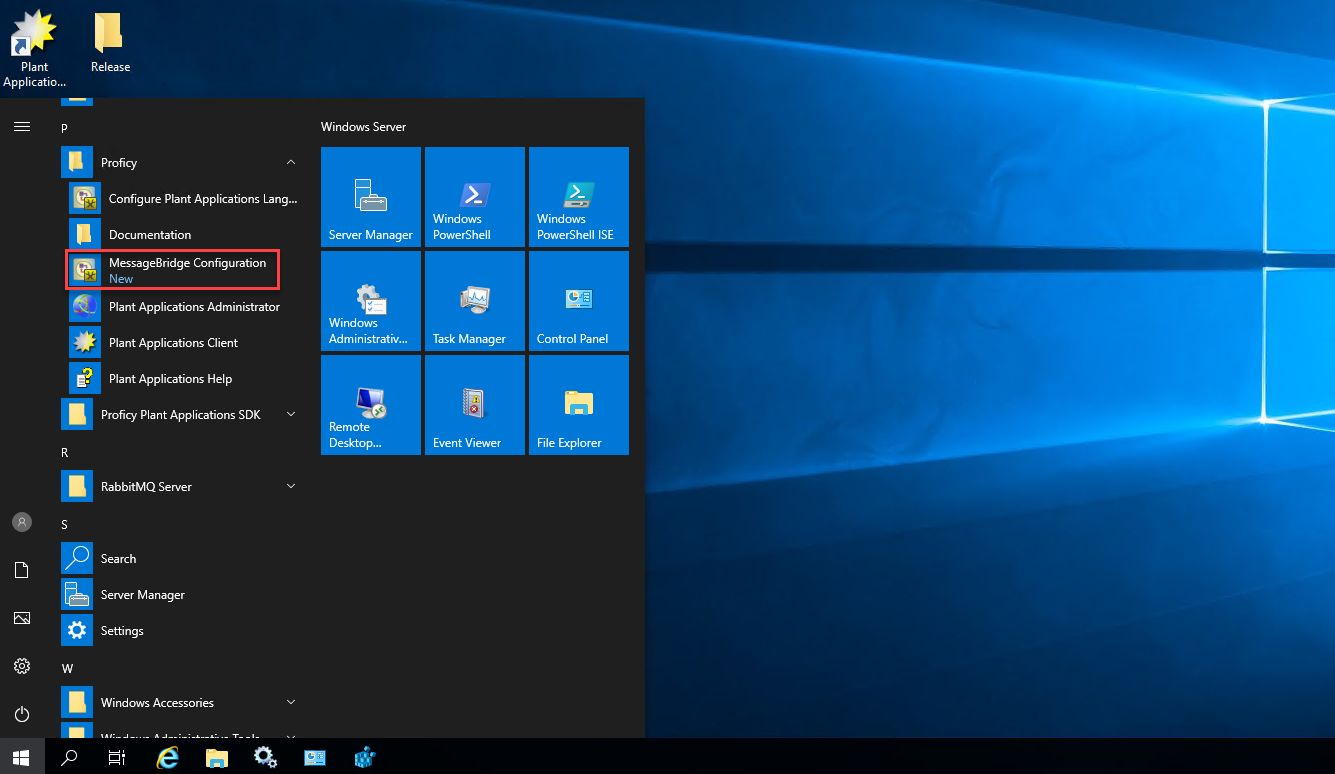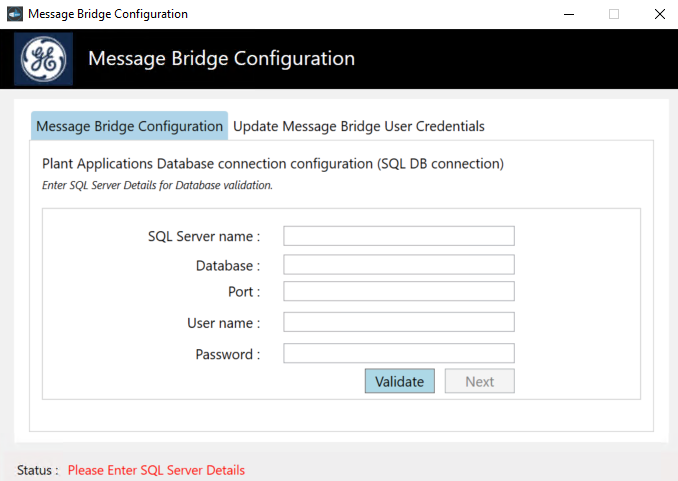Run Message Bridge Configuration Utility
Before you begin
About this task
Procedure
Update Message Bridge User Credentials
About this task
Procedure
In the Update Message Bridge User Credentials tab, enter the Plant Applications Administrator user credentials for the Message Bridge service configuration as described below.

| Credential | Description |
|---|---|
| User Name | Enter the user name for an administrator account in Plant Applications. |
| Password | Enter the password for the user name you entered in the User Name box. |
| Update | Select to update the Plant Applications Administrator credentials for Message Bridge service . |