Import and save applications to Operations Hub.
About this task
When you import an application, a copy of the application and its components (that is,
plug-ins, pages, entities, queries, events, themes, and settings) is created. If an
application or a component with the same name exists in the current site, then a
system-generated number is appended to the name of the imported application or
component. However, if a plug-in with the same name exists, the plug-in is not imported.
Instead, the plug-in that already exists in the site is used in the
application.Before you begin
Export the
application that you want to import. Default applications are excluded from
the import operation.
Procedure
- From the main navigation menu, select
APPS.
The
APPS workspace appears.
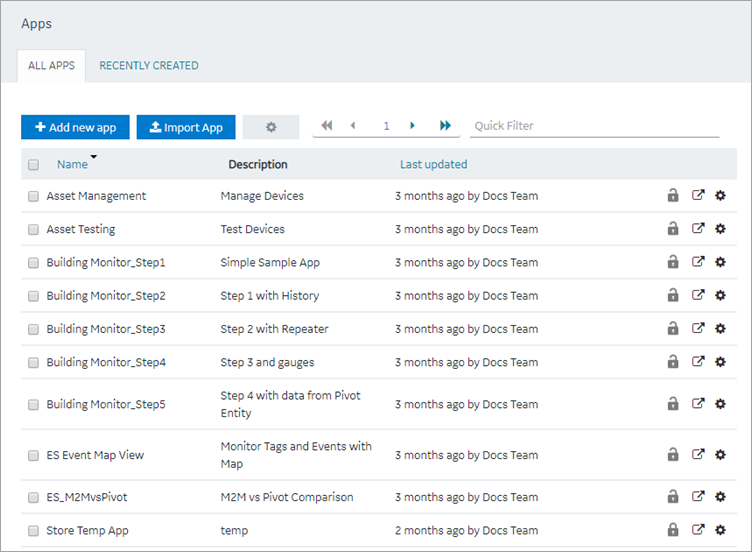
- Select Import App.
A message appears, indicating that if there is already an application or a component
with the same name, the imported application or component will contain a new
name.
-
Proceed to import the application.
-
Navigate to the application (stored as a .zip file) that you want to import,
then select Open.
Important: To avoid system related errors, do not modify original
exported zip files and repackage them for import.
-
If the application being imported already exists in Operations Hub with the
same name, select one of the following:
| Option | Description |
|---|
| Duplicate |
Creates a duplicate copy of the application and imports to
Operations Hub. |
| Replace |
Deletes the existing application in Operations Hub and replaces with
the one from the import file. |
-
If the system detects that the imported application has widgets/plug-ins
eligible for upgrades, then they are automatically updated to their latest
versions. See Configure Plug-in Upgrades.
Results
A copy of the selected application is created. The
Pages workspace appears, displaying a list of pages copied from
the original application.