Export and save applications to your local system.
About this task
If you want to use or copy an application that was created using a different site, you must
export the application, and then import it. Tip: If you want to export multiple applications that
use the same entities and queries, export them together (instead of exporting them
individually).
Default applications are excluded from the export operation.
To export a default application, duplicate and export it.
Procedure
- From the main navigation menu, select
APPS.
The
APPS workspace appears.
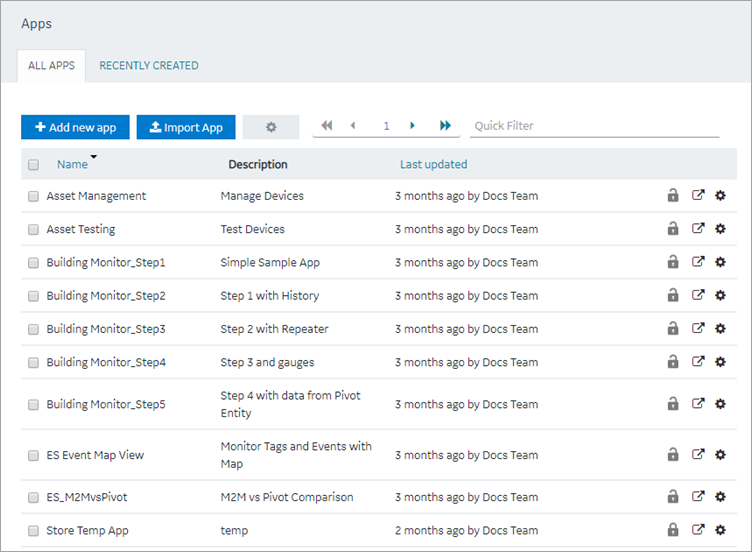
- In the rows containing the applications that you want to export, select the check boxes.
- In the workspace heading, select
 , and then select Export apps.
, and then select Export apps.A message appears, indicating that the application will be saved in the default download location of the browser.
Tip: Alternatively, in the row containing each application that you want to export, select

, and then select
Export app.
- Select OK.
The Select Datasources screen appears, if the
application being exported contains queries that work with multiple data
sources.
-
Select the compatible data sources, then select
Export.
Each application is exported as a .zip file, which contains:
- a .zip file for each plug-in used in the application.
- an .xml file for the rest of the components used in the application.
Important: To avoid system related errors, do not modify
original exported zip files and repackage them for
import.