iFrame
Use the iFrame widget to load content from another website within Operations Hub.
The iFrame widget is available under . When designing application pages, drag-and-drop GEIFrame to a container.
The following list of properties are specific to this widget. For common properties, refer to Page Components.
| Property | Description |
|---|---|
| Source - URL | Use any of these options to provide the URL address of the website you
want to load in the iFrame widget.
|
| Hide Scrollbars | If selected, hides the scroll bar. The horizontal and vertical scroll bars appear only when the content in the iFrame widget extends beyond the widget's width and height. |
| Enable Full Width | If selected, the iFrame widget occupies 100% of the width of the container. Enabling this property overrides the Width (px) set for the widget. |
| Width (px) | If you do not select Enable Full Width, then set a width for the iFrame widget in pixels. |
| Height (px) | Set a height for the iFrame widget in pixels. |
| Border Style | To apply a border to the iFrame widget, select from any of the available
styles, or select None for no border.
|
| Border Width (px) | Enter a value that defines the thickness of the iFrame border. |
| Border Color | Select a color to apply to the four borders of the iFrame widget. |
iFrame at Runtime
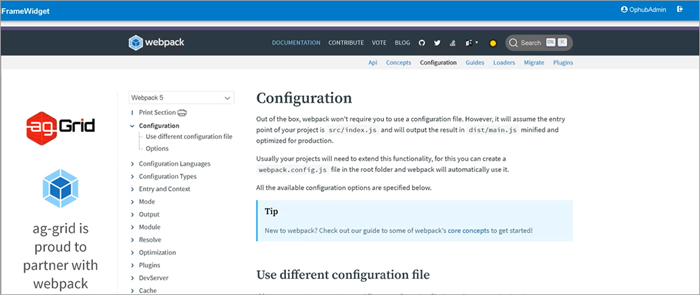
Note:
- When you print preview a webpage, it may not look like the actual web page. The print stylesheet formats the web page to print in a user-friendly format.
- Some website URLs may not load within an iFrame due to their security policies.
- To load YouTube videos within an iFrame, use the video’s embed URL.