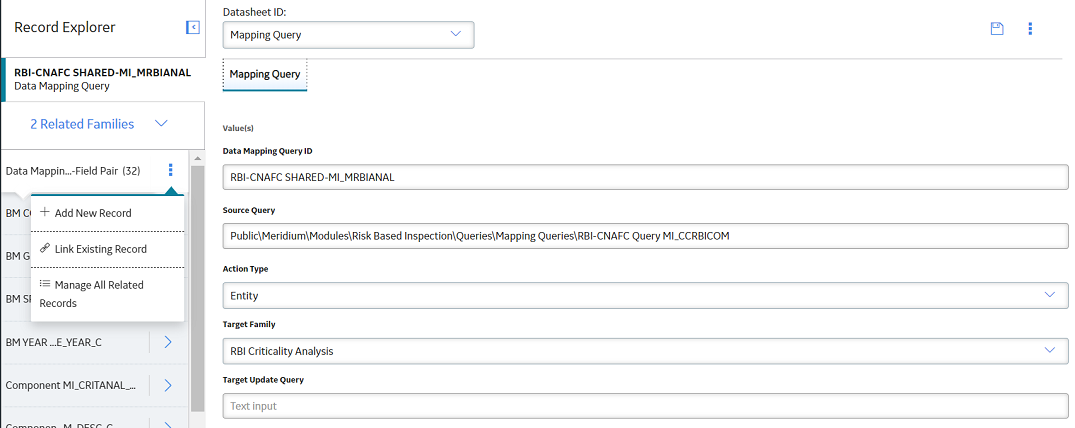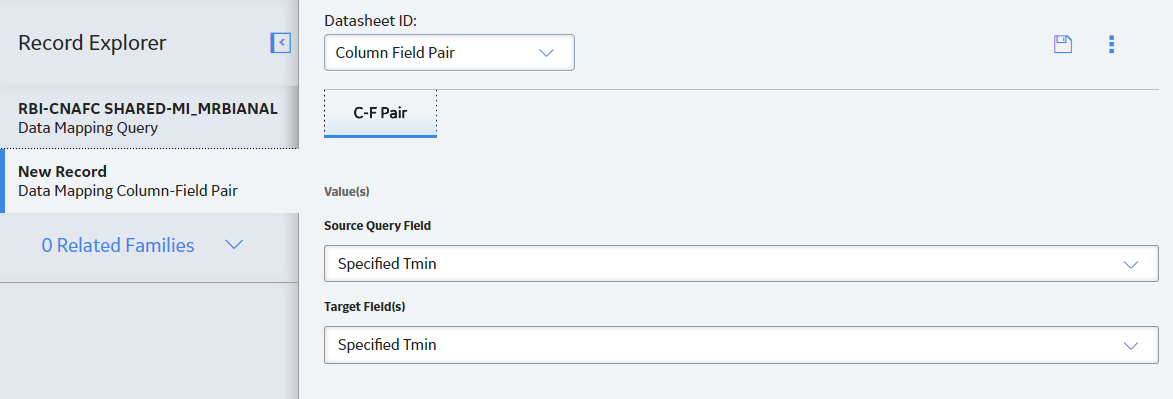Risk Based Inspection 580 Upgrade
Upgrade or Update RBI 580 to V5.2.1.0.0
The following table provides you the reference to procedures to upgrade from an earlier APM version to the latest version.
| Upgrade from | Upgrade to | Procedure |
|---|---|---|
| V5.2.x | V5.2.1.0.0 | |
| V5.1.x | V5.2.1.0.0 | |
| V5.0.x | V5.2.1.0.0 | |
| V4.6.2 or a later V4.6.x release | V5.2.1.0.0 | |
| V4.6.1.x or earlier | V5.2.1.0.0 |
Note: For more information on upgrading to APM V4.6.2.0.0 or a later V4.6.x release, refer to the Upgrade documentation for the corresponding version.
|
Upgrade from any version V5.2.0.0.0 through V5.2.0.1.0
This module will be upgraded to V5.2.1.0.0 automatically when you upgrade the components in the basic APM system architecture. No additional steps are required.
Upgrade from any version V5.1.0.0.0 through V5.1.3.1.0
The following tables outline the steps that you must complete to upgrade this module to V5.2.1.0.0. These instructions assume that you have completed the steps for upgrading the basic APM system architecture.
These tasks may be completed by multiple people in your organization. We recommend, however, that the tasks be completed in the order in which they are listed.
| Step | Task | Notes |
|---|---|---|
| 1 | Revert the following catalog items to baseline to improve the performance:
| This step is required only if you have previously modified the queries. This step will be completed automatically when you upgrade the components in the basic APM system architecture. |
Upgrade from any version V5.0.1.0.0 through V5.0.6.0.0
The following tables outline the steps that you must complete to upgrade this module to V5.2.1.0.0. These instructions assume that you have completed the steps for upgrading the basic APM system architecture.
These tasks may be completed by multiple people in your organization. We recommend, however, that the tasks be completed in the order in which they are listed.
| Step | Task | Notes |
|---|---|---|
| 1 | Update the Piping Stress content and calculate Allowable Stress for RBI Criticality Analyses in the Created state with Design Code B31.3 and Code Year 2014. | This step is required only if you want to use the updated Piping Stress content for Design Code B31.3 and Code Year 2014 to calculate Allowable Stress. For more information, refer to KBA 000068370. |
Upgrade from any version V4.6.2.0.0 through V4.6.10.0.0
The following tables outline the steps that you must complete to upgrade this module to V5.2.1.0.0. These instructions assume that you have completed the steps for upgrading the basic APM system architecture.
These tasks may be completed by multiple people in your organization. We recommend, however, that the tasks be completed in the order in which they are listed.
After you upgrade:
- All RBI Assets with Active Analyses will have a related Inspection Plan record created.
- All RBI recommendations for an RBI Asset will be related to Inspection Plan record of the RBI Asset.
- The state caption for RBI Recommendation family with State ID MI_ACCEPTED will be updated to “Approved”.
- The Recommendation Methodology field on RBI Recommendation will be updated to RBI 580 where previously the field had the value of "Criticality Calculator”.
- All security users who belong to the 'MI RBI Analyst' security group will belong to the MI Inspection Plan Approver security role.
- The MI Inspection Plan Approver security role will have the MI ASM Analyst security group assigned.
- Piping Stress updated
- In some of the Piping Stress records for B31.3, WPB was misspelled as WFB. These records are now updated based on ASME standards.
- In some of the Piping Stress records for B31.3 and B31.1 for the year 2014, where the Material Specification field contained the value B366 and B622, the Material Grade had the value NS instead of N/A. These records are now updated based on ASME standards.
- RBI 580 Representative Fluid contents have been updated for the following fluids to match the API 581, 3rd Edition, Addendum 1 specification:
- C13-16 (Diesel)
- C17-25 (Gas Oil)
- C25+ (Resid)
- C5
- Chlorine
- CO
- EO
- H2
- H2O (Water)
- H2S
- HCl
- HF
- MEOH (Methanol)
- NH3
- Phosgene
- Steam
For information on the updated RBI 580 Representative Fluid Contents, refer to the RBI 580 Representative Fluids topic.
- The Data Mapping Group record that satisfies the following conditions, along with its child records, will be reverted to baseline:
- The value in the Source Family field is Criticality RBI Component - Exchanger Bundle.
- The value in the Target Family field is RBI Criticality Analysis.
- In some of the PV Stress records that contain the value SA/AS 1548, SB-187, SB-308, or SB-211 in the Material Specification field, values in the Minimum Yield Strength field are updated based on ASME 2010 standards.
| Step | Task | Notes |
|---|---|---|
| 1 | Update entity key parameters for the following catalog queries:
|
This step is required only if you have previously modified the queries. This step will be completed automatically when you upgrade the components in the basic APM system architecture. |
| 2 | Revert the following queries to baseline to remove the references to the MI_ENTITIES family that has been deprecated:
|
This step is required only if you have previously modified the queries. This step will be completed automatically when you upgrade the components in the basic APM system architecture. |
| 3 | Add FMLY_KEY column to the following catalog queries:
| This step is required only if you have previously modified the queries. This step will be completed automatically when you upgrade the components in the basic APM system architecture. |
| 4 | Add existing RBI Component Types to the MI RBI COMPONENT TYPES system code table. | This step is required only if you have additional RBI Component type records that are not provided in the baseline APM database. |
| 5 | Revert the RBI Corrosion Loop datasheet to baseline. | This step is required only if you have modified the RBI Corrosion Loop datasheet. |
| 6 | Configure Risk Based Inspection ActiveMQ settings for MIExecution Service. | This step is optional. You can perform this step if you want to modify the default retries or concurrency settings. |
| 7 | Ensure that the Meridium MIExecution Service is installed and running. | If the basic APM system architecture is already installed, the Meridium MIExecution Service is automatically installed, and the service runs automatically. |
| 8 | Revert the following queries to baseline to fix the query compilation error:
| This step is required only if you have previously modified the queries. |
| 9 | Revert the following queries to baseline: Public\Meridium\Modules\Risk Based Inspection\Queries\Criticality Consequence Evaluation folder. | This step is required only if you are using Flexible Configurations with a custom Consequence Evaluation Family. |
| 10 | Revert the following queries to baseline:
| This step is required only if you have previously modified the queries and you want to support Functional Location as an Asset. |
| 11 |
Revert the following queries to baseline as the MI_SM_STATES.SMST_STAT_IND field is deprecated :
| This step is required only if you have previously modified the queries. |
| 12 | Revert the following queries to baseline
| This step is required only if you have previously modified the queries. |
| 13 | Revert the following queries to baseline:
| This step is required only if you have previously modified the queries and you need to update the Inspection Task hyperlink in the Inspection Plan page to open in a Datasheet dialog. |
| 14 | All Inspection Plans will be updated as follows:
| This step will be completed automatically when you upgrade the components in the basic APM system architecture. |
| 15 | Update the Piping Stress content and calculate Allowable Stress for RBI Criticality Analyses in the Created state with Design Code B31.3 and Code Year 2014. | This step is required only if you want to use the updated Piping Stress content for Design Code B31.3 and Code Year 2014 to calculate Allowable Stress. For more information, refer to KBA 000068370. |
Update Query Parameter Type
After the database upgrade for APM, if the entity key fields are used as a parameter, you must modify the catalog query parameters to use the correct type by performing the following steps.
Procedure
Revert the Risk Based Inspection Queries to Baseline
This action is required only if you have modified the Risk Based Inspection queries.
About This Task
Procedure
Add FMLY_KEY column to Query
Procedure
Add RBI Component Types
Procedure
Revert Datasheets to Baseline
About This Task
Procedure
Configure Risk Based Inspection ActiveMQ settings for MIExecution Service
The MIExecution Service,on each APM Server serves RBI, Inspection and Thickness Monitoring module queues. This service is configured to use a single shared ActiveMQ queue service across APM. Available queue configuration options include retries and concurrency limit.
Procedure
Revert the Compliance Management Query to Baseline
This action is required only if you want to use the RBI Inspection Grouping functionality.
About This Task
Procedure
Add Completion Comments Field to RBI Recommendation Datasheet
Procedure
Verify Specified Tmin Mapping Availability
Before You Begin
Procedure
- Using the global search, search for RBI-CNAFC SHARED-MI_MRBIANAL, and then select the data mapping query.
- In the Record Explorer, select All Possible Families.
- Select Data Mapping Column-Field Pair.
- In the Source Query box, verify the value. It must be Public\Meridium\Modules\Risk Based Inspection\Queries\Mapping Queries\RBI-CNAFC Query MI_CCRBICOM.
- In the Datasheet ID box, select Mapping Query Details.
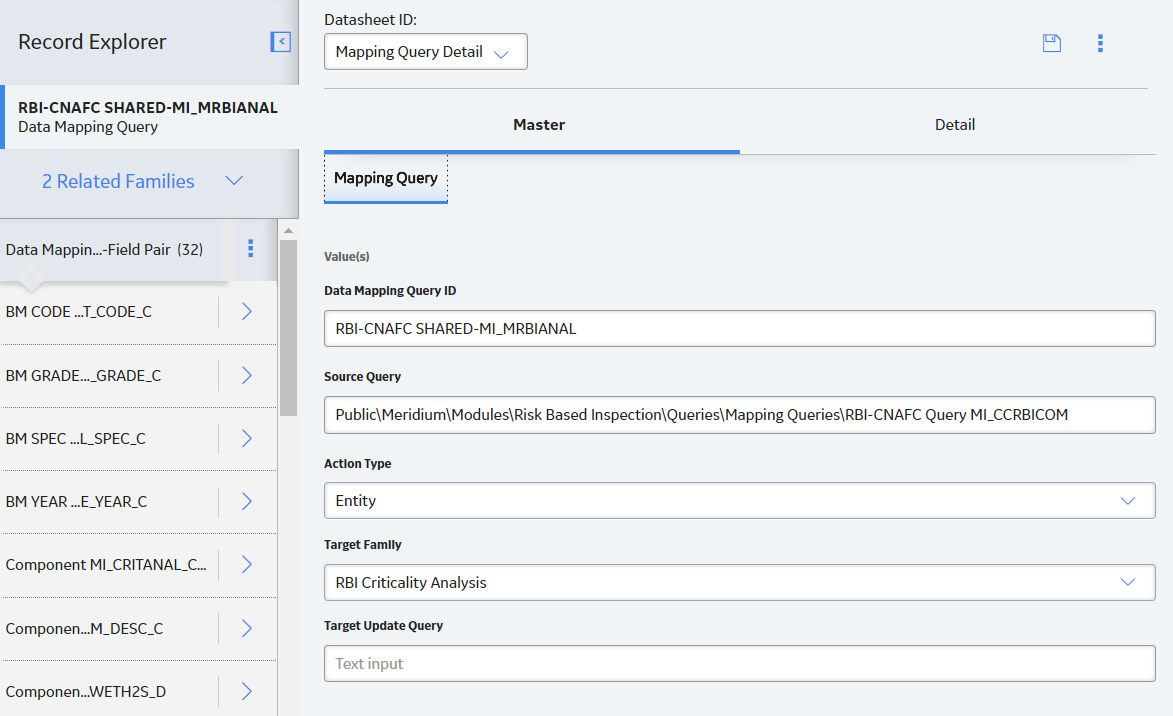
- Select the Detail tab.
- Verify if the Specified Tmin mapping is available in the list.
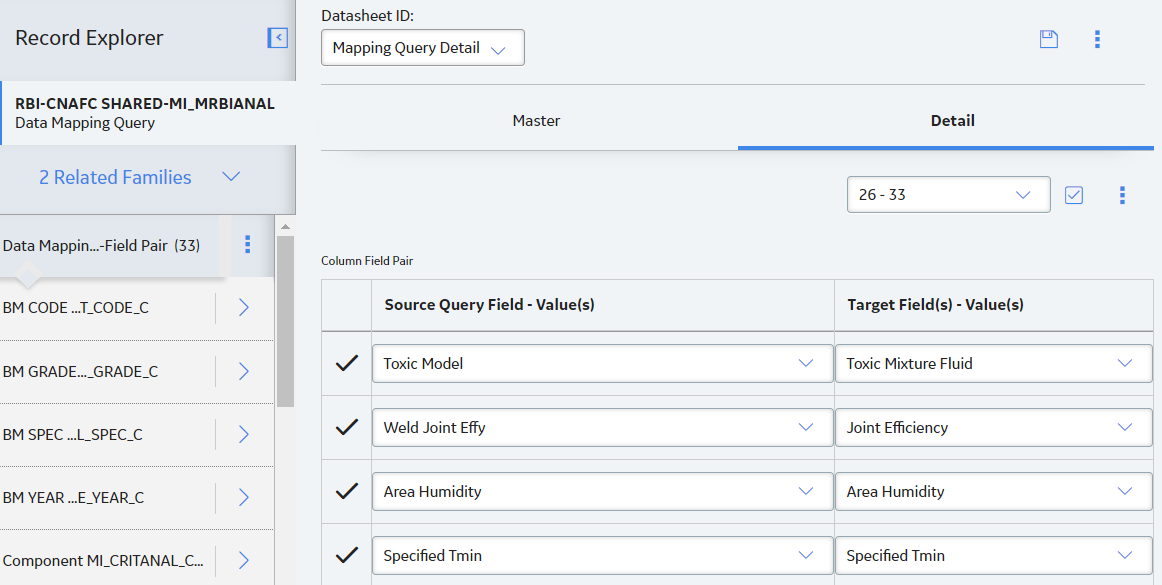
- If the Specified Tmin mapping query is not available, Add Specified Tmin Mapping manually.
Add Specified Tmin Mapping
Revert the Process Units Overview Queries to Baseline
This action is required only if you have modified the Process Units Overview queries.
About This Task
Procedure
Revert the Finalize Risk Queries to Baseline
This step is required only if you have modified the queries that are used for the Finalize Risk button in the Assets section of the Risk Based Inspection Overview page and the Unit Summary page.

 .
. .
. .
. , and enter EquipmentTypes.
, and enter EquipmentTypes. to save the record.
to save the record.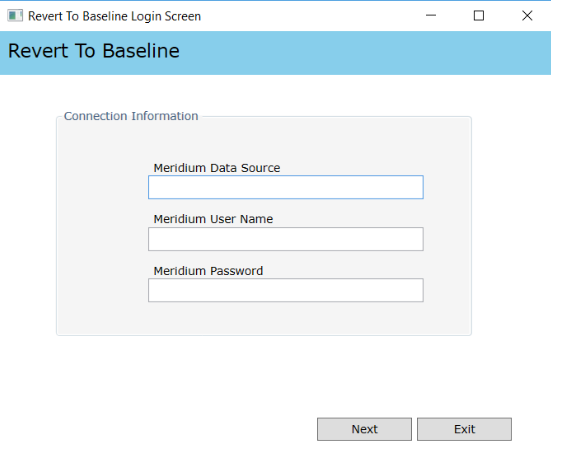
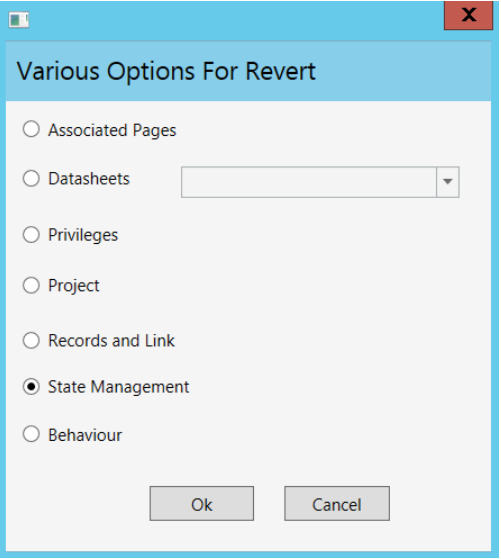
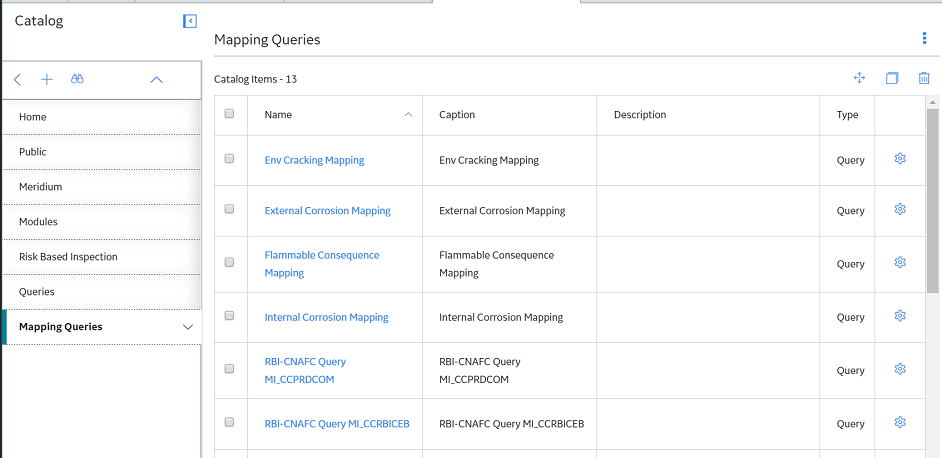
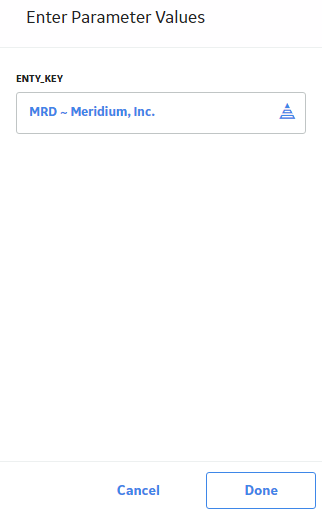
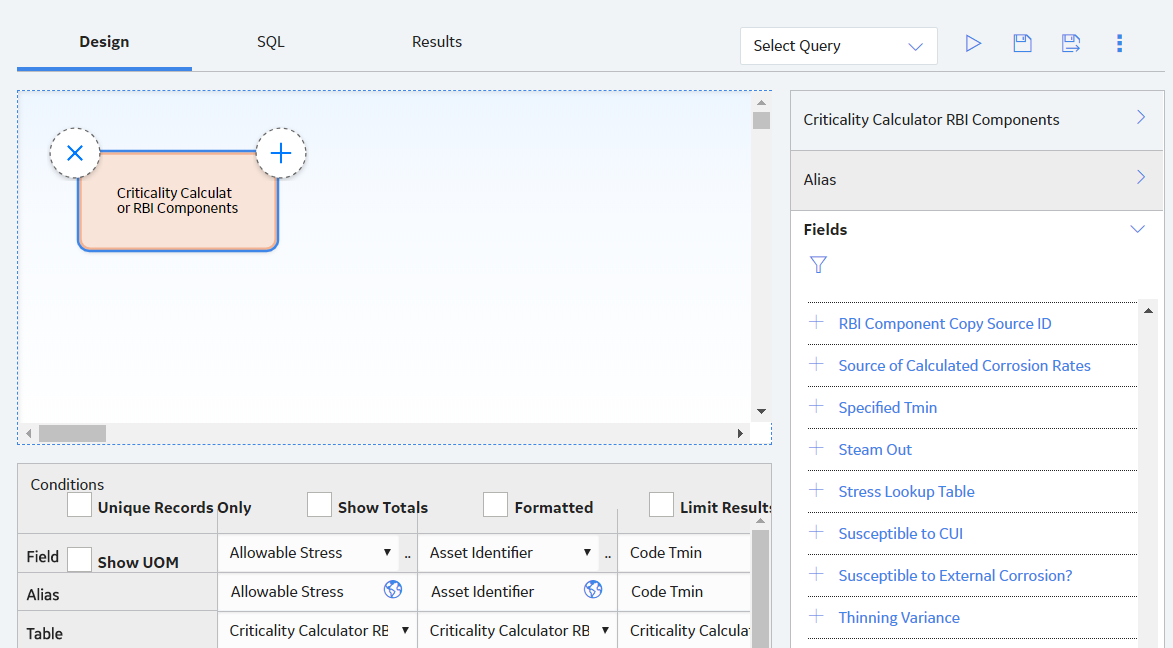
 , and then select
, and then select