Risk Based Inspection 581 Upgrade
Upgrade or Update RBI 581 to V5.2.1.0.0
The following table provides you the reference to procedures to upgrade from an earlier APM version to the latest version.
| Upgrade from | Upgrade to | Procedure |
|---|---|---|
| V5.2.x | V5.2.1.0.0 | |
| V5.1.x | V5.2.1.0.0 | |
| V5.0.x | V5.2.1.0.0 | |
| V4.6.2 or a later V4.6.x release | V5.2.1.0.0 | |
| V4.6.1.x or earlier | V5.2.1.0.0 |
Note: For more information on upgrading to APM V4.6.2.0.0 or a later V4.6.x release, refer to the Upgrade documentation for the corresponding version.
|
Upgrade from any version V5.2.0.0.0 through V5.2.0.1.0
The following tables outline the steps that you must complete to upgrade this module to V5.2.1.0.0. These instructions assume that you have completed the steps for upgrading the basic APM system architecture.
These tasks may be completed by multiple people in your organization. We recommend, however, that the tasks be completed in the order in which they are listed.
| Step | Task | Notes |
|---|---|---|
| 1 | Revert the following catalog items to baseline to improve the performance:
| This step is required only if you have previously modified the catalog items. This step will be completed automatically when you upgrade the components in the basic APM system architecture. |
| 2 | Add data mapping for Date in Service field in RBI 581 HE Bundle Damage Evaluation from Component Date in Service field in RBI Components. For more information, refer to KBA 000071057. | This step is only required if you are using RBI 581 HE Bundle Damage Evaluation and you want to automatically set the Date in Service field from the related RBI Component. |
Upgrade from any version V5.1.0.0.0 through V5.1.3.1.0
The following tables outline the steps that you must complete to upgrade this module to V5.2.1.0.0. These instructions assume that you have completed the steps for upgrading the basic APM system architecture.
These tasks may be completed by multiple people in your organization. We recommend, however, that the tasks be completed in the order in which they are listed.
| Step | Task | Notes |
|---|---|---|
| 1 | Update the hydrofluoric acid corrosion rates for Alloy 400 material when HF Concentration is between 63-64% or Operation Temperature is between 175-200 Fahrenheit. | This step is required only if you have previously modified the records in the HF Corrosion Rate – Alloy 400 family. For more information, refer to KBA 000069442. |
| 2 | Revert the following catalog items to baseline to improve the performance:
| This step is required only if you have previously modified the catalog items. This step will be completed automatically when you upgrade the components in the basic APM system architecture. |
| 3 | Add data mapping for Date in Service field in RBI 581 HE Bundle Damage Evaluation from Component Date in Service field in RBI Components. For more information, refer to KBA 000071057. | This step is only required if you are using RBI 581 HE Bundle Damage Evaluation and you want to automatically set the Date in Service field from the related RBI Component. |
Upgrade from any version V5.0.1.0.0 through V5.0.6.0.0
The following tables outline the steps that you must complete to upgrade this module to V5.2.1.0.0. These instructions assume that you have completed the steps for upgrading the basic APM system architecture.
These tasks may be completed by multiple people in your organization. We recommend, however, that the tasks be completed in the order in which they are listed.
| Step | Task | Notes |
|---|---|---|
| 1 | Update the hydrofluoric acid corrosion rates for Alloy 400 material when HF Concentration is between 63-64% or Operation Temperature is between 175-200 Fahrenheit. | This step is required only if you have previously modified the records in the HF Corrosion Rate – Alloy 400 family. For more information, refer to KBA 000069442. |
| 2 | Add data mapping for Date in Service field in RBI 581 HE Bundle Damage Evaluation from Component Date in Service field in RBI Components. For more information, refer to KBA 000071057. | This step is only required if you are using RBI 581 HE Bundle Damage Evaluation and you want to automatically set the Date in Service field from the related RBI Component. |
Upgrade from any version V4.6.2.0.0 through V4.6.10.0.0
The following tables outline the steps that you must complete to upgrade this module to V5.2.1.0.0. These instructions assume that you have completed the steps for upgrading the basic APM system architecture.
These tasks may be completed by multiple people in your organization. We recommend, however, that the tasks be completed in the order in which they are listed.
After you upgrade:
- All RBI Assets with Active Analyses will have a related Inspection Plan record created.
- All RBI recommendations which are not in the Archived state for an RBI Asset with Active Analyses will be related to Inspection Plan record of the RBI Asset.
- The state caption for RBI Recommendation family with State ID MI_ACCEPTED will be updated to Approved.
- The Recommendation Methodology field on RBI Recommendation will be updated to RBI 581 where previously the field had the value RBI 581 Recommendation.
- All security users who belong to the MI RBI Analyst security group will belong to the MI Inspection Plan Approver security role.
- The MI Inspection Plan Approver security role will have the MI ASM Analyst security group assigned.
- Piping Stress updated
- In some of the Piping Stress records for B31.3, WPB was misspelled as WFB. These records are now updated based on ASME standards.
- In some of the Piping Stress records for B31.3 and B31.1 for the year 2014, where the Material Specification field contained the value B366 and B622, the Material Grade had the value NS instead of N/A. These records are now updated based on ASME standards.
- The following new RBI 581 Representative Fluids will be added to match the API 581, 3rd Edition, Addendum 1 specification:
- Acid-LP
- Acid-MP
- Acid-HP
- C1-C2
- C3-C4
- C6-C8
- C9-C12
For information on the new RBI 581 Representative Fluid Contents, refer to the RBI 581 Representative Fluids topic.
- RBI 581 Representative Fluid contents will be updated for the following fluids to match the API 581, 3rd Edition, Addendum 1 specification:
- C13-16 (Diesel)
- C17-25 (Gas Oil)
- C25+ (Resid)
- C5
- Chlorine
- CO
- EO
- H2
- H2O (Water)
- H2S
- HCl
- HF
- MEOH (Methanol)
- NH3
- Phosgene
- Steam
For information on the updated RBI 580 Representative Fluid Contents, refer to the RBI 581 Representative Fluids topic.
- RBI 581 Representative Fluid content will be updated for the following families to match the API 581, 3rd Edition, Addendum 1 specification:
- Component Damage Flammable
- Toxic Release Constants HFH2S
- Toxic Cons Eq Constant
- Toxic Cons Eq Misc Chem
| Step | Task | Notes |
|---|---|---|
| 1 | Update entity key parameters for the following catalog queries:
|
This step is required only if you have previously modified the queries. This step will be completed automatically when you upgrade the components in the basic APM system architecture. |
| 2 | Revert the following queries to baseline to remove the references to the MI_ENTITIES family that has been deprecated:
|
This step is required only if you have previously modified the queries. This step will be completed automatically when you upgrade the components in the basic APM system architecture. |
| 3 | Add FMLY_KEY column to the following catalog queries:
| This step is required only if you have previously modified the queries. This step will be completed automatically when you upgrade the components in the basic APM system architecture. |
| 4 | Revert the following queries to baseline to allow Generation ofRecommendations for Heat Exchange-Channel components.
| This step is required only if you have previously modified the queries. This step will be completed automatically when you upgrade the components in the basic APM system architecture. |
| 5 | Revert the following queries to baseline to allow for searching of Linked Components on Inventory Groups.
| This step is required only if you have previously modified the queries. This step will be completed automatically when you upgrade the components in the basic APM system architecture. |
| 6 | Add a new Data Mapping Column-Field Pair record to map the Measured External Corrosion Rate field from an RBI Component to the Base Material Measured Rate field in the associated RBI 581 External Damage Evaluation. | Due to content protection, the data mapping must be added manually. For more information, refer to KBA 000036783. |
| 7 | Add existing RBI Component Types to the MI RBI COMPONENT TYPES system code table. | This step is required only if you have additional RBI Component type records that are not provided in the baseline APM database. |
| 8 | Revert the RBI Corrosion Loop datasheet to baseline. | This step is required only if you have modified the RBI Corrosion Loop datasheet. |
| 9 | Configure Risk Based Inspection ActiveMQ settings for MIExecution Service. | This step is optional. You can perform this step if you want to modify the default retries or concurrency settings. |
| 10 | Ensure that the Meridium MIExecution Service is installed and running. | If the basic APM system architecture is already installed, the Meridium MIExecution Service is automatically installed, and the service runs automatically. |
| 11 | Recalculate the RBI 581 Risk Analyses to get the correct Calculated T-min field value where the Geometry Type field is set to Spherical Head or Hemispherical Head. | This step is required if you have RBI 581 Risk Analyses where Geometry Type field is set to Spherical Head or Hemispherical Head. For more information, refer to KBA 000037009. |
| 12 | Recalculate the RBI 581 Risk Analyses with a related RBI 581 External Cracking Damage Evaluation or RBI 581 Cracking Damage Evaluation where the Final Damage Factor field is set to greater than 5000. | This step is required if you have RBI 581 Risk Analyses with a related RBI 581 External Cracking Damage Evaluation or RBI 581 Cracking Damage Evaluation where the Final Damage Factor field is set to greater than 5000. For more information, refer to KBA 000037206. |
| 13 | Revert the following queries to baseline to fix the query compilation error:
| This step is required only if you have previously modified the queries. |
| 14 | Revert the following queries to baseline
| This step is required only if you have previously modified the queries and you want to support Functional Location as an Asset. |
| 15 | Revert the following queries to baseline
| This step is required only if you have previously modified the queries. For more information, refer to KBA 000038729. |
| 16 | Revert the following queries to baseline
| This step is required only if you have previously modified the queries. |
| 17 | Update the hyperlinks navigating to the RBI 581 Inventory Groups page to use the new URL as the old URL is not supported now. Previous URL: #rbi-admin-preferences/rbi-581-inventory-groups/unit/{unitkey}/group/{groupkey} Updated URL: #rbi /rbi-581-inventory-groups/unit/{unitkey}/group/{groupkey} | This step is required only if you have any custom dashboards or queries navigating to the RBI 581 Inventory Groups page. |
| 18 | Revert the following queries to baseline
| This step is required only if you have previously modified the queries and you want to support Suggest PDMs workflow. |
| 19 | Revert the following queries to baseline to remove the references to the Status field in Inspection family that has been replaced by State Management fields:
| This step is required only if you have previously modified the queries. |
| 20 | Revert the following queries to baseline:
| This step is required only if you have previously modified the queries and you need to update the Inspection Task hyperlink in the Inspection Plan page to open in a Datasheet dialog. |
| 21 | All Inspection Plans will be updated as follows:
| This step will be completed automatically when you upgrade the components in the basic APM system architecture. |
| 22 | Add the RBI-581 tab to Criticality RBI Component datasheets. | This step is required only if you have customized the datasheet for one or more of the Criticality RBI Components. |
| 23 | Update the Piping Stress content and calculate Flow Stress for RBI 581 Risk Analyses in the Created state with Design Code B31.3 and Code Year 2014. | This step is required only if you want to use the updated Piping Stress content with the updated Allowable Stress, Minimum Tensile Strength, and Minimum Yield Strength for Design Code B31.3 and Code Year 2014 to calculate Flow Stress. For more information, refer to KBA 000068370. |
| 24 | Add the Coating Failure? field to the following datasheets:
| This step is required only if you have modified the following datasheets:
|
| 25 | Add the following fields to RBI 581 Risk Analysis datasheet
| This step is required only if you have modified the RBI 581 Risk Analysis datasheet. |
| 26 | Add data mapping for Date in Service field in RBI 581 HE Bundle Damage Evaluation from Component Date in Service field in RBI Components. For more information, refer to KBA 000071057. | This step is only required if you are using RBI 581 HE Bundle Damage Evaluation and you want to automatically set the Date in Service field from the related RBI Component. |
Update Query Parameter Type
After the database upgrade for APM, if the entity key fields are used as a parameter, you must modify the catalog query parameters to use the correct type by performing the following steps.
Procedure
Revert the Risk Based Inspection 581 Queries to Baseline
This action is required only if you have modified the Risk Based Inspection 581 queries.
About This Task
Procedure
Add FMLY_KEY column to Query
Procedure
Add RBI Component Types
Procedure
Revert Datasheets to Baseline
About This Task
Procedure
Configure Risk Based Inspection ActiveMQ settings for MIExecution Service
The MIExecution Service,on each APM Server serves RBI, Inspection and Thickness Monitoring module queues. This service is configured to use a single shared ActiveMQ queue service across APM. Available queue configuration options include retries and concurrency limit.
Procedure
Add Completion Comments Field to RBI Recommendation Datasheet
Procedure
Add the RBI-581 Tab to Criticality RBI Component Datasheets
Before You Begin
| Caption | Field ID | Criticality RBI Component - Cylindrical Shell | Criticality RBI Component - Exchanger Bundle | Criticality RBI Component - Exchanger Header | Criticality RBI Component - Exchanger Tube | Criticality RBI Component - Piping | Criticality RBI Component - Tank Bottom |
|---|---|---|---|---|---|---|---|
| Base Material | Base MaterialMI_CCRBICOM_BASE_MATER_C | ✓ | ✓ | ✓ | ✓ | ✓ | ✓ |
| Cladding Material | MI_CCRBICOM_CLADDING_MATERIL_C | ✓ | ✓ | ✓ | ✓ | ✓ | ✓ |
| Cladding Present | MI_CCRBICOM_CLADDING_PRESENT_L | ✓ | ✓ | ✓ | ✓ | ✓ | ✓ |
| CM Corrosion Rate | MI_CCRBICOM_CM_COR_RT_C | ✓ | ✓ | ✓ | ✓ | ✓ | ✓ |
| Coefficient Y Material | MI_CCRBICOM_COEFFICNT_Y_MTRL_C | ✕ | ✕ | ✕ | ✕ | ✓ | ✕ |
| Corrosion Allow | MI_RBICOMPO_CORRO_ALLOW_N | ✓ | ✓ | ✓ | ✓ | ✓ | ✓ |
| Detection System | MI_CCRBICOM_DETECTION_SYSTEM_C | ✓ | ✓ | ✓ | ✓ | ✓ | ✓ |
| Fluid Velocity | MI_CCRBICOM_FLUID_VELOCITY_N | ✓ | ✓ | ✓ | ✓ | ✓ | ✓ |
| Furnished Cladding Thk | MI_CCRBICOM_FRNSHD_CLDDG_THK_N | ✓ | ✓ | ✓ | ✓ | ✓ | ✓ |
| Geometry Type | MI_CCRBICOM_GEOMETRY_TYPE_C | ✓ | ✓ | ✓ | ✓ | ✓ | ✓ |
| GFF Component Type | MI_CCRBICOM_GFF_COMPO_TYPE_CHR | ✓ | ✓ | ✓ | ✓ | ✓ | ✓ |
| Has Release Prevention Barrier? | MI_CCRBICTB_HAS_RELEA_PREVE_F | ✕ | ✕ | ✕ | ✕ | ✕ | ✓ |
| Is Intrusive? | MI_RBICOMPO_IS_INTRU_CHR | ✓ | ✓ | ✓ | ✓ | ✓ | ✓ |
| Isolation System | MI_CCRBICOM_ISOLA_SYSTE_CHR | ✓ | ✓ | ✓ | ✓ | ✓ | ✓ |
| Liner Present | MI_CCRBICOM_LINER_PRESE_CHR | ✓ | ✓ | ✓ | ✓ | ✓ | ✓ |
| Liner Type | MI_CCRBICOM_LINER_TP_C | ✓ | ✓ | ✓ | ✓ | ✓ | ✓ |
| Minimum Structural Thickness | MI_CCRBICOM_MNMM_STRCTRL_THS_N | ✓ | ✓ | ✓ | ✓ | ✓ | ✓ |
| Mitigation System | MI_CCRBICOM_MITIGATION_SYSTM_C | ✓ | ✓ | ✓ | ✓ | ✓ | ✓ |
| Percent Liquid Volume | MI_RBICOMPO_PER_LIQ_VOL_N | ✓ | ✓ | ✓ | ✓ | ✓ | ✓ |
| pH of Water | MI_CCRBICOM_PH_OF_WATER_N | ✓ | ✓ | ✓ | ✓ | ✓ | ✓ |
| Specified Tmin | MI_CCRBICOM_SPECIFIED_TMIN_N | ✓ | ✓ | ✓ | ✓ | ✓ | ✓ |
| Total Acid Number | MI_CCRBICOM_TOTAL_ACID_NUMBR_N | ✓ | ✓ | ✓ | ✓ | ✓ | ✓ |
Procedure
Revert the Process Units Overview Queries to Baseline
This action is required only if you have modified the Process Units Overview queries.

 .
. .
. .
. , and enter EquipmentTypes.
, and enter EquipmentTypes. to save the record.
to save the record.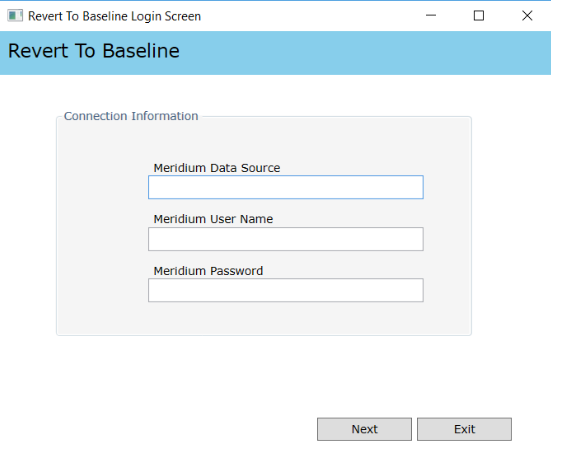
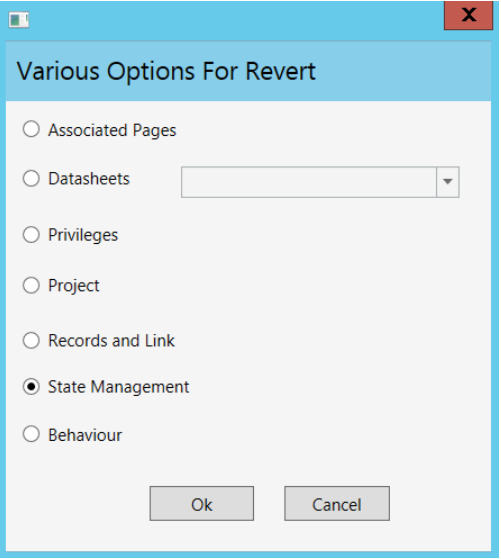

 .
.  .
.