Route Recommendations
Access the Recommended Actions Pane
Procedure
Create a Rounds Recommendation
Procedure
Results
- The recommendation that you have created is listed in the Recommendations pane of the Route both in the Rounds Designer module and the Rounds Data Collection module.
View Geolocation Data for Readings and Recommendations
About This Task
Using a map query, you can view the geolocation data that is saved for readings, recommendations, and photos.
Note: For more information about working with maps, see the Maps documentation.

 .
. .
.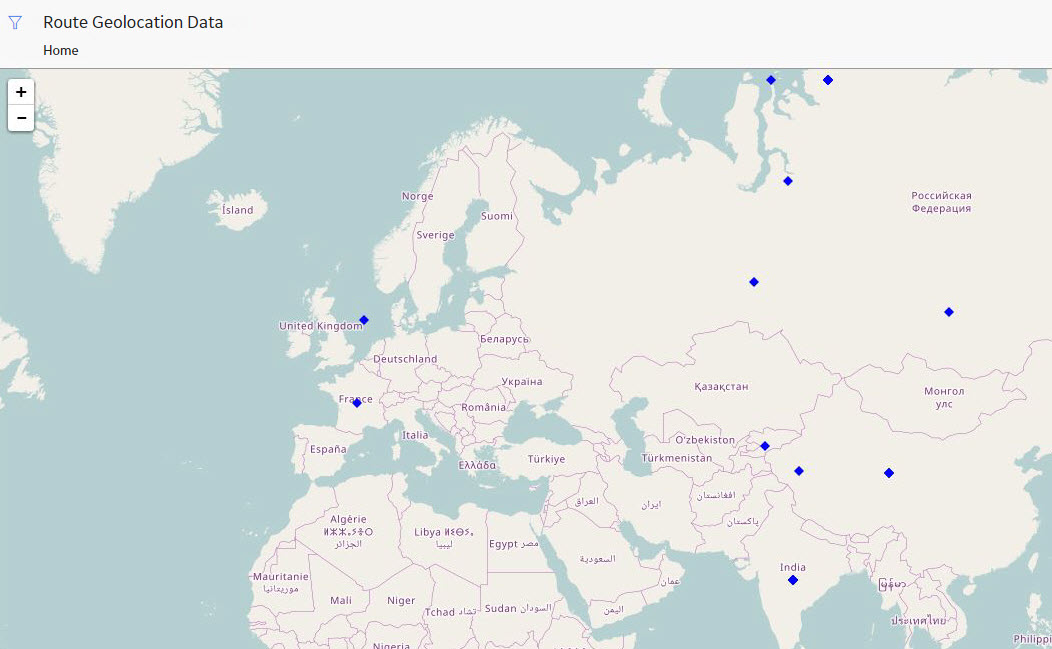
 or
or  to zoom the map in or out, respectively.
to zoom the map in or out, respectively.