Allowable Values
About Allowable Values
When you are to enter a reading value for a Measurement Location on a device, you can enter the exact value (for numeric Measurement Locations only) or select a value from a list (for both numeric and character Measurement Locations). If you want the device user to be able to select a value from a list, you will need to configure that list in APM.
After you have defined the allowable values and selected them in a Measurement Location, you can use the allowable values to set up alerts that will be displayed to a user if a certain reading value is recorded. The allowable values that are selected in the Allowable Values list in the Identification section will be available for selection in the Limit Values section of the datasheet.
In addition, when you are defining a condition for allowable values on a Route, allowable values are used to specify which reading value should trigger conditional Checkpoints to appear to the mobile device user.
Example: Tank Level Check
Typically, you will not need to define allowable values in Measurement Locations where the ML Type field contains the value Numeric because the actual readings recorded against that Checkpoint are likely to vary too much. For instance, for a Temperature Check, you might want users to enter the exact temperature, and you would not configure a list of allowable values.
For certain numeric readings, however, you might want to limit the user's choices to match the values that will be valid, if this is a limited range of values. For example, if a tank has level markings in eighths (0, 1/8, 1/4, 3/8, etc.), you could limit the valid choices to the numeric values 0, 0.125, 0.25, 0.375, etc.
Allowable values are stored in the Rounds Allowable Values family. Each record contains a value, the category of each value, and type of each value. The value in the record represents a value that will be available in a list on the device.
To completely configure a list of values for device users, you will need to:
- Create the necessary Rounds Allowable Values to store the values that will be available in the list.
- Select the values in the Allowable Values list in the Measurement Location representing the Checkpoint at which users will need to select a reading value.
For example, suppose device users need to check the general condition of a pump, and you want them to select one of the following values: Leak, Motor Temp. High, Noise, OK, or Vibration.
To configure this list of values, you would need to create one Rounds Allowable Value record for each of the acceptable values, as shown in the following image.
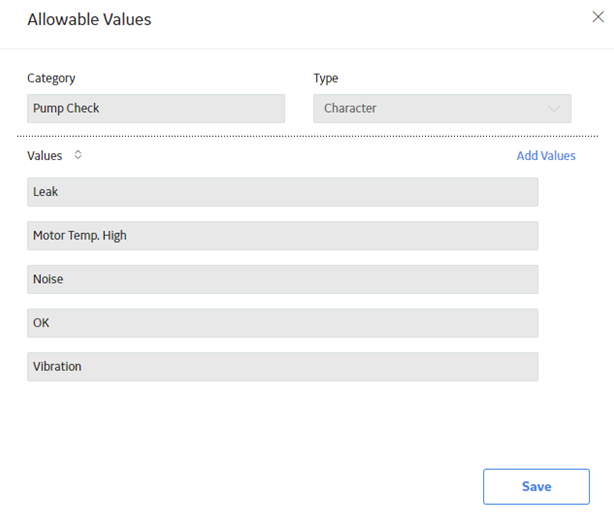
In addition, you would need to create a Measurement Location and select the following values in the following fields:
| Field | Value |
|---|---|
| ML Type | Character |
| Category | Pump Check |
| Allowable Values | Leak, Noise, Motor Temp. High, Vibration, and OK. |
The Allowable Values can then be selected in the Limit Values tab of the Measurement Location datasheet to define whether an alert will be displayed to the user of the mobile device, as shown in the following image:
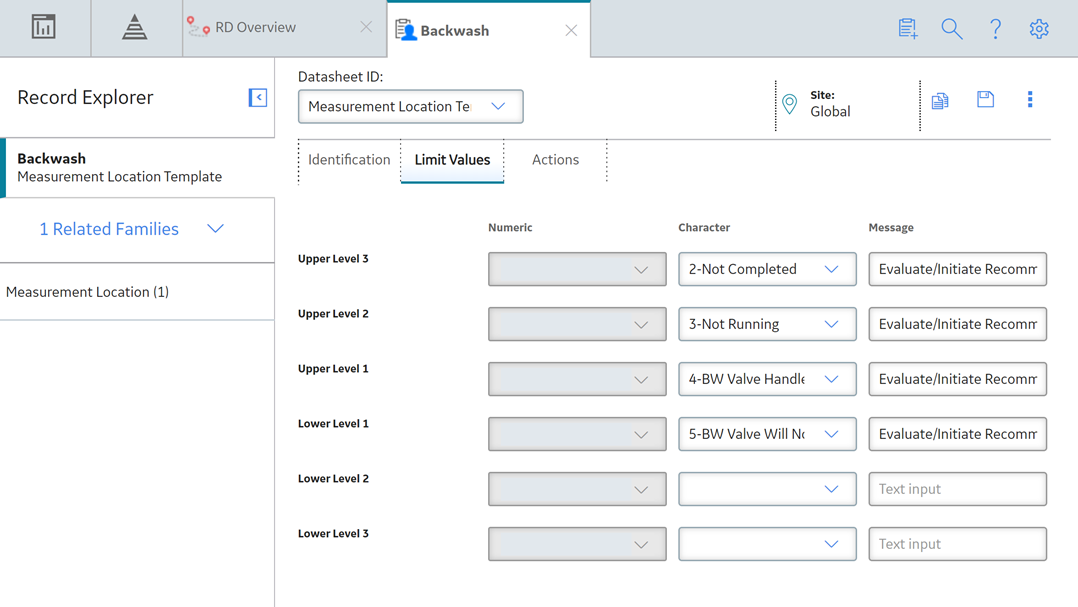
Access Allowable Values
Procedure
Create the First Allowable Value for a Specific Category and Type
Procedure
Results
The specified values appear as an option in the Allowable Values drop-down list on the Measurement Location and Measurement Location Template datasheets where the relevant Category value is selected in the Category field.
What To Do Next
Create Subsequent Allowable Values for a Specific Category and Type
This topic describes how to use the Allowable Values section to create subsequent Allowable Values with a specific category and type. You can also use these instructions to modify values in an Allowable Value.
Before You Begin
Procedure
Results
The specified values appear as an option in the Allowable Values drop-down list on the Measurement Location and Measurement Location Template datasheets where the relevant Category value is selected in the Category field.

 , and then select the type of Checkpoint to which this Allowable Values category applies:
, and then select the type of Checkpoint to which this Allowable Values category applies: