Measurement Location Template Groups
About Template Groups
A Template Group serves as a container for multiple Measurement Location Templates and Checkpoint Conditions that are connected to one another in a Route. When you apply a Template Group to a Route, APM creates corresponding Measurement Locations and Checkpoint Conditions in the Route in the same structure as defined in the Template Group. In this way, you can add multiple Measurement Locations and Checkpoint Conditions to a Route simultaneously.
A Template Group contains the following records:
- One Template Group
- One or more Templates
- One or more Checkpoint Conditions
- Multiple Checkpoint Template Sequences
Unlike the structure of a Route, the records that make up a Template Group are not linked to one another in the database through a Relationship family. Instead, the structure of the records that are displayed in the UI is stored in multiple records that are created automatically in the Checkpoint Template Sequence family. Throughout the documentation, when we refer to the relationship between the records that make up a Template Group, we will not use the term linked. Instead, we use the term associated to differentiate between records that are related to one another through a physical link in the database and those that are related to one another only visually in the User Interface.
About Conditions in Template Groups
When you add a Checkpoint Condition to a Template Group, you are adding logic to the Template Group that will be applied to the Route to which you add the Template Group.
You can add the following types of conditions to a Template Group using the left pane on the page for a Template Group:
- Character
- Numeric
When you apply to a Route a Template Group that contains conditions, for each Checkpoint Condition that exists in the Template Group, one new Checkpoint Condition will be created and added to the Route. The new Checkpoint Conditions will contain the same values that are stored in the source Checkpoint Conditions.
In a Template Group, a single condition is represented by:
- One Measurement Location Template that identifies the initial Checkpoint.
- One Checkpoint Condition that identifies the specific reading value that will trigger the Checkpoint.
- One or many Measurement Location Templates that identify the subsequent Checkpoints.
A single Checkpoint Condition can be associated as a successor to only one Measurement Location Template. A Measurement Location Template, however, can be associated with multiple successor Checkpoint Conditions. Likewise, a Checkpoint Condition can be associated with multiple successor Measurement Location Templates.
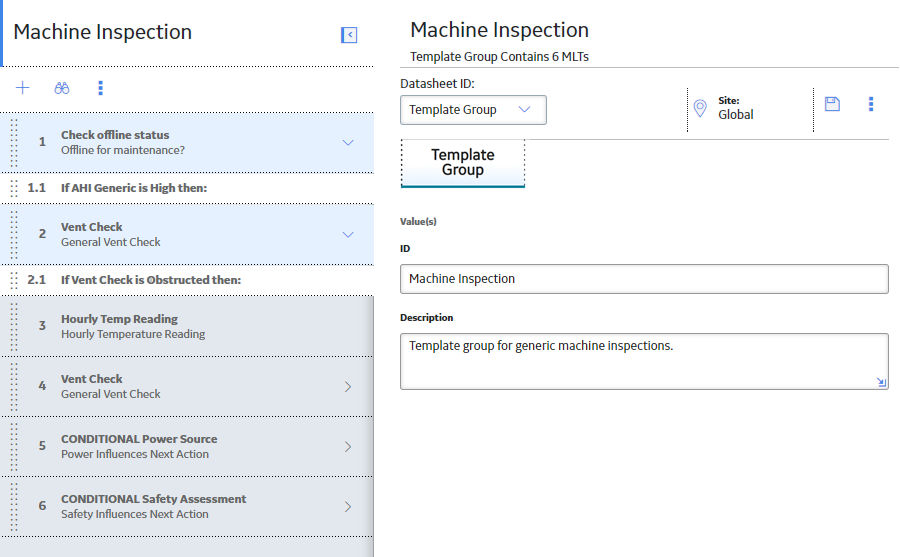
In this image, notice that the Checkpoint Condition nodes display the following text:
If <ML Template Category> is <Reading value> then:
…where <ML Template Category> is the value in the Category field in the related Measurement Location Template, and <Reading Value> is the value that you specify in the condition.
The text that appears on Checkpoint Condition nodes will vary depending on the type of Checkpoint Template with which it is associated (that is, character or numeric). This is determined by the value stored in the ML Type field in the predecessor Measurement Location Template.
About Measurement Location Templates in Template Groups
A Measurement Location Template serves as a template that you can use as the basis for creating multiple Checkpoints, which are the stops along a Route at which a device user will need to record a reading. When you add a Measurement Location Template record to a Template Group, the corresponding node appears in the left pane on the page for a Template Group in a position that is relevant to the currently selected node.
Before you add a Measurement Location Template to a Template Group, use the following guidelines to determine which node to select in the left pane on the page for a Template Group so that the new node will appear in the necessary location:
- If you want the new Measurement Location Template node to appear below a Measurement Location Template node, select the Measurement Location Template node.
- If you want the new Measurement Location Template node to appear below a Checkpoint Condition node as the first successor node, select the Checkpoint Condition node.
- If you want the new Measurement Location Template node to appear at the end of the Template Group, select the Template Group node.
In addition, you can add the same Measurement Location Template to a Template Group more than once, and each instance of that Measurement Location Template can participate in independent predecessor and successor relationships. In other words, a single Measurement Location Template can be represented by multiple nodes in a Template Group. If you modify the contents of a Measurement Location Template that is represented by multiple nodes, your changes will be reflected in all the nodes that represent that Measurement Location Template.
For example, you can add the Measurement Location Template record with the ML Description General Vent Check to a Template Group as nodes with the sequence values 2 and 4. You can also add Checkpoint Condition nodes and other Measurement Location Template nodes as predecessors and successors to each of the three nodes. Further, if you modify the Template ID value in the Measurement Location Template record from General Vent Check to Vent Check, all the nodes that represent that record will be updated automatically with the new Template ID value. The following image shows a Template Group that contains multiple instance of the same Measurement Location Template record with the Template ID value Vent Check.
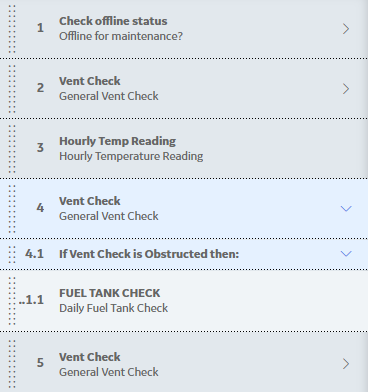
About Removing an ML Template from an ML Template Group
Removing a Measurement Location Template from a Template Group does not delete the Measurement Location Template from the database. Instead, only the references stored in the Checkpoint Template Sequences for that Measurement Location Template and its predecessor and successor records are deleted.
If a Template Group should no longer contain a Measurement Location Template or Checkpoint Condition, you can remove that node from the Template Group using the Remove option in the menu accessed via the  button in the left pane. When you remove a Measurement Location Template record from a Template Group, the underlying record will not be deleted from the APM database. Instead, only the reference to the Measurement Location Template in the Checkpoint Template Sequence record will be removed. When you delete a Template Group record or remove a Checkpoint Condition record, however, the record itself will be deleted from the APM database.
button in the left pane. When you remove a Measurement Location Template record from a Template Group, the underlying record will not be deleted from the APM database. Instead, only the reference to the Measurement Location Template in the Checkpoint Template Sequence record will be removed. When you delete a Template Group record or remove a Checkpoint Condition record, however, the record itself will be deleted from the APM database.
More specifically, when you delete a Measurement Location Template from a Template Group, the APM system will:
- Delete the association between the Measurement Location Template record and its predecessor record (that is, in the Checkpoint Template Sequence record).
- Remove the Measurement Location Template node from the left pane.
- Remove or delete the successor records that are associated with the Measurement Location Template record. Checkpoint Condition records that are successors to a Measurement Location Template record that is removed from a Template Group will be deleted from the database. Other Measurement Location Template records that are associated with a Measurement Location Template record that is removed from a Template Group, however, will also be removed from the Template Group as described previously.
Likewise, when you delete a Checkpoint Condition record, any Measurement Location Template records that are associated with the Checkpoint Condition record as successors will be removed from the Template Group. Other Checkpoint Condition records that are associated with the Checkpoint Condition record as successors, however, will also be deleted.
If you want to delete an entire Template Group, you can delete the Template Group record, and that Template Group will no longer appear in the Rounds interface. When you do so, only the related Checkpoint Condition records will be deleted from the APM database. The Measurement Location Template records belonging to that Template Group will not be deleted.
About Checkpoint Condition Nodes in the Template Group Pane
In a Route, a Checkpoint Condition defines the circumstances in which conditional Checkpoints should appear on the device if the user enters a specific reading value for the previous Checkpoint. Likewise, in a Template Group, a Checkpoint Condition represents the Checkpoint Condition that will be created when the Template Group is applied to a Route. When you define a condition, you will need to define:
- The initial Checkpoint whose reading value should trigger a subsequent Checkpoint.
- The specific reading value that should trigger another Checkpoint.
- The subsequent Checkpoint that should be triggered by that reading value.
In a Template Group, a single condition is represented by:
- One Measurement Location Template that identifies the initial Checkpoint.
- One Checkpoint Condition that identifies the specific reading value.
- One or more Measurement Location Templates that identify the subsequent Checkpoints.
In the left pane of the page for the Template Group, Checkpoint Condition nodes are displayed within the context of the Measurement Location Template node representing the initial and subsequent Checkpoints. Specifically, the Checkpoint Condition node appears below the Measurement Location Template node representing the initial Checkpoint. Likewise, the Measurement Location Template node representing the subsequent Checkpoint appears below the Checkpoint Condition node.
Consider the following image. In this image, you can see the Checkpoint Condition node, which appears below the initial Measurement Location Template node Vent Check. Below the Checkpoint Condition node If Vent Check is Obstructed then:, you can see the subsequent Measurement Location Template nodes FUEL TANK CHECK and Check offline status.
Create an ML Template Group
About This Task
Procedure
What To Do Next
Access an ML Template Group
Procedure
Create a New Measurement Location Template and Add It to an ML Template Group
This topic describes how to create a Measurement Location Template and add it to a Template Group.
Procedure
Add an Existing Measurement Location Template to a ML Template Group
Procedure
Modify a Measurement Location Template Linked to an ML Template Group
About This Task
Procedure
What To Do Next
- If the Measurement Location Template has already been applied to one or more Measurement Locations, update the Measurement Locations with the changes you made to the source Measurement Location Template.
Add a Condition to an ML Template Group for a Character Measurement Location Template
About This Task
This topic describes how to create a Checkpoint Condition and add it to an ML Template Group:
- As a successor to a Measurement Location Template whose ML Type value is character.
- As a predecessor to a Measurement Location Template.
Procedure
Add a Condition to an ML Template Group for a Numeric Measurement Location Template
About This Task
This topic describes how to create a Checkpoint Condition and add it to an ML Template Group:
- As a successor to an Measurement Location Template whose ML Type value is numeric.
- As a predecessor to an Measurement Location Template.

 .
. .
.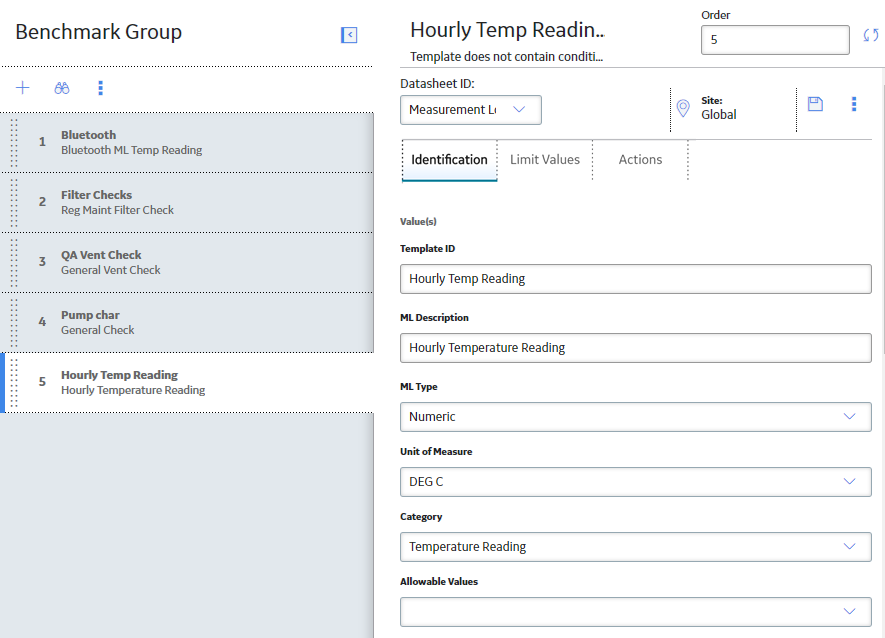
 , and then select
, and then select