Configuration for Customizations
Overview
Create the Intermediate Repository Database
This topic describes how to set up a repository in preparation to run your first job.
Before You Begin
- Before you can prepare and deploy the repository, you must import the CreateIntermediateRepository job.
- If you are using the Data Loaders and the EAM Adapters, you must deploy and run the CreateIntermediateRepository job for each set of adapters.
- For SAP adapters, you must first run the Static Data job.
- For multiple EAM systems, the context file parameter values for a specific type of system must be identical except for the value of CMMS_ID.
- For multiple EAM systems, the Intermediate Repository Connection parameters have the same values for all adapters connected to this APM system.
Procedure
If you are configuring multiple EAM systems, perform the remaining steps in this topic.
autoextractor_control Table
The purpose of the auto extractor control table is to specify the conditions and data extracted by the APM Connect interfaces. The structure of the table is outlined below, indicating the fields that must be updated during customization.
| Field Name | Description | Configurable |
|---|---|---|
| autoextract_id | Auto-generated index | Do Not Modify |
| batch_name | Interface Batch Name | Do Not Modify |
| active |
| Yes |
| job_name | APM Connect sub-process name | Do Not Modify |
| filename | Filename returned by SAP | Do Not Modify |
| run_in_background |
True - Run in SAP background False - Run in foreground | Yes |
| default_date_value | Date used when SAP returns a null date | Do Not Modify |
| field_separator | Indicates file delimiter in the file returned by SAP | Do Not Modify |
| abap_cursor_fetch_size | Invokes SAP to read large data sets as a batch of the size indicated | Do Not Modify |
| extract_schema_definition |
An array utilized in SAP select statements when retrieving data Structure: “SAP Table Name | SAP Field Name” Delimiter: “;” | Yes |
| join_condition | Join condition used when querying the data in SAP | Yes |
| where_condition | Where condition used when querying the data in SAP | Yes |
| for_all_entries_field_name | Field name used in SAP where a “For All Entries” statement is in use in the SAP Query | Do Not Modify |
| for_all_entries_field_type | SAP Field data type used in SAP where a “For All Entries” statement is in use in the SAP Query | Do Not Modify |
| for_all_entries_condition | Condition used in SAP where a “For All Entries” statement is in use in the SAP Query | Do Not Modify |
| object_list_type | Object to create a list of objects when utilizing the object_list_control table | Do Not Modify |
| object_type | Refers to SAP object, interface name, and SAP Table name when utilizing the object_list_control table | Do Not Modify |
| sap_background_job_name | When running in SAP background, this is the job name passed to SAP. | Yes |
| step_seq | Not in use | Do Not Modify |
| cmms_id | SAP System ID | Yes |
autoloader_control Table
The purpose of the auto loader control table is to specify the condition under which the data extracted in active entries in the autoextractor_control is staged in temporary tables in the IRDB. The structure of the table is outlined below, indicating the fields that must be updated during customization.
| Field Name | Description | Configurable |
|---|---|---|
| autoloader_id | Auto-generated index | Do Not Modify |
| batch_name | Interface Batch Name | Do Not Modify |
| active |
Note: You need to match active status for the same batch_name in autoextracor_control table
| Yes |
| job_name | APM Connect sub-process name | Do Not Modify |
| filename | Filename returned by SAP that will load into IRDB temporary table | Do Not Modify |
| table_name | IRDB temporary Table Name | Do Not Modify |
| null_string | Default Date String | Do Not Modify |
| field_separator | Indicates file delimiter in the file returned by SAP | Do Not Modify |
| row_separator | Indicates new line indicator in the file returned by SAP | Do Not Modify |
| delete_where_clause | Utilized in multiple EAM system configurations to clear entries in temporary table for the EAM system that is being updated | Do Not Modify |
| object_type | Refers to SAP object, interface name, and SAP Table name when utilizing the object_list_control table | Do Not Modify |
| transform_job_name |
APM Connect transformation sub-process name
| Do Not Modify |
| cmms_id | SAP System ID | Yes |
autojoin_control Table
The purpose of the auto join control table is to fetch the data loaded into the IRDB temporary tables and create the data payloads to be loaded into APM. The structure of the table is outlined below indicating the fields that should be updated during customization.
| Field Name | Description | Configurable |
|---|---|---|
| autojoin_id | Auto-generated index | Do Not Modify |
| batch_name | Interface Name | Do Not Modify |
| table_name | The data table name to identify the data sheet when loading into APM. | Do Not Modify |
| sql_execution_order | Specifies the order of the data load for each batch_name | Do Not Modify |
| sql | The query to extract data from the temporary table in the IRDB. | Yes |
| site_reference | Site reference in APM can be an APM Family Field or a constant | Yes |
| apm_site_reference_column | Field name for Site Reference in APM | Do Not Modify |
| apm_site_reference_family | APM Family to fetch the site reference in which site_reference field resides. | Do Not Modify |
| use_relationship_lookup |
Null – ignored
| Do Not Modify |
| default_site_reference | Default Site is no site is configured | Yes |
| primary_family_id | APM Family ID | Do Not Modify |
| cmms_id | SAP System ID | Yes |
southbound_mapping_control Table
The purpose of this table is to provide a dynamic mapping capability from APM fields (including custom fields) in the Recommendation to SAP fields supported by the baseline interface for notification creation. The request from APM has the following details:
- Entity (EQ/FL) on which the request is being generated
- Connection information of the EAM system
- APM Family Fields (including custom fields) from the Recommendation
The structure of the table is outlined below, indicating the fields that must be updated during customization.
| Field Name | Description | Configurable |
|---|---|---|
| southbound_mapping_control_id | Auto-generated index | Do Not Modify |
| apm_field_name | APM Field Name | Yes |
| target_field_name | SAP Field Name | Do Not Modify |
| target_field_map_name | SAP RFC Parameter Name | Do Not Modify |
| mapping_enabled |
True – Will be pushed to SAP False – Will not be pushed to SAP | Yes |
| target_default_value | Default value in case data is not provided in the payload | Yes |
| cmms_id | SAP System ID | Yes |
Configure Intermediate Repository Database
- Extract data from your EAM system
- Push APM data back into your EAM system
Create a Database Backup
Procedure
Restore Database From a Backup File
Procedure
Configure Northbound and Southbound Data Extraction SAP Mapping
To facilitate a dynamic mapping capability for data extracted from SAP and pushed into APM, the below IRDB tables can be configured.
- autoextractor_control
- autoloader_control
- autojoin_control
- southbound_mapping_control
- Asset Strategy Integration
- Equipment
- Equipment Technical Characteristics
- Functional Location
- Functional Location Technical Characteristics
- Planned Work Interface
- Static Data
- Work Management Interface
- Work History
Northbound Data Integration Data Flows
During the northbound data integration, each interface follows the following logic:'

Southbound Data Integration Data Flows
During the southbound data integration, each interface follows the following logic:

Configure Source System Custom Field Mappings or Default Values
APM Connect documents a baseline set of fields that are considered standard in the APM to SAP Notification Creation integration with SAP. Additionally, there is capability to configure these and other fields to be included in the Notification Creation process. For information on the available fields to add to mapping, refer to the List of attributes that can be added to Notification Creation from APM to SAP topic. This topic describes how to configure additional baseline fields or make changes to default values.
Before You Begin
To successfully perform this task, you must have the following:
- Administrative rights to the APM Connect database from which you are retrieving the field values or setting the default values.
- A database tool, such as DBeaver or DBVisualizer.
About This Task
There are times when you need to have information that is stored in APM displayed in your source system database. To achieve this goal, you need to modify tables used by APM to send data to your source system.
The following procedure describes how to either configure a mapping between APM and your source system or to set a default in your source system from APM.
The following image is an example of the southbound_mapping_control table as displayed by a database tool.
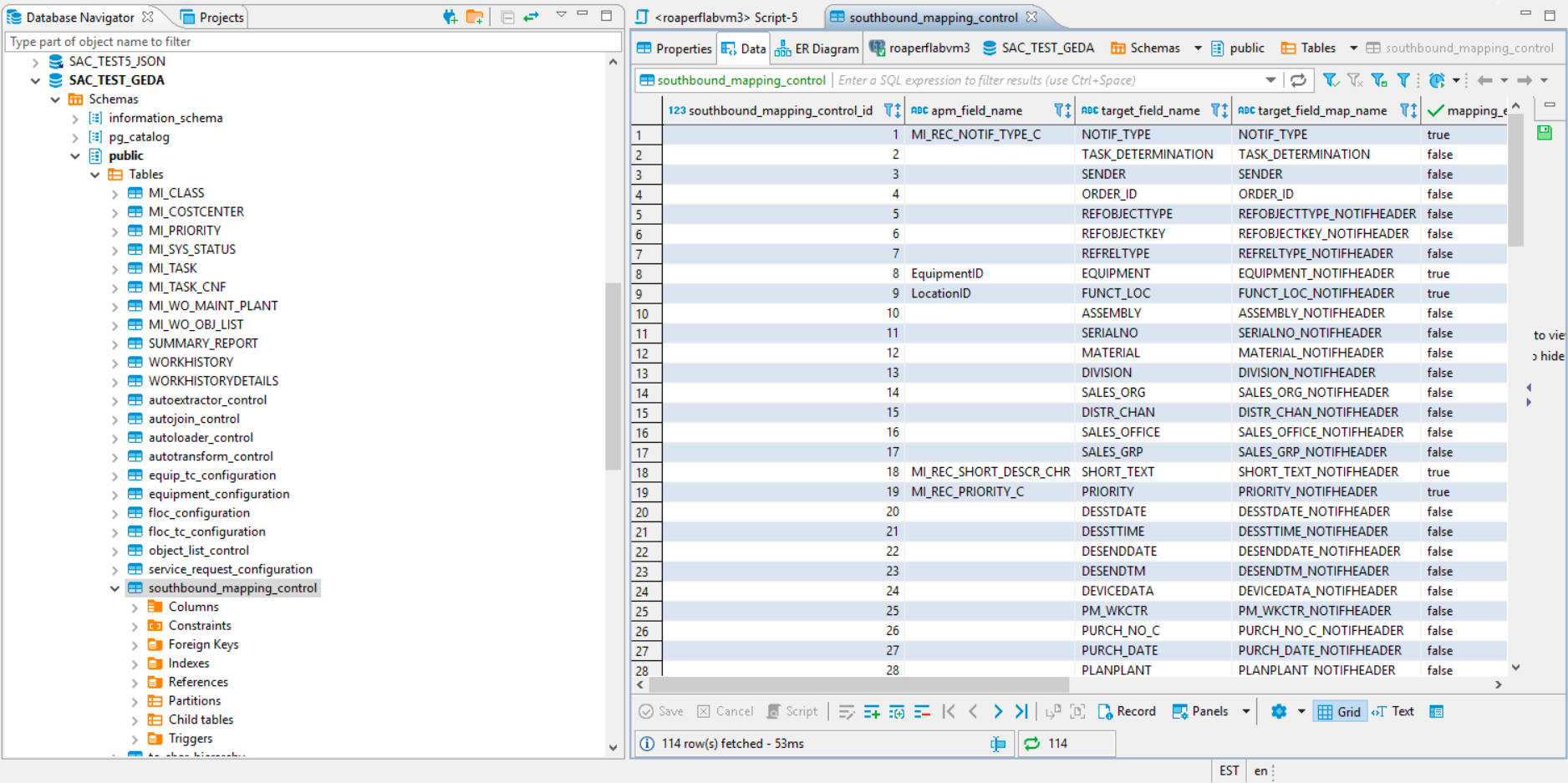
Procedure
- Using a database tool, navigate to the APM database you want to configure.
- In the database navigation, in the Tables folder, select southbound_mapping_control.
- Navigate to the target_field_name and target_field_map_name column you want to configure.
- Configure the field mapping or default value for your source system.
Item to configure How to configure Field mapping In the apm_field_name column, enter the name of the APM field that contains the value to apply in the source system, and then set the value in the mapping_enabled column to true
For example, if you want to set the source system value of REPORTEDBY in map table REPORTEDBY_NOTIFHEADER from the APM field CurrentUserID, the table would resemble the following when you complete your update. Important: If, after configuring the mapping, you see a blank value for the field, make sure the value you entered in the apm_field_name column is correct.
Important: If, after configuring the mapping, you see a blank value for the field, make sure the value you entered in the apm_field_name column is correct.Default value In the target_field_default column, enter the value you want to be the default in your source system and set the value in the mapping_enabled column to false.
